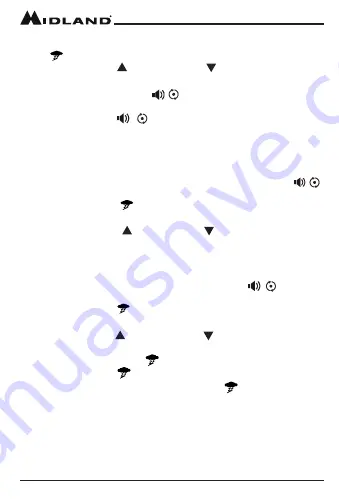
Page 17
midlandusa.com
Model MXT115
2. The radio will then scan all 10 weather channels and will lock on to the
strongest weather channel in your area (the active channel and weather
icon will continuously flash).
3. Use the
Channel Up
or
Channel Down
on the microphone to
force the radio to re-scan the weather channels.
▪
Pressing the Monitor/Scan / button takes the radio out of
scanning mode, locking in the active channel. Press and release
the Monitor/Scan / button to reactivate weather scan.
4. Press the PTT to exit Weather Mode.
To Manually Set the Weather Channel:
1. With the
Weather Scan
activated, press the
Monitor/Scan
button /
to exit scanning mode.
▪
T
he Weather icon and active channel will stop flashing and will
continuously be displayed on the LCD.
2. Using the
Channel Up
/
Channel Down
buttons on the
microphone, manually set the active weather channel.
To Enable Weather Alert:
1. With Weather mode activated, press the Monitor/Scan / button to
exit scanning mode.
▪
The weather icon and active channel will stop flashing and will
continuously be displayed on the LCD.
2. Use the
Channel Up
or
Channel Down
on the microphone to
select the desired Weather Channel.
3. Press and hold the
Weather
button to turn the Weather Alert on.
▪
The weather icon will begin flashing.
4. To return to GMRS mode, press and release the weather/PTT
button.
▪
When a Weather Alert goes off, the MXT115 will sound a siren.
Pressing any button on the mobile will take you to the assigned
weather channel and you will be able to hear the weather alert. If the
siren stops prior to you entering the weather mode, the mobile will
automatically take you to weather mode.




























