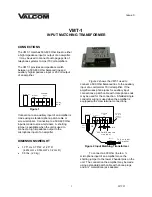Midland CT2000 instruction guide
Squelch opening
26
Selecting frequency mode, channel name mode, channel number
mode 26
Setting a password
26
Secondary display
27
Buttons on the front panel of the radio
27
Welcome message
28
Displaying the memory channel name or frequency
28
Selecting the transmission priorities
28
Inhibiting transmission
29
Acoustic sound for the secondary frequency
29
Reset
29
Troubleshooting
30
Technical specifications
31