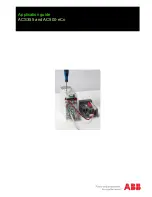Midland CT2000 instruction guide
| 21
• Press the
MENU
control on the microphone or keep pressed the
F
button
on the front panel of the radio to enter the radio menu;
• Select
“Utilities”
, then “Radio Setting” and
“CTC/DCS”
;
• Now select the type of tone; you can choose between
“CTC Encode”
or
“DCS Encode”
;
• Set the desired CTCSS tone or the DCS code with the main knob or with
the
UP/DOWN
keys on the microphone;
• Confirm by pushing
PTT
;
• Press
FUN
to exit the menu and return to stand-by mode.
Setting a sub-audio tone in rx
• Access the radio menu by pushing [menu] on the microphone or by kee-
ping pressed the
F
control on the fron panel of the transceiver;
• Select
“Utilities”
, then
“Radio Setting”
;
• Select
“CTC/DCS”
;
• Now select the type of tone, you can choose between
“CTC Decode”
or
“DCS Decode”
;
• Set the desired CTCSS tone or DCS code with the main knob of with the
UP/DOWN
keys of the microphone;
• Push
PTT
for confirmation;
• Press
FUN
to exit the menu and return to stand-by condition.
Shortcuts for activating CTCSS and DCS tones
The CTCSS or DCS tones in tx and rx can also be activated with shortcuts by
keypad.
• Press
FUN
and then
MENU
. The display will show
T
to indicate that a
CTCSS tone in tx is activated.
• Press
F
and
MENU
again to enable also the CTCSS tones in rx.
T SQ
will
appear on the display.
• To change a tone press
FUN
and then [3]. With the
UP/DOWN
controls
on the microphone select the desired CTCSS in tx.
• Now press
FUN
again to change the CTCSS tone in rx (of course, if it
has been previously set). Select the desired tone through the
UP/DOWN
controls on the mike.
• To enable a DCS code in tx press
FUN
+
MENU
for 3 times while the radio
is in stand-by mode, till the display shows DCS. DCS indicates that a DCS
code in tx and rx is activated.
To change a DCS code press
F
and then
[3]
. Select the new code with
UP/
DOWN
on the microphone.