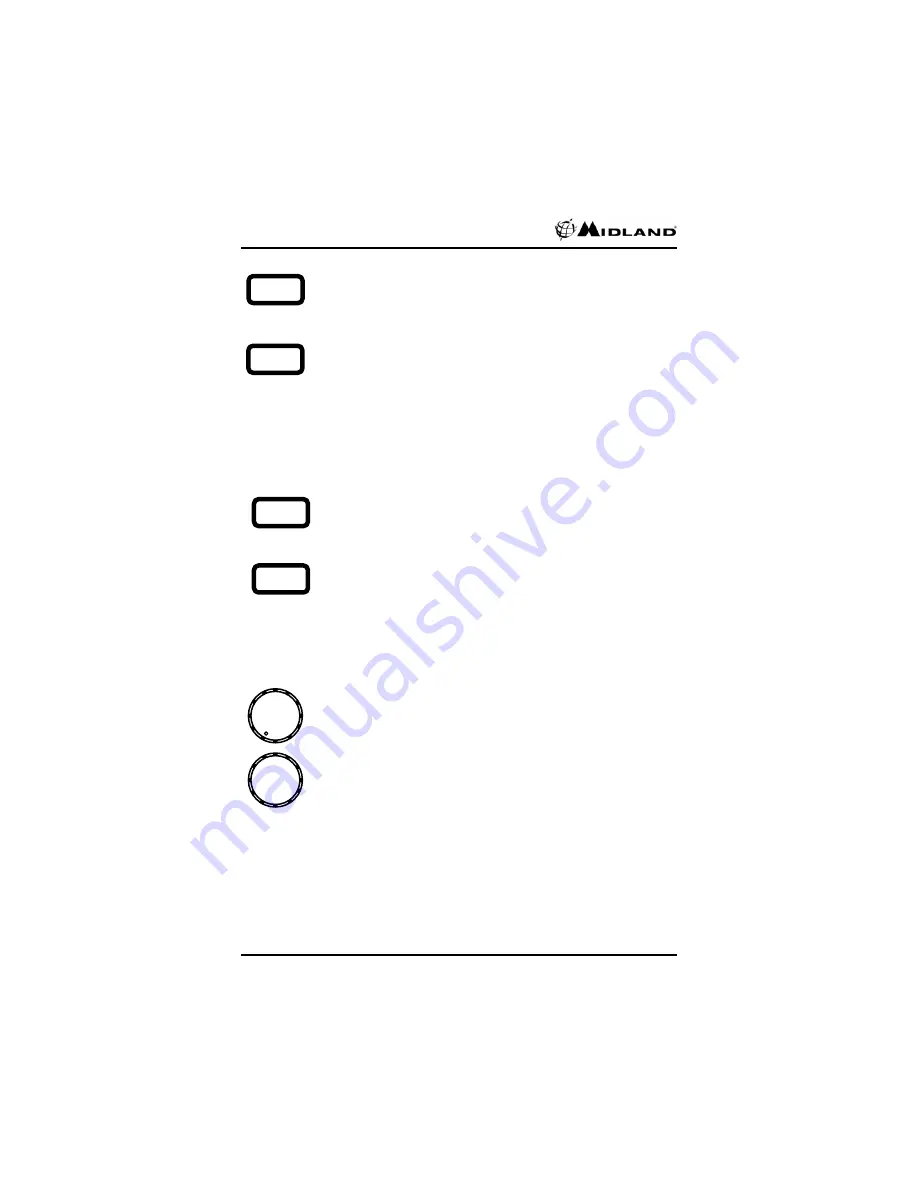
Titan
™
Mobile User’s Guide
©
2005, Midland Radio Corporation
11
1.
MON button
- Press and release the MON button to defeat
any programmed CTCSS/DCS and check the radio channel
for traffic before transmitting. Press and release the MON
button again to return to CTCSS/DCS mode.
2.
SCAN button
- Press and release the SCAN button to
activate scan mode. Depending on the scan mode, the PRI
icon (priority scan modes) or SCAN icon (busy scan modes)
will be displayed while scan mode is activated. Press and
release the SCAN button again to turn scan off. Refer to the
detailed scan description for further information.
Press and hold the SCAN button for two seconds to make
the selected channel a second priority channel.
3.
LCD display
- Provides channel and operating information.
4.
AUX button
- Press and release the AUX button to activate
auxiliary functions or options. Scan escape is the default
function. The AUX icon (AX1 icon on standard head) will be
displayed while the auxiliary function or option is active.
5.
A/D button
- Press and release the A/D button to enter scan
list add/delete mode. The A/D icon (AX2 icon on standard
head) will be displayed while scan list add/delete mode is
active. Press and release the A/D button again to exit scan
list add/delete mode. See the scan list editing description for
more information.
6.
Microphone jack
– 8 pin modular plug for microphone
connection.
7.
Power/Volume knob
- Press and hold for two seconds to
turn the radio on. Press and hold again to turn the radio off.
Rotate clockwise to increase volume.
8.
Channel/Menu knob
- Rotate to scroll through the available
channels. Depending on programming, the channel scroll
may stop or rollover when the lowest or highest channel is
reached.
Press the knob once to select the first menu function
(squelch). Press again to step to the next menu function.
Refer to the menu function description for further
information.
9.
Internal speaker
- Standard control head only, external
speaker required for deluxe head.
M O N
S C A N
A U X
A / D


























