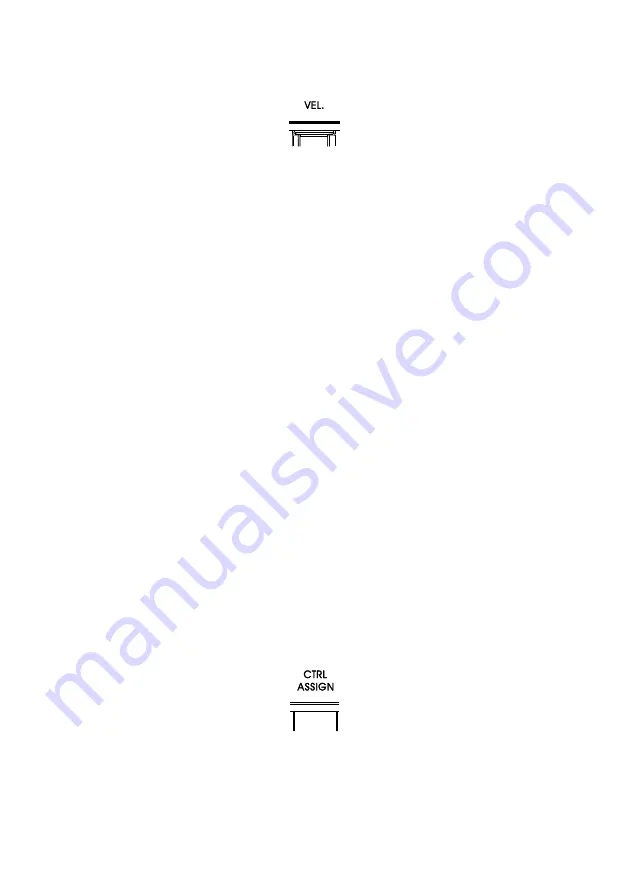
3.5 Changing The Velocity Curve Of Keyboard
X pro mini features 8 velocity curves to suit different user preferences. The velocity curves are:
No.1 ~ 3:
Light - shifts the focus of the MIDI velocity output to being softer, useful when playing
songs with mostly low velocities.
NO.4:
Linear - provides a balanced response where the strength of your key strikes are equally
matched to the MIDI velocity output.
This is the default velocity curve.
No.5 ~ 6:
Heavy - shifts the focus of the MIDI velocity output to being harder, useful when
playing songs with mostly high velocities.
No.7 ~ 8:
Fixed - forces the MIDI velocity to always output at a fixed value. No matter how light
or heavy you hit the keys, the output velocity of No.7 curve is 64, No.8 curve is 127.
To change the velocity curve of the keyboard, follow these steps:
1. Press MIDI/SELECT button to enter Edit mode
2. Press VEL. key
3. Enter a value using the numeric keypad (value range is between 1 to 8)
4. Press Enter key
5. Press MIDI/SELECT button to exit Edit mode
For example, to change the keyboard velocity curve to No.6, follow these steps:
1. Press MIDI/SELECT button
2. Press VEL. key
3. Enter a value “6” using the numeric keypad
4. Press Enter key
5. Press MIDI/SELECT button to exit Edit mode
3.6 Customizing The Controllers
All controllers of X pro mini have been set with reasonable function control according to the most
frequently used, but you can customize these controllers as you like. The controllers that can be
customized include: “T1 ~ T0” knobs, “B1 ~ B8” buttons, “M1 ~ M5” transport control buttons and “P1
~ P8” pads. The customized setting range is 0 ~ 127.
12























