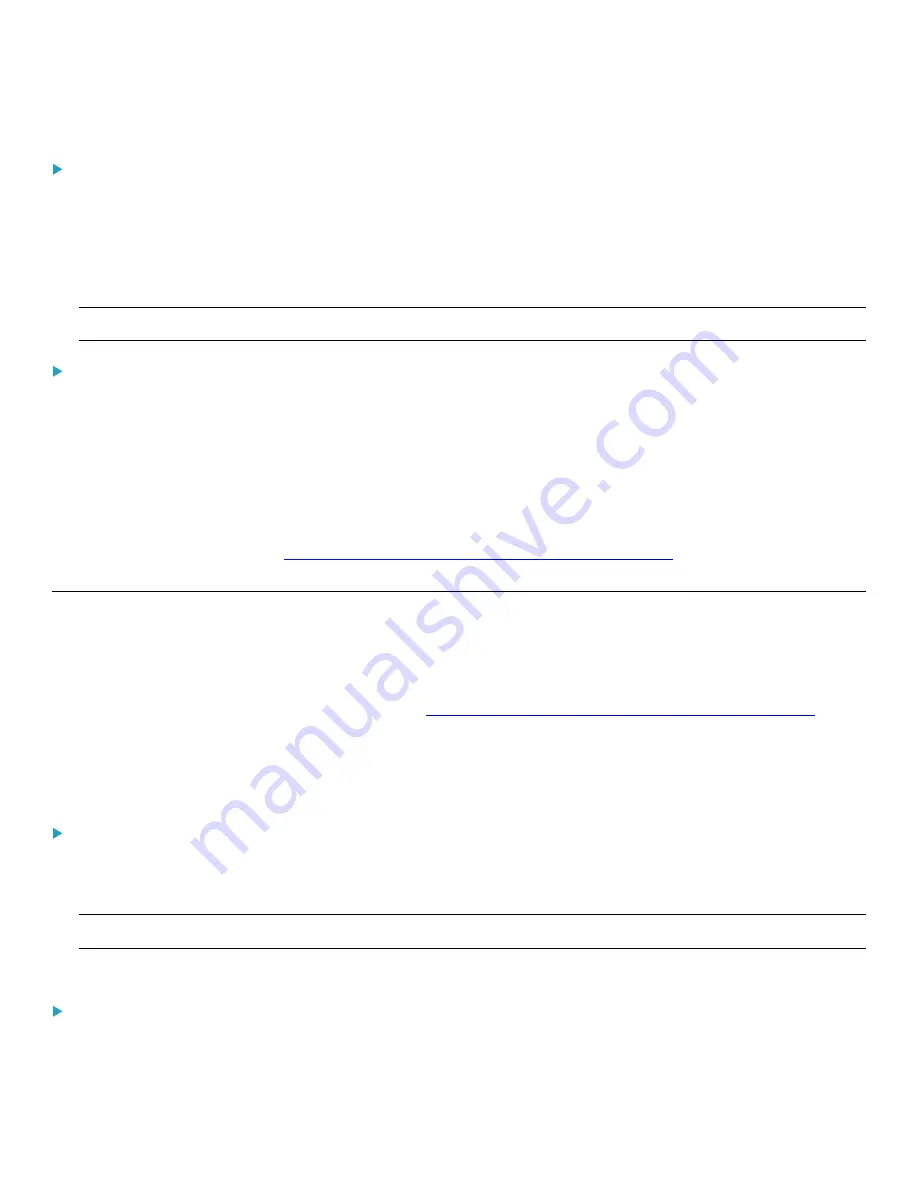
Chapter 2: Configuring the PDU
8
USB connection:
1.
A USB-to-serial driver is required in Windows
®
. Install this driver before connecting the USB cable. See
USB-to-Serial Driver (Optional)
2.
Connect a USB cable between the PDU's USB-B port and a computer's USB-A port.
3.
Initial Network Configuration via CLI
Note: Not all serial-to-USB converters work properly with the PDU, so it is not recommended for use.
Direct network connection:
The Ethernet port must be enabled for this connection to work properly. Per default, the Ethernet port is enabled.
1.
Connect one end of a standard network patch cable (Cat5e or better, not provided) to the ETHERNET port of the PDU.
2.
Connect the other end to a computer's Ethernet port.
3.
On the connected computer, launch a web browser to access the PDU, using either link-local addressing:
pdu.local
or
192.168.1.200.
For more information, refer to
Log in, Log Out, and Password Change
in the Sereis PDU
www.middleatlantic.com/resources/power-downloads.aspx
Installing the USB-to-Serial Driver (Optional)
The PDU can emulate a USB-to-serial converter over a USB connection. A USB-to-serial driver named "RackLink Serial
Console" is required for Microsoft
®
Windows
®
operating systems.
Download the Windows driver for USB serial console at
www.middleatlantic.com/resources/power-downloads.aspx
. The
downloaded driver's name is
racklink-serial-setup-<n>.exe
, where <n> represents the file's version number.
There are two ways to install this driver: automatic and manual installation. Automatic driver installation is highly
recommended.
Automatic driver installation in Windows
®
:
1.
Make sure the PDU is NOT connected to the computer via a USB cable.
2.
Run racklink-serial-setup-<n>.exe on the computer and follow online instructions to install the driver.
Note: If any Windows security warning appears, accept it to continue the installation.
3.
Connect the PDU to the computer via a USB cable. The driver is automatically installed.
Manual driver installation in Windows
®
:
1.
Make sure the PDU has been connected to the computer via a USB cable.























