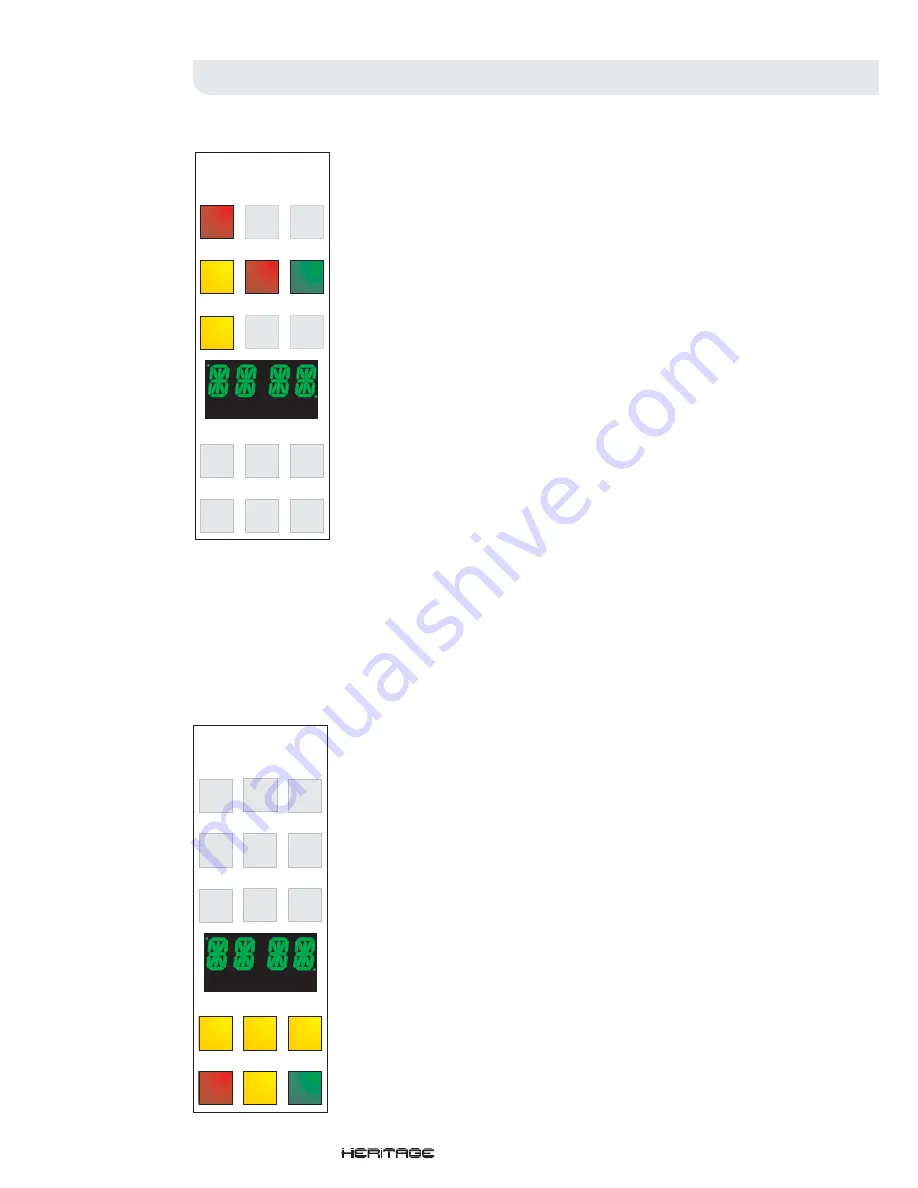
The lower 6 keys are used to navigate or load the scene and act memories.
The act/scene changeover key switches between act or scene mode. The current mode
is indicated under the numeric display.
The up and down keys allow the user to scroll through the scene or act memories on the
console and navigate through menus. The numeric display shows the number of the
memory but note that using the up/down keys does not load the memory.
Please note the function of ‘dots’ on the numeric display (as shown on page38).
The last, now and next allow quick the recall of memories.
- Recalls the snapshot memory indicated on the numerical display.
- Recalls the snapshot memory that numerically precedes the snapshot memory
that is currently active or stored.
- Recalls the snapshot memory that numerically proceeds the snapshot memory
that is currently active or stored.
Act/Scene C/O
Up/Down
Last/Now/Next
Now
Last
Next
Snapshot automation
automation
system
check
confirm
delete
copy
insert
cancel
store
midi
system
up
now
down
next
c/o
act/scene
last
act
scene
automation
system
check
confirm
delete
copy
insert
cancel
store
midi
system
up
now
down
next
c/o
act/scene
last
act
scene
Snapshots of the consoles automation controls can be stored as SCENES or as ACTS.
Essentially, there is no difference between an act and a scene memory except the way in
which they are numbered.
As in a play or script, scenes are subsets within an act.
STORE
INSERT
COPY
DELETE
CHECK
Pressing the store key will store the current console assignments and settings to the
snapshot memory (as indicated on the numeric display).
NOTE: To prevent overwriting snapshot memories, the console can be locked. See later
in this section.
The insert key allows the operator to insert a snapshot memory (at the number
indicated on the numeric display). All snapshot memories in the same scene after this
point will be re-numbered (incremented by one).
The copy function allows the snapshot (indicated on the numeric display) to be copied to
a temporary memory location. This can then be stored or inserted in the normal manner
OR a fast scene number can be assigned to the scene by pressing the desired fast scene
key.
The delete key will delete the contents of the scene indicated on the numeric display.
The check key can be used to preview the contents of a scene memory without actually
recalling the memory.
Mute settings will be shown in the SAFE switches so that the actual channel mutes are
not obscured. Whilst in this mode, the act/scene changeover and the up/down switches
can be used to step through the memories on the console.
Operators Manual
- Page 41
Automation
Summary of Contents for HERITAGE 4000
Page 2: ......
Page 4: ......
Page 6: ......
Page 9: ...Mono Input Module Operators Manual Page 4...
Page 15: ...Stereo Input Module Operators Manual Page 10...
Page 20: ......
Page 21: ...Auxtender Pod Operators Manual Page 16...
Page 24: ......
Page 25: ...VCA Master Fader Operators Manual Page 20...
Page 28: ......
Page 29: ...Group Output Module Operators Manual Page 24...
Page 32: ......
Page 33: ...Matrix Module Operators Manual Page 28...
Page 35: ...Master Output Module Operators Manual Page 30...
Page 38: ......
Page 39: ...Monitor Module Operators Manual Page 34...
Page 43: ...Console Automation Operators Manual Page 38...
Page 51: ...Automation Linking Walkthrough Operators Manual Page 46...
Page 59: ...Weights and Dimensions Operators Manual Page 54...
Page 62: ......
Page 63: ...Block Diagrams Operators Manual Page 58...
Page 71: ...Crib Sheet Operators Manual Page 66...
Page 73: ...Features and Specifications Operators Manual Page 68...
Page 77: ......
Page 78: ......






























