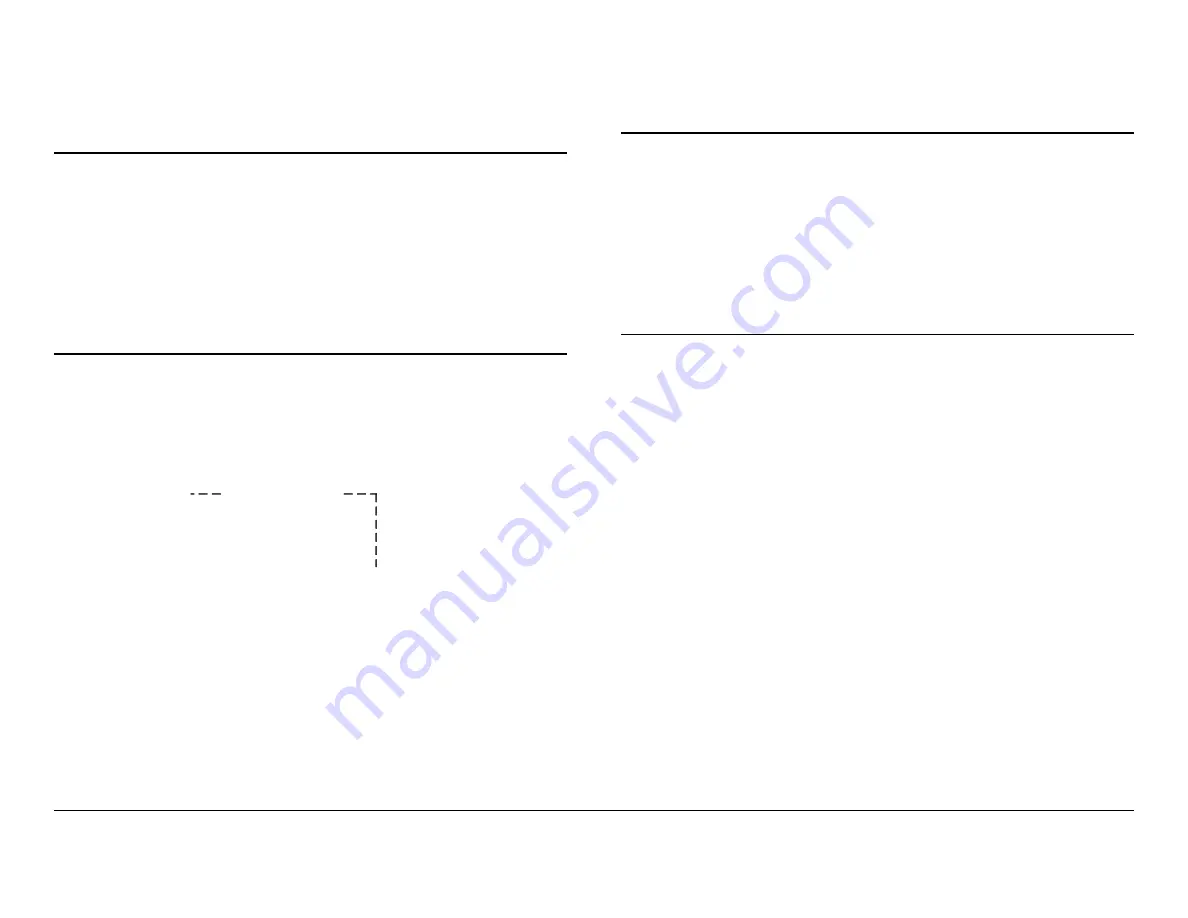
Routine Operation
3-33
SCM4000
Operator’s Guide/Tech Ref Manual
16.
Press the
SEL
key or Right arrow key to select the
DS3/E3 Y
option and observe the cursor changes to a
>
cursor.
Note
If the
DS3/E3 Y DS3 EN:
option is
Off
, the
*
cursor
will be displayed when the
Line Std:
option is
selected in step 17. To monitor the
Line Std:
setting only, go to step 18.
If the
DS3/E3 Y DS3 EN:
option is
On
, the >
cursor will be displayed when the
Line Std:
option
is selected in step 17. To change the
Line Std:
setting, go to step 19.
17.
Press the Up or Down arrow keys, as required, to
move the cursor to the
Line Std:
option.
Figure 3-60: DS3/E3 Enable Menu - Typical
18.
Observe the
Line Std:
option is
DS3
or
E3
and go to
step 22.
19.
Press the
SEL
or Right arrow key and observe the
!
cursor is displayed.
20.
Press the Up or Down arrow keys, as required, to
select
DS3
or
E3
.
21.
Press the
SEL
key and observe the
!
cursor changes
to a
>
cursor.
DS3/E3 1
> DS3 EN: On
Line Std: DS3
Line Eq: <70M
22.
Press the
ESC
key repeatedly until the Main Screen is
displayed.
Note
Changes to Presets are not automatically saved.
Changes to Preset settings will be lost if the Preset
is recalled before Preset setting changes have
been saved.
To save Preset setting changes, go to step 23. To
recall DS3/E3 line standard Preset settings
established prior to performing this procedure
without saving the latest changes, go to step 24.
23.
To save Preset setting changes, perform
. Procedure is complete.
24.
To recall Preset settings without saving the latest
changes, perform
“Recall Preset Settings” on page 3-
.
Monitor/Change DS3/E3 Line Equalizer
The procedure required to monitor and/or change the DS3/E3
Line Equalizer cable length setting to
<70M
(less than 230 ft.) or
>=70M
(greater than or equal to 230 ft.) is contained in the
following steps. This procedure may only be performed for
SCM4000 Data Channel 1 thru 4 options that have been factory
set for DS3/E3 1 or DS3/E3 2.
1.
Verify the SCM4000 is powered up.
2.
Verify the Main Screen is displayed.
. If the Main Screen is not displayed,
press the
ESC
key repeatedly until the Main Screen is
displayed.
Summary of Contents for SCM4000
Page 2: ......
Page 14: ...Introduction 1 4 SCM4000 Operator s Guide This page intentionally left blank ...
Page 234: ...Repair 6 2 SCM4000 Technical Reference Manual This page intentionally left blank ...
Page 242: ...Theory of Operation 8 6 SCM4000 Technical Reference Manual This page intentionally left blank ...
Page 250: ...Glossary A 8 SCM4000 Operator s Guide Tech Ref Manual This page intentionally left blank ...
Page 274: ...Index 8 SCM4000 Technical Reference Manual This page intentionally left blank ...






























