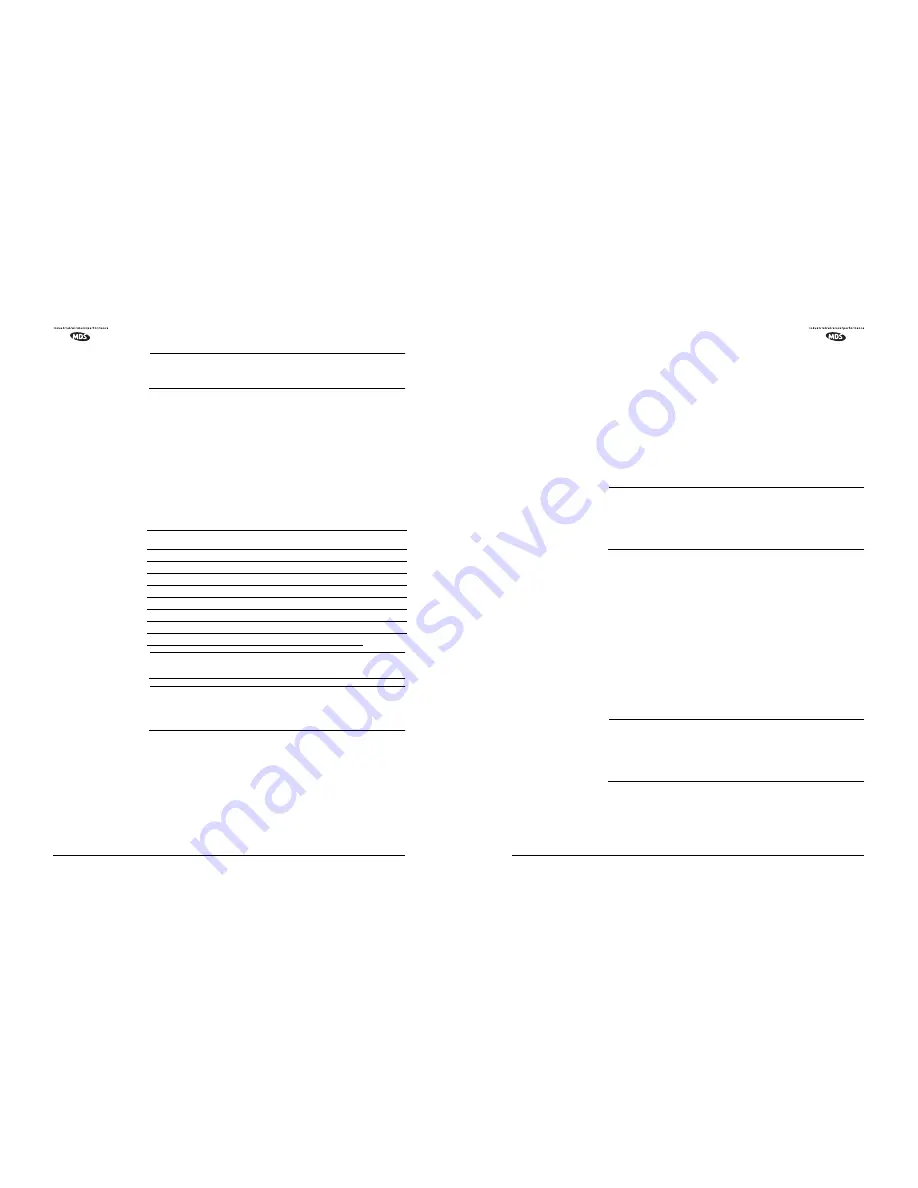
2
MDS 1710A/C and MDS 2710A/C/D
MDS 05-3447A01, Rev. F
NOTE:
Some features may not be available, based on the options
purchased and the applicable regulations for the region in
which the radio will operate.
1.2 Differences Between Models
All models of the MDS 1710/2710 Series are very similar in appearance
and functionality. The major differences are in frequency coverage,
channel bandwidth and data speed.
Table 1
summarizes the available
models and identifies the characteristics of each.
To determine the specific settings for your radio (as originally shipped
from the factory), please refer to the Product Configurator chart shown
in
Figure 4
.
NOTE:
The operating software for A, C, and D models is
not
inter-
changeable.
NOTE:
The narrow bandwidth of the MDS 2710D transceiver is not
compatible with standard analog modems, including the
widely used Bell 202T. The MDS 2710D is intended for digital
RS-232 data only.
1.3 Applications
Point-to-Multipoint, Multiple Address Systems (MAS)
This is the most common application of the transceiver. It consists of a
central master station and several associated remote units as shown in
Figure 2
. An MAS network provides communications between a central
host computer and remote terminal units (RTUs) or other data collection
devices. The operation of the radio system is transparent to the computer
equipment.
Table 1. MDS 1710/2710 Series Characteristics
Radio
Model No.
Operating
Frequency
Channel
Bandwidth
Over-the-Air
Data Speed
Output
Power (W)
MDS 1710A
130–174 MHz
12.5 kHz
9600 bps
5
MDS 1710C
130–174 MHz
25 kHz
19200 bps
5
MDS 2710A
216–220 MHz
12.5 kHz
9600 bps
2
MDS 2710A
220–240 MHz
12.5 kHz
9600 bps
5
MDS 2710C
216–220 MHz
25 kHz
19200 bps
2
MDS 2710C
220-240 MHz
25 kHz
19200 bps
5
MDS 2710D
220–222 MHz
5 kHz
3200 bps
5
Consult factory for current regulatory approvals on these products.
MDS 05-3447A01, Rev. F
MDS 1710A/C and MDS 2710A/C/D
39
The upgrade software can be run on an IBM-compatible computer con-
nected to the radio’s
DIAG.
port via an RJ-11 to DB-9 adapter (MDS P/N
03-3246A01). If desired, an adapter cable may be constructed from
scratch using the information shown in
Figure 13
.
To initiate the upgrade, insert the upgrade diskette in Drive A:. Set the
working directory to
A:
(example: from a DOS prompt type
A:\
). Next,
type
UPGRADE
and press the
ENTER
key. (If you have the radio connected
via the Com2 serial port, type
UPGRADE-2
instead.) The upgrade soft-
ware will normally run automatically without any further prompts.
The radio’s
PWR
LED will flash rapidly to confirm that a download is
in process. The download takes about two minutes.
NOTE:
If a software download fails, the radio is left unprogrammed
and inoperative. This is indicated by the
PWR
LED flashing
slowly (1 second on, 1 second off). This condition is only
likely if a power failure occurred to the computer or radio
during the downloading process. The download can be
attempted again when the fault has been corrected.
Using Radio Configuration Software
If you already have software that you wish to download into the trans-
ceiver, Radio Configuration Software (MDS P/N 03-3156A01) may be
used to perform the installation. To use this method, proceed as follows:
Connect a PC to the radio’s
DIAG.
port via an RJ-11 to DB-9 adapter
(MDS P/N 03-3246A01). If desired, an adapter cable may be con-
structed from scratch using the information shown in
Figure 13
.
Run the Radio Configuration software. Under the
SYSTEM
menu, select
RADIO SOFTWARE UPGRADE
. Follow the prompts and online instructions
to locate the desired software and complete the upgrade.
The radio’s
PWR
LED will flash rapidly to confirm that a download is
in process. The download takes about two minutes.
NOTE:
If a software download fails, the radio is left unprogrammed
and inoperative. This is indicated by the
PWR
LED flashing
slowly (1 second on, 1 second off). This condition is only
likely if a power failure occurred to the computer or radio
during the downloading process. The download can be
attempted again when the fault has been corrected.











































