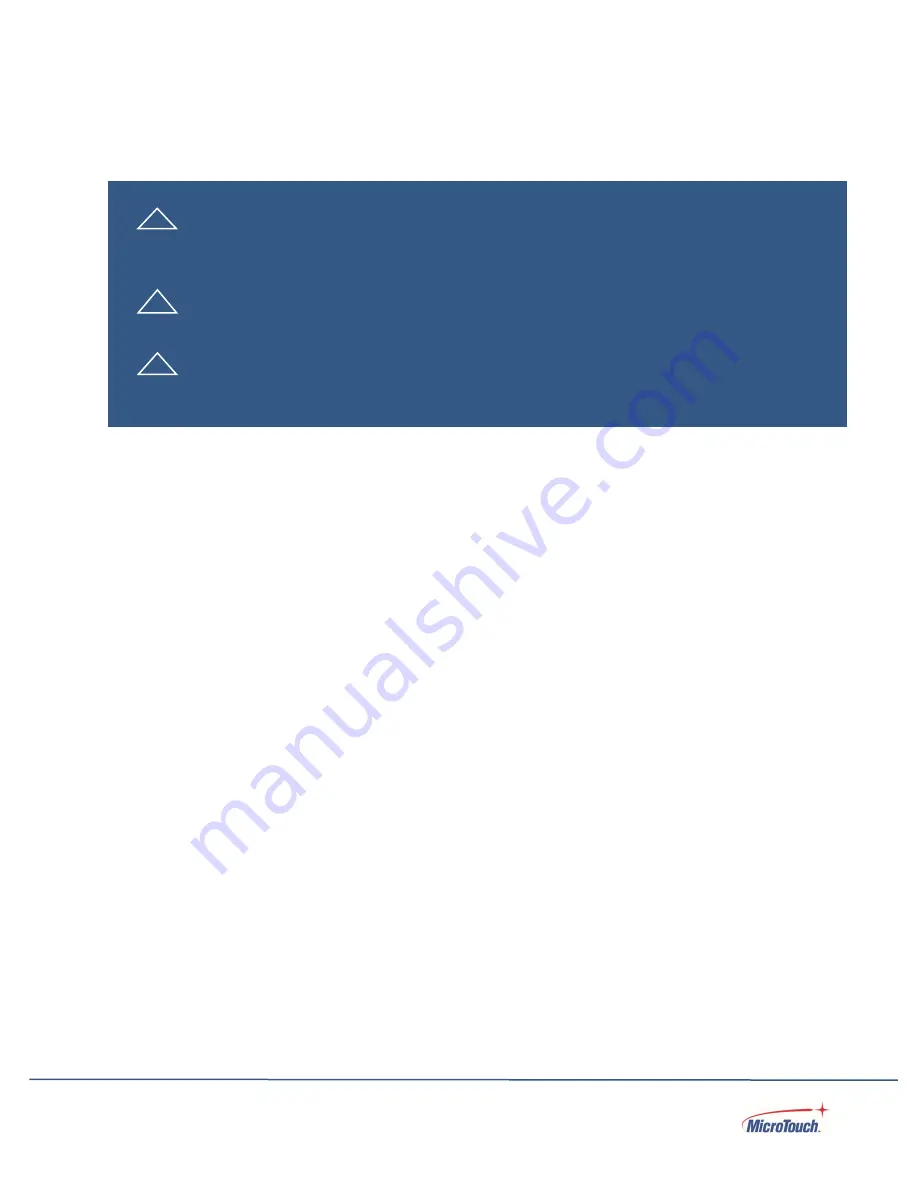
8
Avis d’utilization
Précautions
Veuillez suivre toutes les mises en garde, précautions et entretiens recommandés dans ce manuel
d’utilisation pour maximiser la durée de vie de votre unité.
À faire :
Utiliser uniquement l’adaptateur d’alimentation prescrit pour votre appareil.
Débrancher l’appareil lorsqu’il n’est pas utilisé pendant une période prolongée.
À éviter :
Ne jamais utiliser l’appareil dans les conditions suivantes :
des conditions environnementales extrêmes (chaud, froid ou humidité)
des endroits remplis de poussières et de saletés.
à proximité d’appareils produisant un fort champ magnétique
!
Mise en garde
Pour prévenir les risques d’incendie ou d’électrocution, ne pas exposer le produit à
l’humidité.
! Mise en garde
Prière de ne pas ouvrir ou démonter le produit, car cela pourrait entraîner l’électrocution.
!
Mise en garde
Le cordon d’alimentation doit être branché à une prise pourvue d’une mise à la terre.
Summary of Contents for IC-156P-AW3-W10
Page 1: ...Rev 2071422 1 TOUCH COMPUTER IC 156P AW3 W10 USER MANUAL...
Page 19: ...19 Dimensions without stand Front view Side View...
Page 20: ...20 Rear View...
Page 21: ...21 Dimensions with SS 156 A1 stand Front view Side View...
Page 22: ...22 Rear View...
Page 28: ...28 Step 4 Install the two M3 screws to secure the MSR Step 4...























