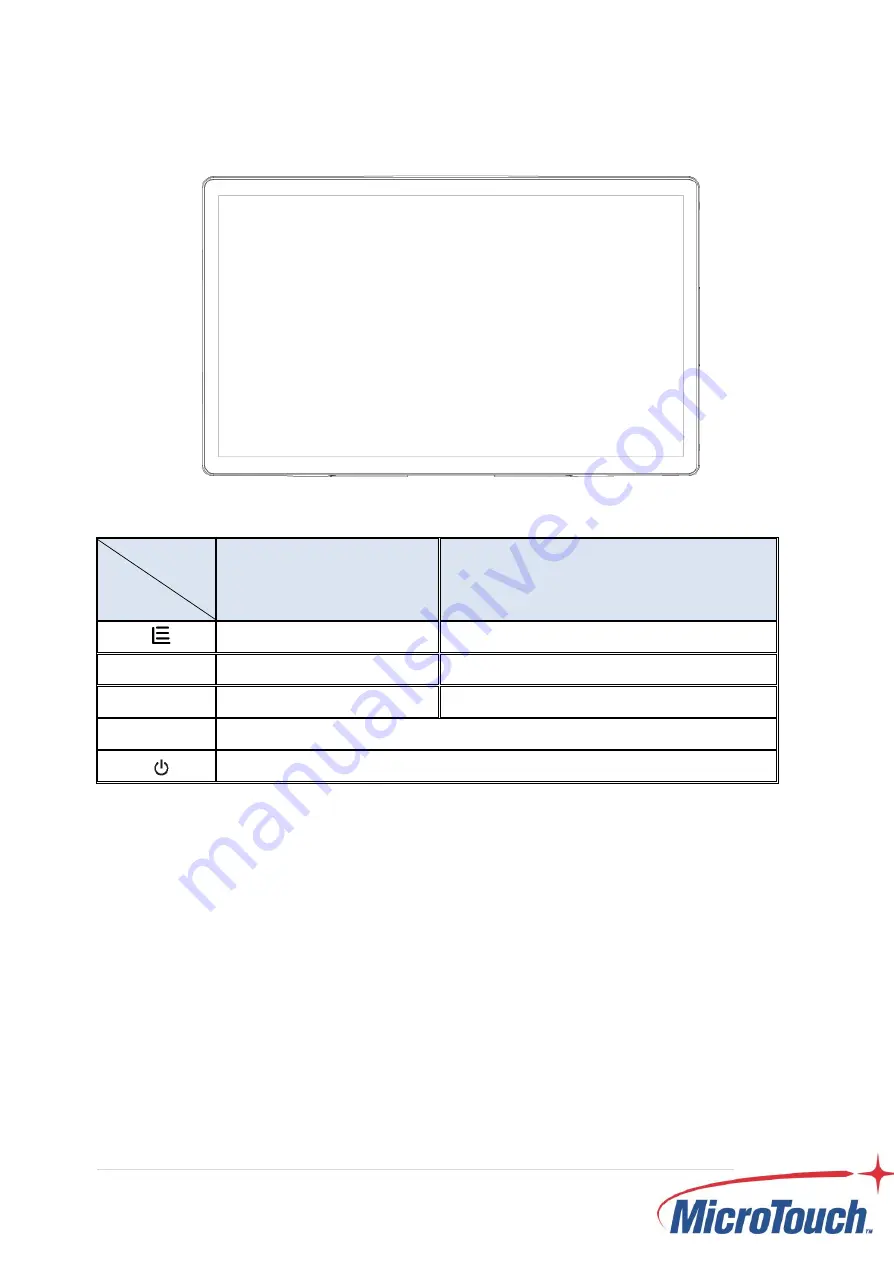
22
2.2 On-Screen Display
1.
Press the “MENU”
button to pop up the “on-screen menu” and press “Up” or
“Down” button to select among the five functions in the main menu.
2. Choose
the adjustment items by pressing the “Enter” button.
3.
Adjust the value of the adjustment items by pressing the “Up” or “Down” button.
4. With the
OSD menu on screen, press “Menu” button to return main menu or exit
OSD.
5. The OSD menu will automatically close, if you have left it idle for a pre-set time.
6. To Lock the OSD / Power menu buttons, please follow the instructions below.
(Please note: the monitor has to be turned ON with a valid signal pre-set)
OSD
Key
Menu off status
Menu on status
Menu appear
Menu disappear/ return to main item
▲
Brightness
Main item select up/ Adjust up
▼
Mute
Main item select down/ Adjust down
Enter/Select sub-item function
Power On/Off
Summary of Contents for DT-156P-A1
Page 1: ...DT 156P A1 Desktop Touch Monitor User Manual...
Page 8: ...8 Chapter 1 Product Introduction...
Page 10: ...10 1 4 Block Diagram...
Page 16: ...16 AUDIO IN JACK Pin Signal Pin Signal 1 GND 4 GND 2 Left_IN 5 DC_5V 3 Right_IN...
Page 20: ...20 Chapter 2 Product Installation...
Page 26: ...26 2 3 Dimension 2 3 1 DT 156 A1 w o stand Front View Side View Rear View Bottom view...
Page 27: ...27 2 3 2 DT 156 A1 w stand Front View Side View Rear View Bottom view...
Page 33: ...33 Appendix...



























