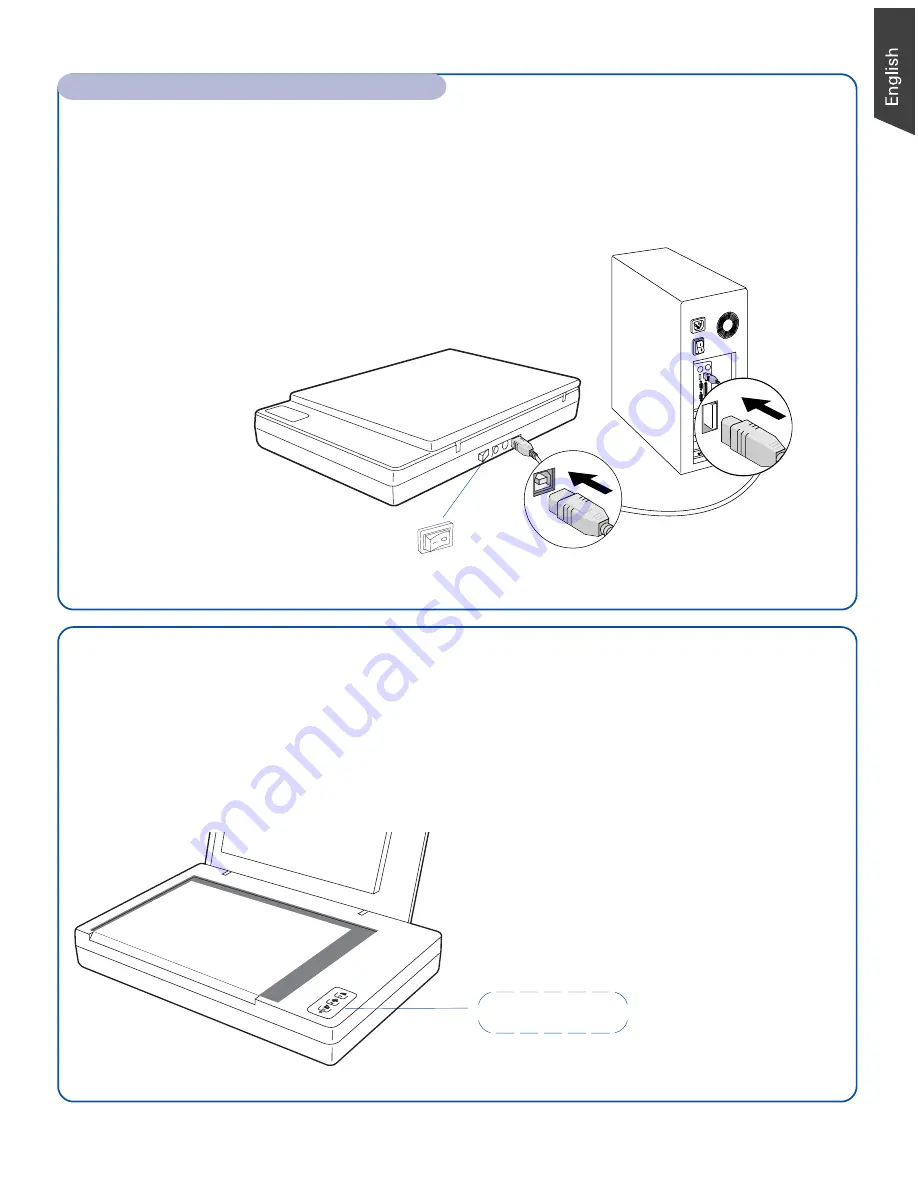
3
To the Hi-Speed USB cable
D.
Connect one end of the cable to your computer.
E.
Connect the other end of the cable to the scanner.
F.
Press the power switch at the back of the scanner.
When the scanner is detected by your system,
Power switch
F
D
E
Customize the Function Buttons
The XT3300 is equipped with 3 programmable function buttons (F1, F2, and F3) that can
be customized to automate a number of predefined operations, such as scanning to a file,
sending an image to your printer, scanning for OCR, etc. Customizing is done through the
Save Settings to Function Button
command in the ScanWizard DI, refer to the XT3300
User’s Manual for more details.
3 programmable function buttons
•
F1, F2, and F3:
Customizes the
function buttons to perform your
preferred functions.
F1 F2 F3
Connect Scanner (cont.)
the LED will be lightened up, and the scanner is
ready to scan.
Summary of Contents for XT3300
Page 10: ...10...










