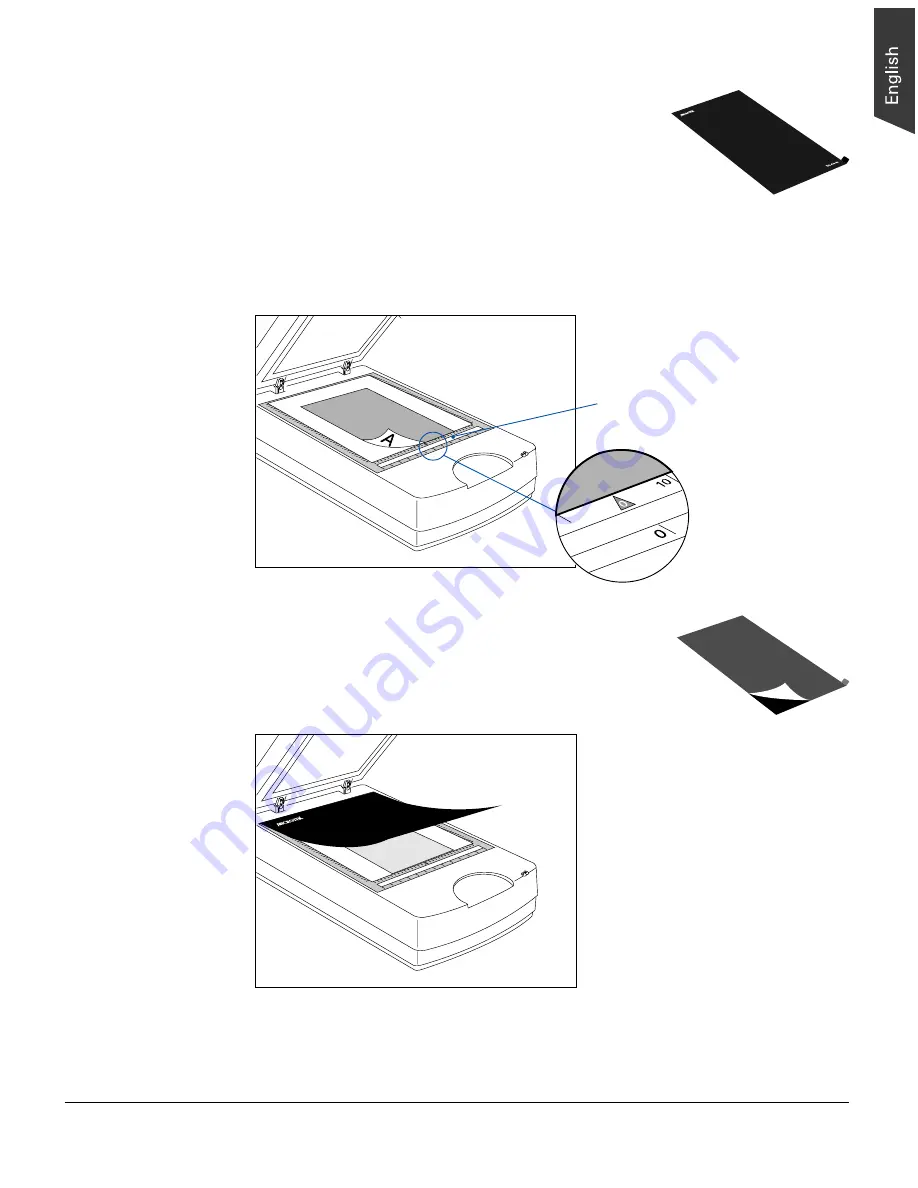
Microtek TMA1600 Installing and Getting Started 13
Positioning reflective originals
To scan reflective originals, you will need the black plate*.
Follow the steps below to position reflective originals:
1. Raise the TMA1600, and make sure that nothing is on the scanner glass surface.
2. Place the reflective original face down on the scanner glass surface. Center the top
of the template along the top ruler on the scanner.
3. Peel the protective film from the black plate.
4. Put the black plate on top of the reflective original to
cover it. The side of the black plate (which reads “This
side up”) should face up.
2
1
0
3
4
5
6
5
4
3
2
1
2
1
0
3
4
5
6
5
4
3
2
1
Please note that the
calibration window
on the
glass surface should be kept
clear and free from any
obstruction during scanning.
5. Gently lower the TMA1600 down onto the scanner glass surface.




















