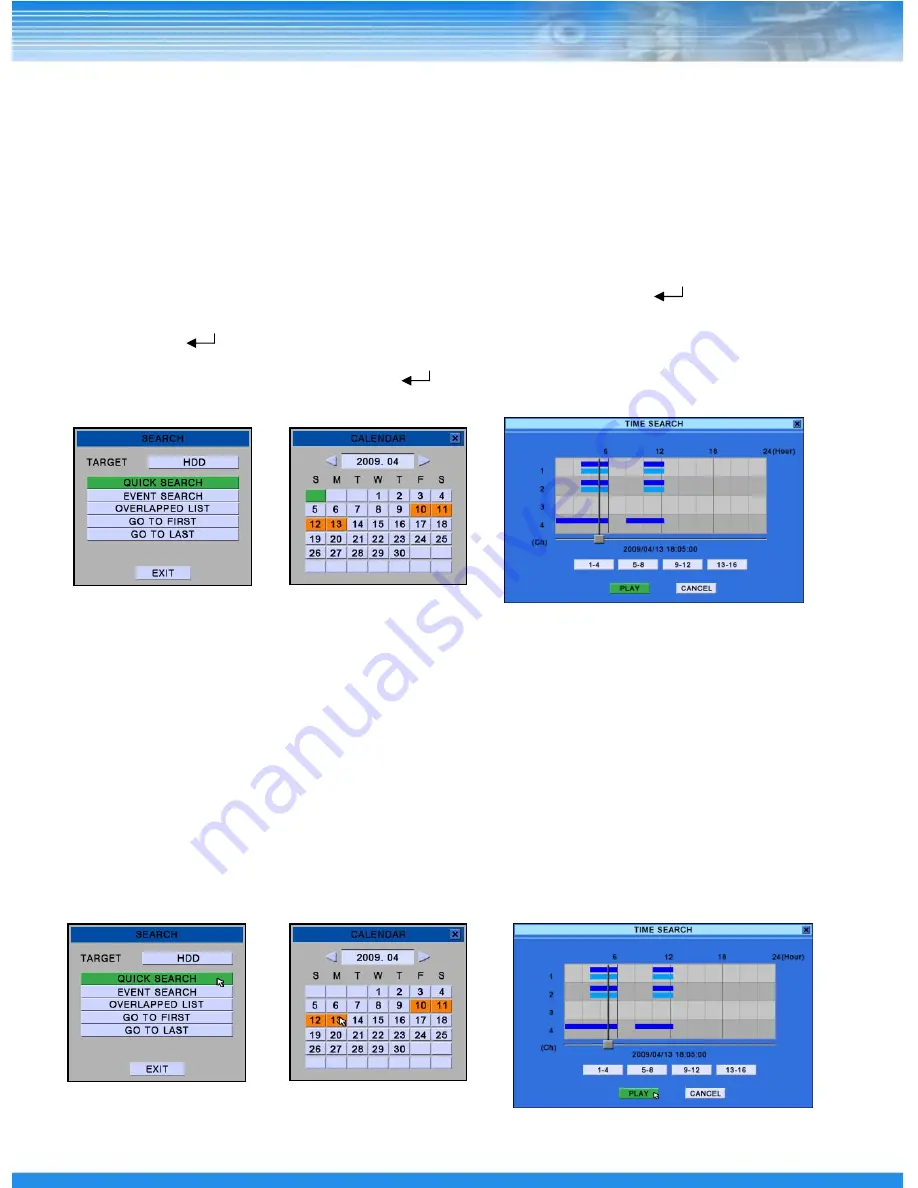
13
5 — Procedure to Play
5.1 Playing Using Remote Control
5.1.1 Description on procedure to play using remote control
① Press the [▲P] button in the remote control at the live screen.
② After selecting the play icon shown at the top of the screen, press the [ ] button.
③ To play video for a desired time period, select [Calendar (Time) Search] at the play window and
press the [ ] button.
④ Select and set up the date and time period.
⑤ Select the PLAY button and press the [ ] button.
* See Advanced User
’
s Manual for detailed description on the use of other functions.
※ If the [▶▶(play)] button in the remote control at the live screen is pressed, play starts at 5
seconds from the end of recorded video.
5.2 Playing Using Mouse
5.2.1. Description on procedure to play using mouse
① Move the mouse cursor to the top of the screen at the live screen.
② After placing the cursor on the play icon in the menu shown at the top of the screen, click the left
mouse button.
③ To play video of a desired time period, place the cursor on the [Calendar (Time) Search] button
at the play window and click the left mouse button.
④ After selecting and setting up date and time period, place the cursor on the PLAY button and
click the left mouse button.
* See Advanced User’s Manual for detailed description on the use of other functions.









































