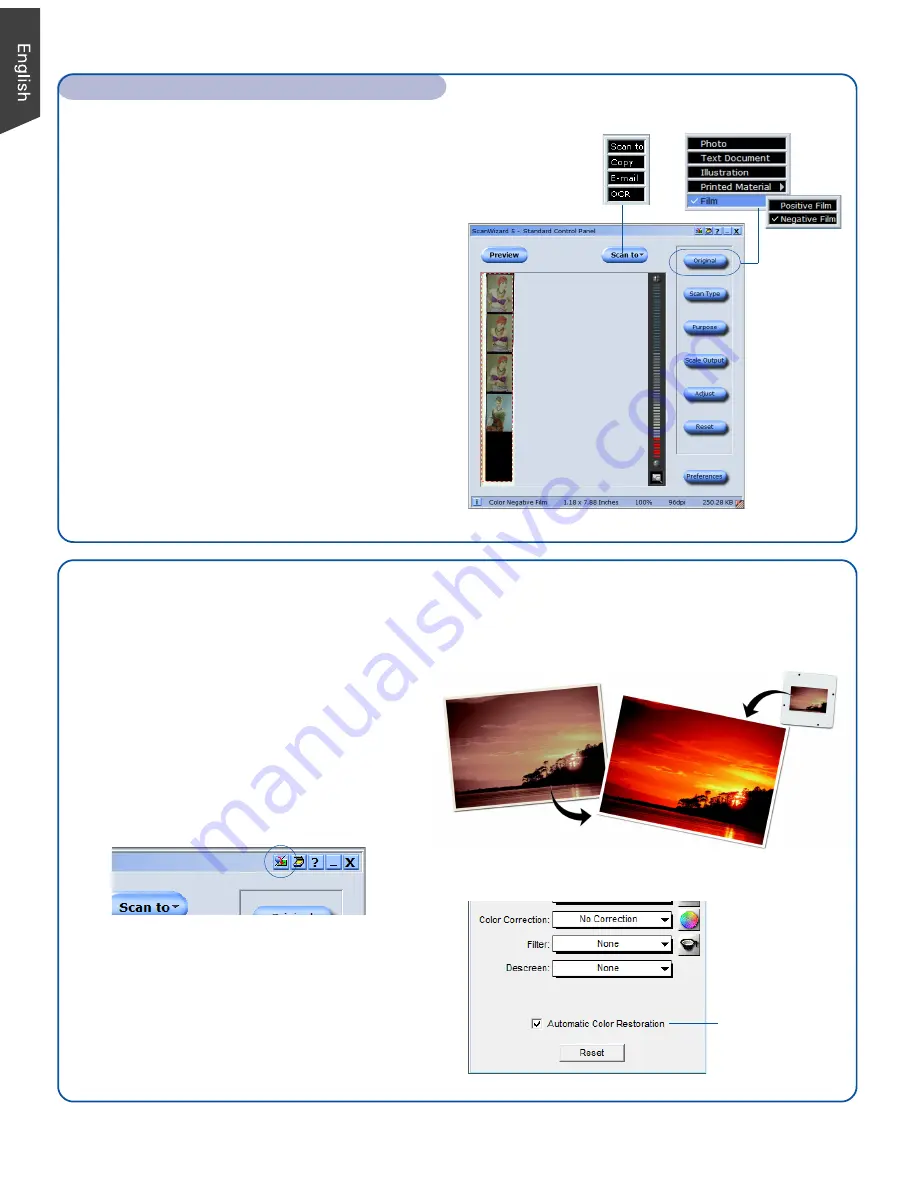
6
Using the LightLid 35 Plus II (cont.)
Select Automatic
Color Restoration
Scanning Film
1.
Launch ScanWizard 5. In the Standard
Control Panel, click the
Original
button.
Choose “Negative Film” to scan
negatives, or choose “Positive Film” to
scan slides.
2.
Click the
Preview
button in the
Standard Control Panel to perform a
preliminary scan of the image.
3.
Click the
Scan to
button to scan the
image.
After the scan, the scanned image can
be saved as a file, opened in an image-
editing program, sent to a printer,
attached in an e-mail, or saved in a PDF
format.
Restoring Color
ColoRescue™ is an automatic color recovery system that restores faded
color in both photos and film to their original luster.
2.
In the ScanWizard Settings window,
check the “Automatic Color
Restoration” check box. The next time
you scan faded photos or film,
ColoRescue will restore the faded
colors to their original brilliance.
To use ColoRescue:
1.
Launch ScanWizard 5. When the
Standard Control Panel appears, click
the
Switch
icon on the upper right
corner to switch to the Advanced
Control Panel.

























