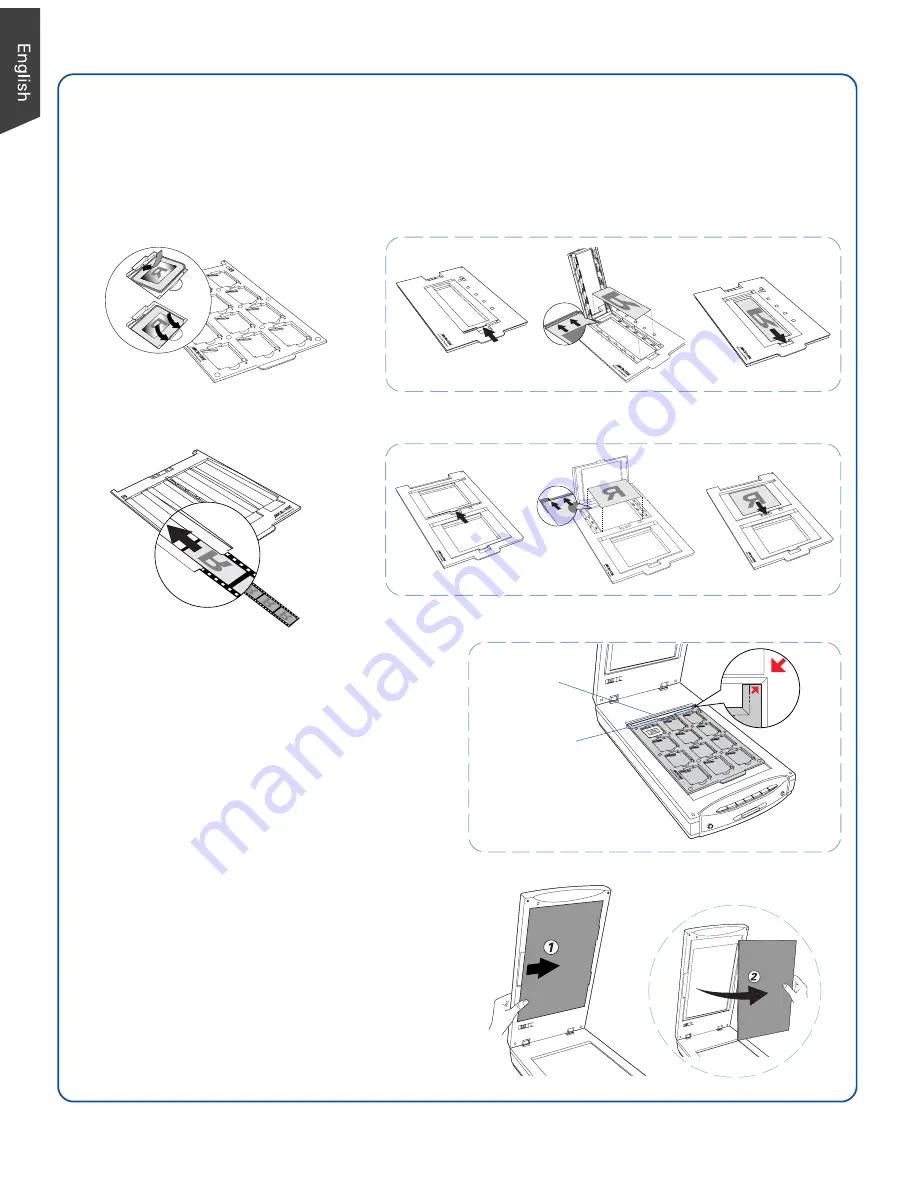
4
Using the TMA
A. To load film:
1.
Load the film inside the EZ-Lock™ Film Holder, with the film’s shiny base facing down.
2.
Raise the scanner lid (TMA), and place
the film holder with the loaded film on
the scanner glass bed. Align the arrows
so that the holder is flush against the top
ruler of the scan bed, with the calibration
strip of the holder facing towards the
back of the scanner.
• EZ-Lock 35mm Filmstrip Holder
• EZ-Lock 35mm Slide Holder
• EZ-Lock 4" x 5" Film Holder
• EZ-Lock 6 x 22 cm Film Holder
Do not block
calibration strip
Horizontal ruler
(top ruler)
B. Remove the Black Mat:
Raise the scanner lid, and push the Black Mat
to the side to remove it from the scanner lid.
For more details on the use of the EZ-Lock Film
Holders as well as information on how to scan
non-standard-size film, refer to the ScanMaker
i800 Plus Supplement.










