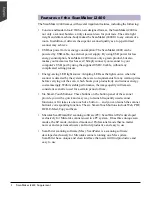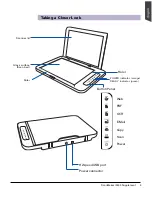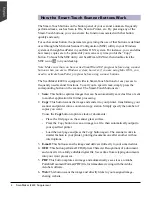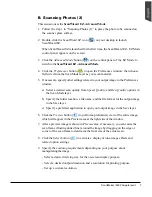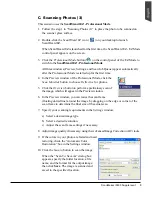2 ScanMaker i2400 Supplement
The ScanMaker i2400 comes with several important features, including the following:
•
Concise and modern look: With a new designed format , the ScanMaker i2400 is
not only a scanner but also a truly classical deco for your taste. The extra light
weight and slim machine-body makes the ScanMaker i2400 fit to any corners of a
room. In addition, it delivers the superior scanned quality as a top-performed
scanner may achieve.
•
USB bus power for less energy consumption: The ScanMaker i2400 can be
powered by USB cable, no external power supply. By using USB power for less
energy consumption, ScanMaker i2400 is not only a green product, but also
makes your memories fresh as ever! Simply connect your scanner to your
computer’s USB port by using the supplied USB 2.0 cable, without any
complicated setting process.
•
Energy-saving LED light source: Adopting LEDs as the light source, when the
scanner is detected by the system, there are no requirements for any warm-up time
before carrying out the scan, which boots your productivity and reduces energy
costs amazingly. With its stable performance, the image quality will remain
consistent even after used for a certain period of time.
•
Six Smart-Touch buttons: These buttons on the button panel of the scanner
provide you with a quick and easy way to launch frequently used scanner
functions. All it takes is one touch of a button — and you can launch the scanner
button’s corresponding function. The six Smart-Touch buttons include Web, PDF,
OCR, E-Mail, Copy and Scan.
•
Microtek ScanWizard EZ scanning software (PC): ScanWizard EZ is developed
exclusively for Microtek scanners used in a PC system. It has three unique scan
modes, the EZ mode, Advanced mode and Professional mode that no matter
novices and experienced users can find it productive and easy to use.
•
ScanPotter scanning software (Mac): ScanPotter is a scanning software
developed exclusively for Microtek scanners running on a Mac system.
ScanPotter has a unique and clean interface that users will find productive and
easy to use.
Features of the ScanMaker i2400