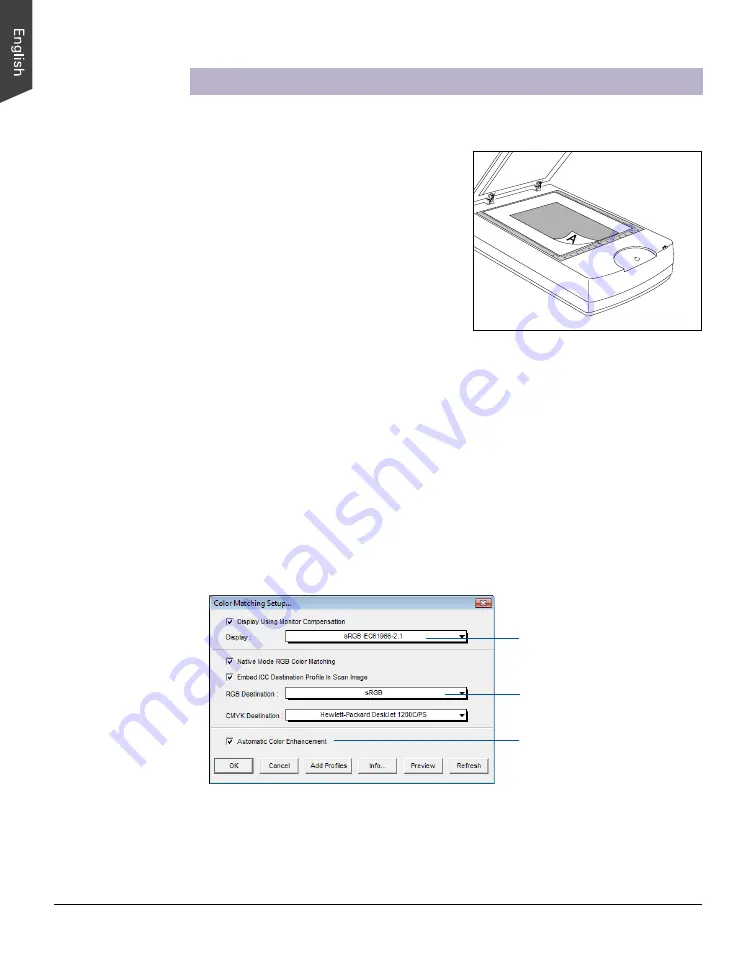
18 ScanMaker 9800XL Plus User Guide
For PC Users Using ScanWizard Pro
A. Scanning Photos
1. Raise the scanner lid, and place the
photo to be scanned face down on the
scanner glass bed, towards the front of
the scanner. Center the top of the photo
along the U-shaped ruler on the scanner.
If the scanner has an installed TMA
1600-III, put the Black Plate on top of the
photo to cover it, with the side of the
Black Plate that reads “This side up”
facing up. Follow the procedures on
page 8 for positioning reflective originals to load the Black Plate.
2. Launch ScanWizard Pro either as a standalone by clicking the program icon, or by
using the File-Import or File-Acquire command from your image-editing program
(such as Adobe Photoshop).
The first time you launch ScanWizard Pro, you will be prompted to set up color
matching for your scanner. If you are not sure about what to do, simply click the
OK
button to accept the settings. You can always change the settings at a later
time.
For more information, see the
Color Matching Setup
section in the
ScanWizard
Pro Reference Manual
in the Microtek Software CD.
1
0
3
4
5
6
6
5
4
3
2
1
Pertains to how your
monitor displays color,
relative to the RGB
Destination color space
Color Matching features
Improves the contrast and
saturation of an image






























