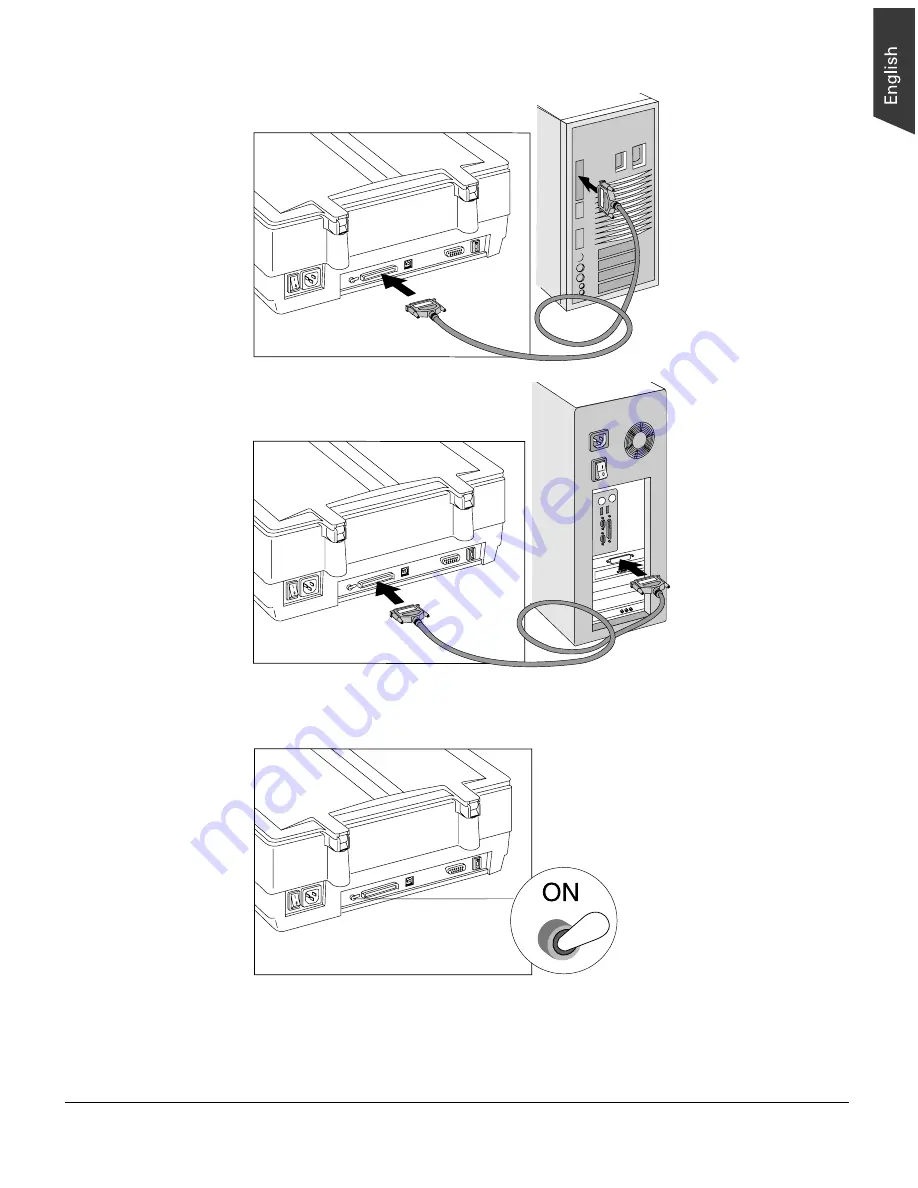
ScanMaker 9700XL Installing and Getting Started 7
4. Set the scanner’s terminator switch to the “ON” position.
For PC users
Note
:
If you have multiple devices on your SCSI chain, make sure the scanner
is the last device on the chain and that the scanner is terminated (i.e., scanner's
terminator switch is set to ON).
For Macintosh users




































