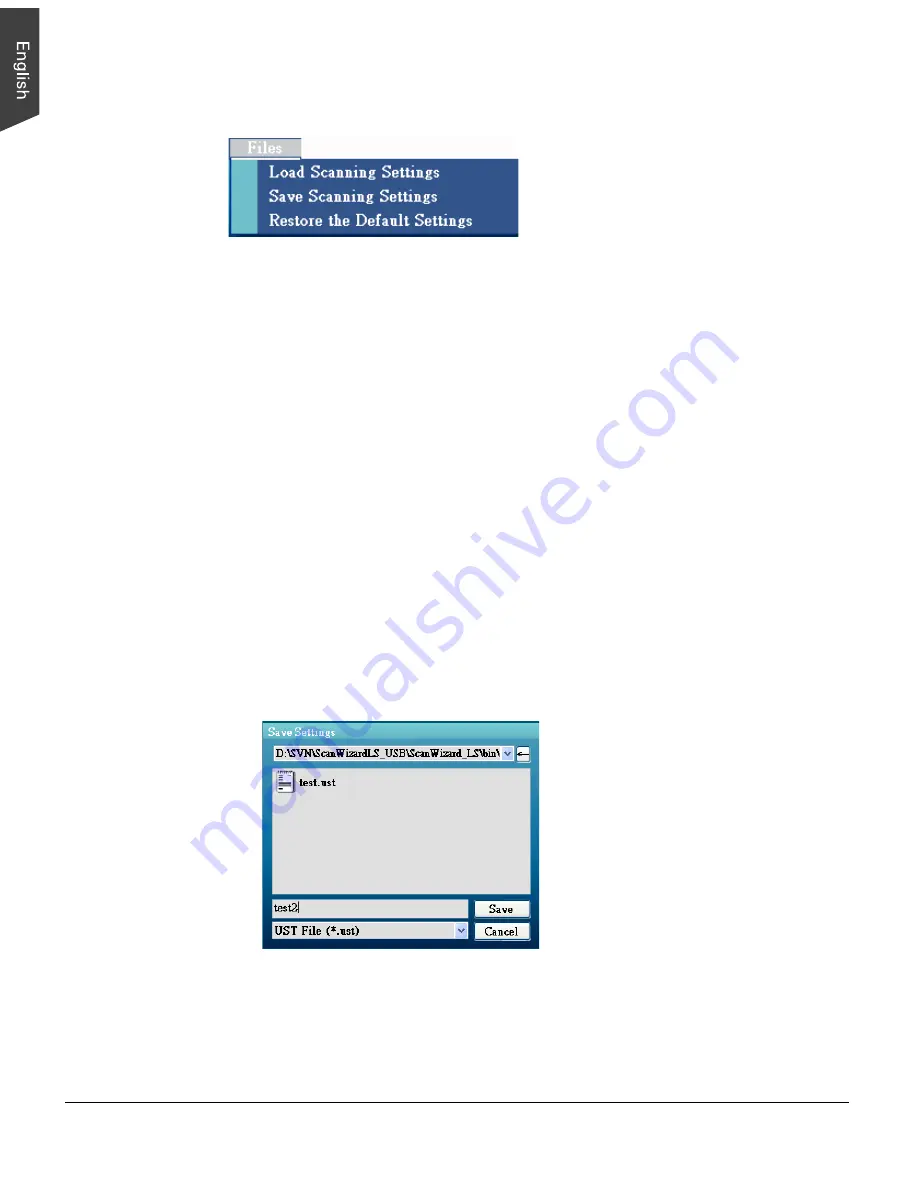
24 LS-3700 User's Manual
The Files Menu
The Files Menu lets you:
•
Save the current scanning settings as a templet and load it at a later time
when you work on the same kind of the images
•
Load the settings saved earlier and apply them to the current scan job
•
Restore scanning settings back to the default settings
Save Scanning Settings
This command lets you save current scanning settings, such as resolutions, color
modes, saturation and brightness, as a template when performing a scan job. The
saved template can be loaded at a later time when scanning the same kind of the
images.
To use the Save Scanning Settings command:
1. Click the Files menu and then select “Save Scanning Settings” option.
2. When “Save Settings” dialog box appears on the screen, enter the desired
folder direction and file name and then click the Save button to save.
3. When done, the Save Scanning Settings dialog box will be closed and you
will be directed back to the window of the main control panel.

























