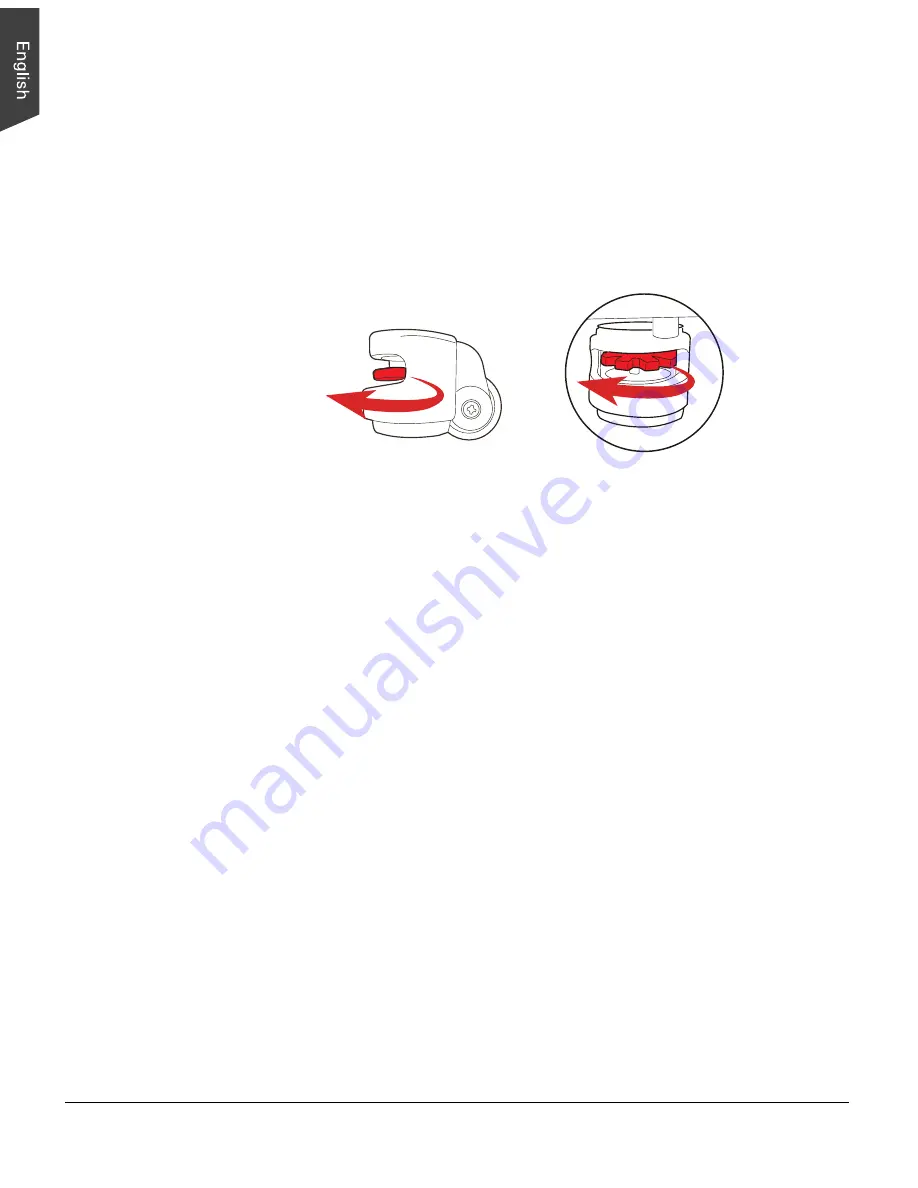
12 LS-3700 User's Manual
Note
: When you have a need to spin Elevating Knobs and to rise up black
pedestals from the ground, follow the steps below:
1. Spin the red gear of the Elevating Knob counterclockwise to rise up the black
pedestal located at bottom. Continually, spin the red gear until the black
pedestal is fully raised from the ground.
2. Repeat the step 1 until four black pedestal have been moved up from the
ground.
Spin the Elevating Knob counterclockwise until
the black pedestal is moved up from the ground.



























