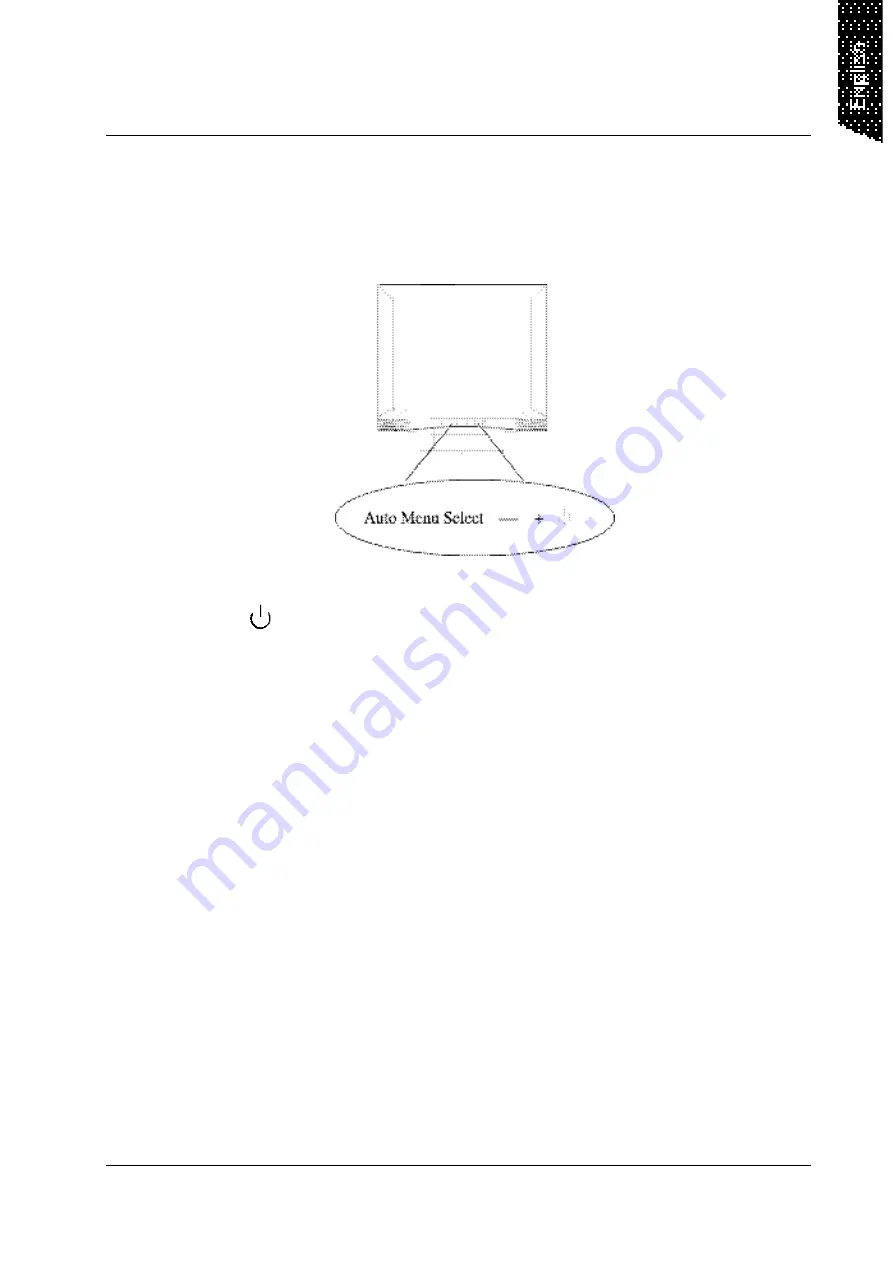
1
Control Functions
The Monitor control functions are located on the lower center portion of
the front panel. These are shown in the figure below and described in the
following paragraphs.
1.
: Power switch
Use the power switch to turn power ON or OFF. We recommend
turning your system power on first, then the LCD monitor
2.
- & + : Decrement & Increment
These two keys are used to decrease or increase the values of each
selected item.
3.
Selection: Down key
This key is used to select the wanted adjustment item. It always move
down to the next item.
4.
Menu
Press the Menu key to activate the on-screen display. This is a toggle
key, so press twice to turn off the on-screen display. After 30 seconds
of idle time, the OSD screen will automatically turn off.
5.
Auto adjustment
Press this key to get better visual performance.
All manuals and user guides at all-guides.com













