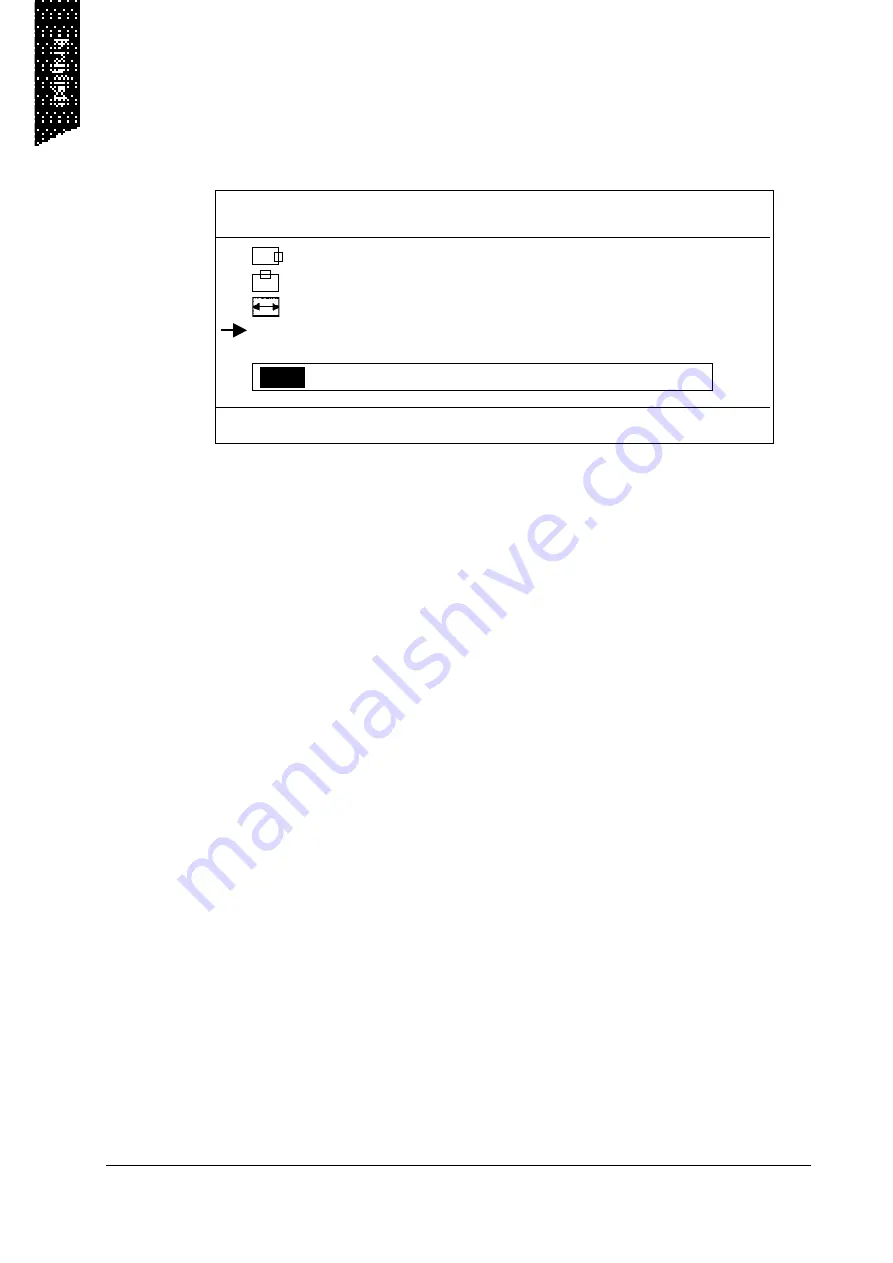
4
Geometry Adjustment
Use the selection key to select the icon, then press - & +. The screen
below will appear.
1024X768
75 Hz/60 KHz
21
33
1344
PHASE
49
VERSION
XGAD9B11-5100
If you need to go back to the previous OSD menu screen, press the MENU
key.
Vertical & Horizontal Position Adjustment
1.
Use the selection key to move to the icon, then press - & + to move
the whole screen left or right to the center position.
2.
Use the selection key to move to the icon, then press - & + to move
the whole screen down or up to the center position.
Viewing Screen Size Adjustment
Use the selection key to move to the icon, then press - & + to get the larger
viewing size.
Phase Adjustment
You can adjust phase tracking of the display signal to reduce display
flicker. An invalid phase tracking will cause unstable and flicking display.
Use the selection key to move to the Phase item, then press - & + to get
better image quality.
All manuals and user guides at all-guides.com













