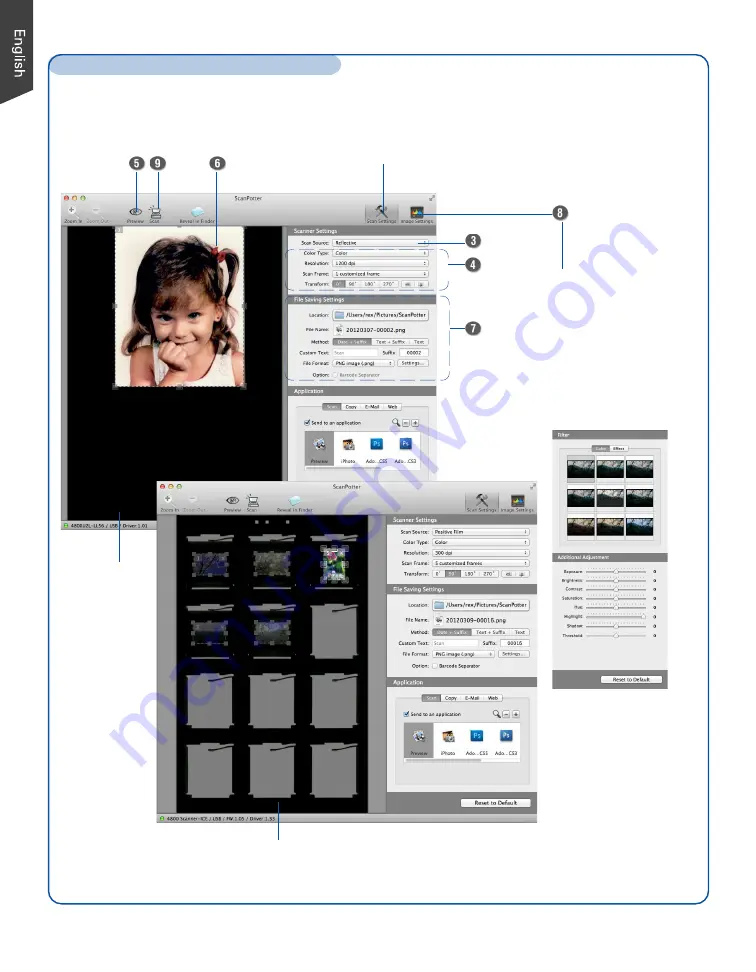
8
Basic Scanning for Mac Users (cont.)
Click the
Image Settings
button to switch to a
window where contains
a composite display of
nine-image-effects (Filter
column) and additional
image correction tools
(Additional Adjustment
column) for your
scanned image.
Click the
Scan Settings
button
to switch back to the default
control panel of ScanPotter
Scan frame
(enclosed by dotted lines)
Preview window when
scanning slides
Preview
window when
scanning
photos










