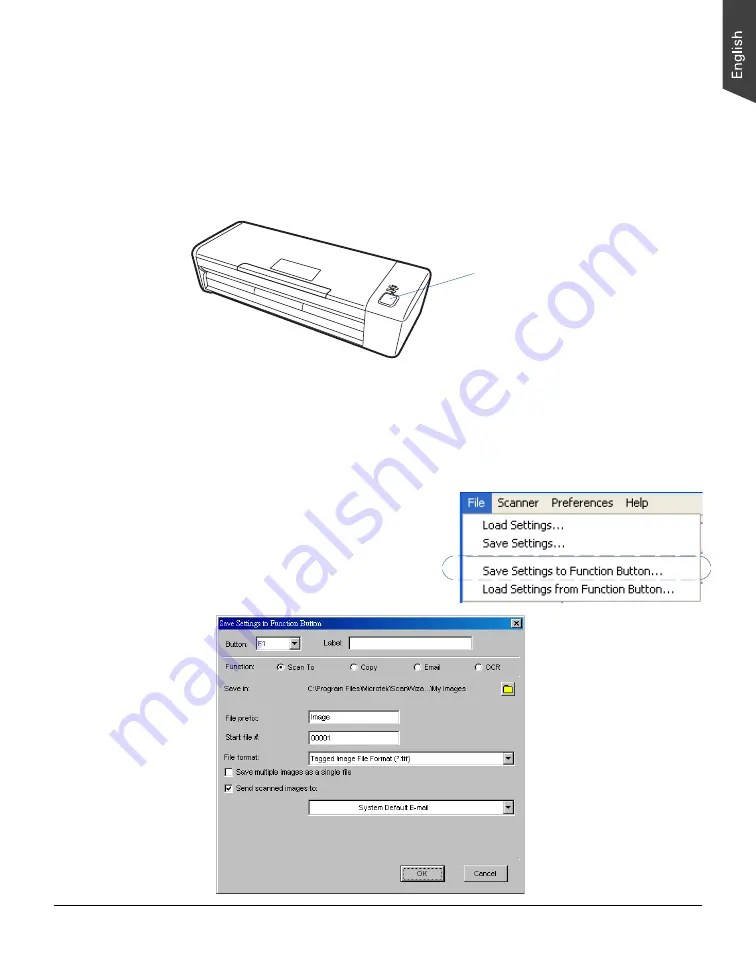
ArtixScan DI 2125c User's Manual 33
Customizing the Function Button
The ArtixScan DI 2125c is equipped with one programmable function button (F1)
that can be customized to automate a number of predefined operations, such as
scanning to a file, sending an image to your printer, scanning for OCR, etc.
Customizing is done through the “Save Settings to Function Button” command,
as explained below.
1. Launch ScanWizard DI
(either as a stand-alone by clicking the program icon,
or by using the “File-Import” or “Scan” command from an application
program).
2. Follow the procedures (steps 3 through 7) for the “Scan a Stack of
Documents” section to specify your scanning requirements in the ScanWizard
DI panel.
3. When you finish specifying the
scanning settings, choose the
“Save Settings to Function Button”
command from the File menu. The
dialog box appears.
F1
Erro
r
Rea
dy
F1 Programmable Function button


























