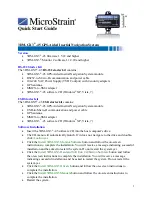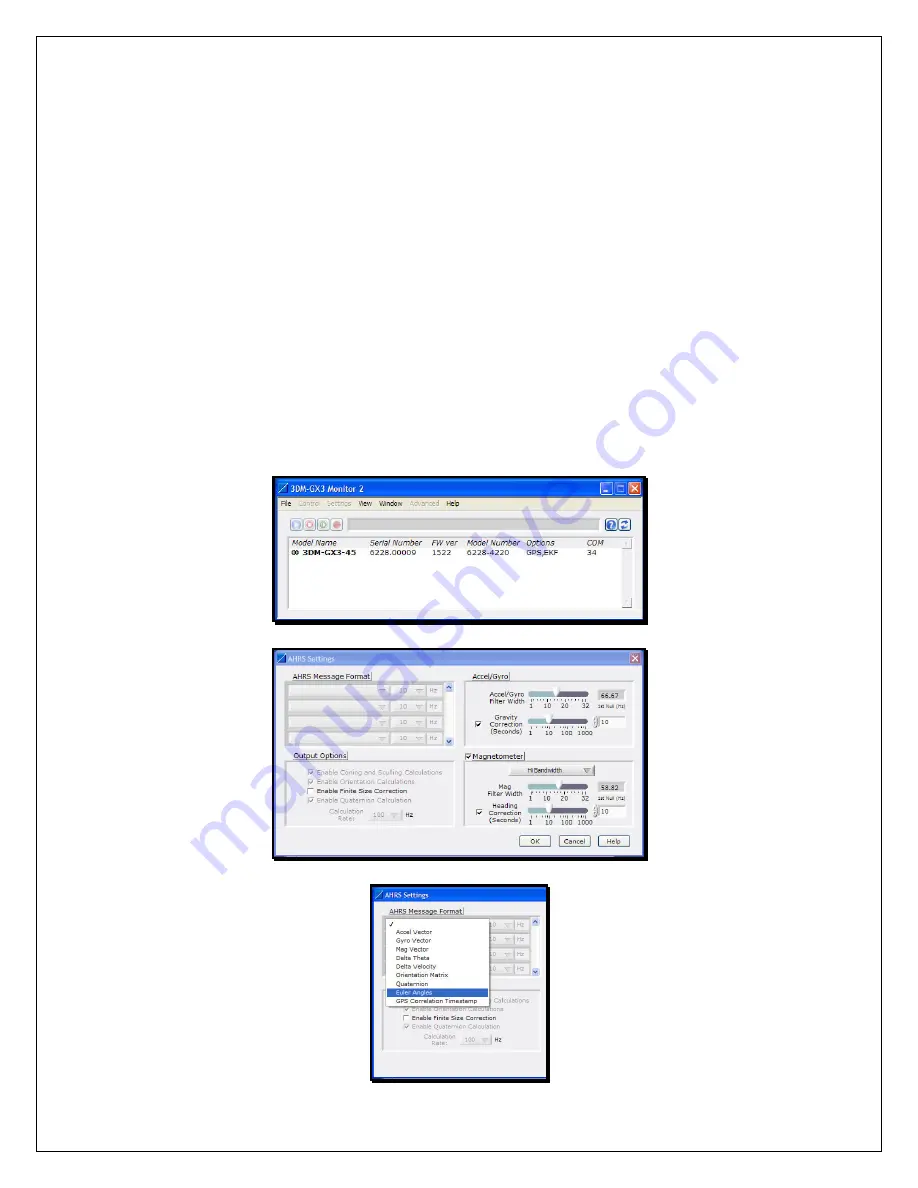
Software Operations
•
Launch the 3DM-GX3
®
-45 Monitor 2 software and the Main window will appear.
•
The software will automatically search for the 3DM-GX3
®
-45 and display it in the
Device pane. The serial number, firmware version, model number, options and comm
port will be displayed as shown in Figure 1.
•
Click the device in the display to highlight it.
•
Click Settings and a drop-down menu will appear.
•
Click AHRS and the AHRS Settings window will appear as shown in Figure 2.
•
Select Euler Angles in the AHRS Message Format pane by clicking the drop-down arrow
as shown in Figure 3. Leave the default sampling rate of 100Hz as-is.
•
Click OK and the AHRS Settings window will disappear.
•
Click View and a drop-down menu will appear.
•
Click Data Monitor and the Data Monitor window will appear.
•
Click the Run button in the tool bar.
•
The 3DM-GX3
®
-45 will begin sampling and display Euler Angles (in radians) at 100 Hz
in a continuous graph as shown in Figure 4.
Figure 1. Main window
Figure 2. AHRS Settings window
3
Figure 3. AHRS Message Format menu