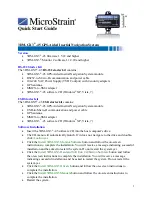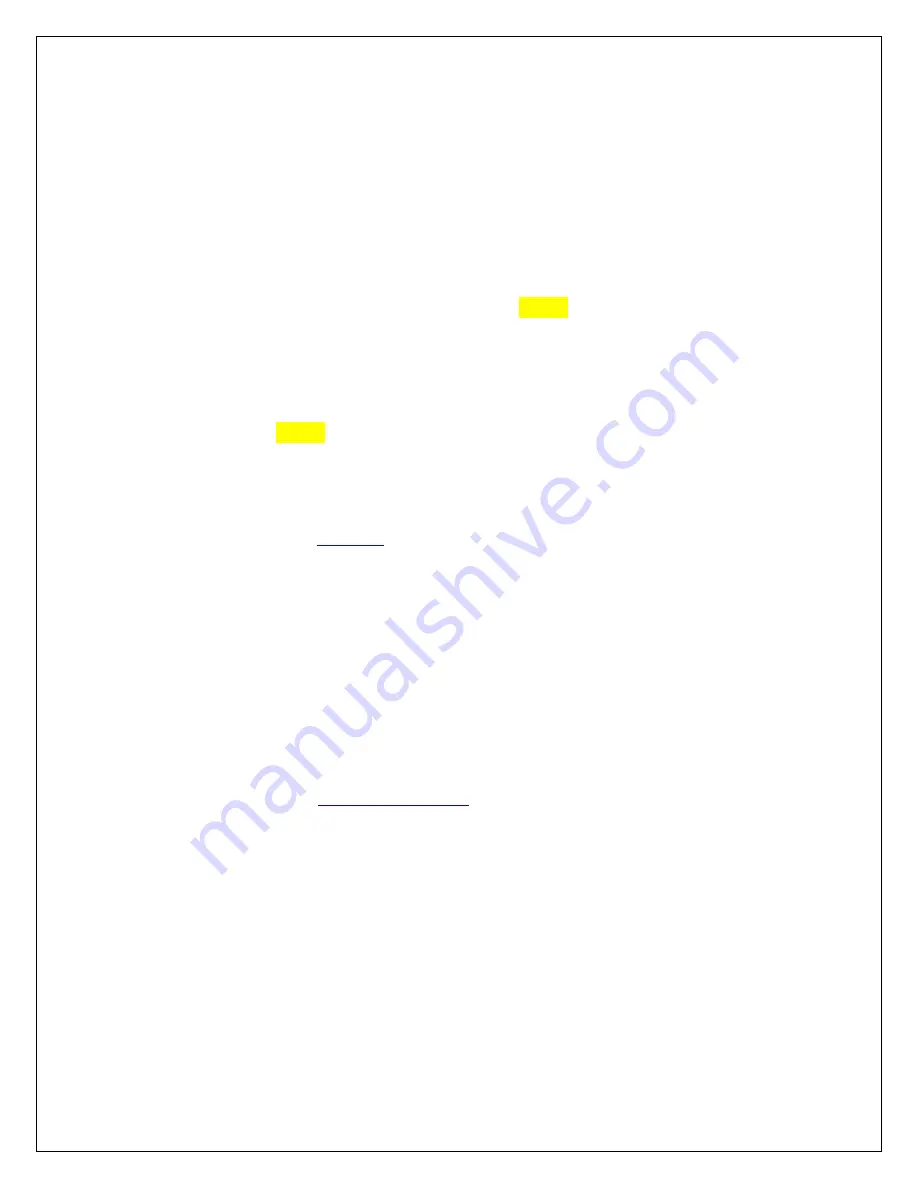
2
Hardware Installation
•
Press the male MMCX connector on the MMCX-to-SMA adapter into the female MMCX
connector on the sidewall of the 3DM-GX3
®
-45 until it clicks. Connect the male SMA
connector to the female SMA connector on the GPS antenna.
•
If you have an RS-232 interface
, connect the male Micro-D connector of the RS232-to-
Micro-D communication and power cable to the female Micro-D connector on the
sidewall of the 3DM-GX3
®
-45 using the straight-slot screws. Connect the RS-232 end
to your host computer. Attach the appropriate country adapter to your power supply.
Connect the power supply lead into the power pigtail on the RS-232 connector and plug
the power supply into an appropriate source. The yellow Activity LED on the 3DM-
GX3
®
-45 will begin blinking on and off, on and off, indicating it is powered up and in
idle state. Proceed to the
Software Operations
section below.
•
If you have a USB interface
, connect the male Micro-D connector of the USB-to-Micro-
D communication and power cable to the female Micro-D connector on the sidewall of
the 3DM-GX3
®
-45 using the straight-slot screws. Connect the USB end to your host
computer. The yellow Activity LED on the 3DM-GX3
®
-45 will begin blinking on and
off, on and off, indicating it is powered up and in idle state. Proceed to either the
If your
operating system is XP PRO
or
If your operating system is Vista 32 or Windows 7
section of this guide.
If your operating system is XP PRO
•
When you plug the USB interface into your host computer, the operating system will
prompt you with the
Found New Hardware Wizard
.
•
Select
Yes, now and every time I connect a device
.
•
Click
Next
.
•
Select
Install the Software Automatically
radio button.
•
Click
Next
and wait for the driver to be found.
•
Select the 3DM-GX3-45.inf driver.
•
Click
Next
.
•
If you receive a
Hardware Installation
pop-up window, click
Continue Anyway
.
•
Click
Finish
and the USB driver for the 3DM-GX3
®
-45 will be installed successfully.
If your operating system is Vista or Windows 7
•
When you plug the USB interface into your host computer, the operating system will
prompt you with the
Found New Hardware
window.
•
Click
Locate And Install Driver Software.
•
If you receive the
Windows Needs Your Permission To Continue
window, click
Continue.
•
If you receive the
Windows Can’t Verify…
window, click
Install This Driver Software
Anyway.
•
You will receive a successful message indicating the USB driver for the 3DM-GX3
®
-45
was successfully installed.