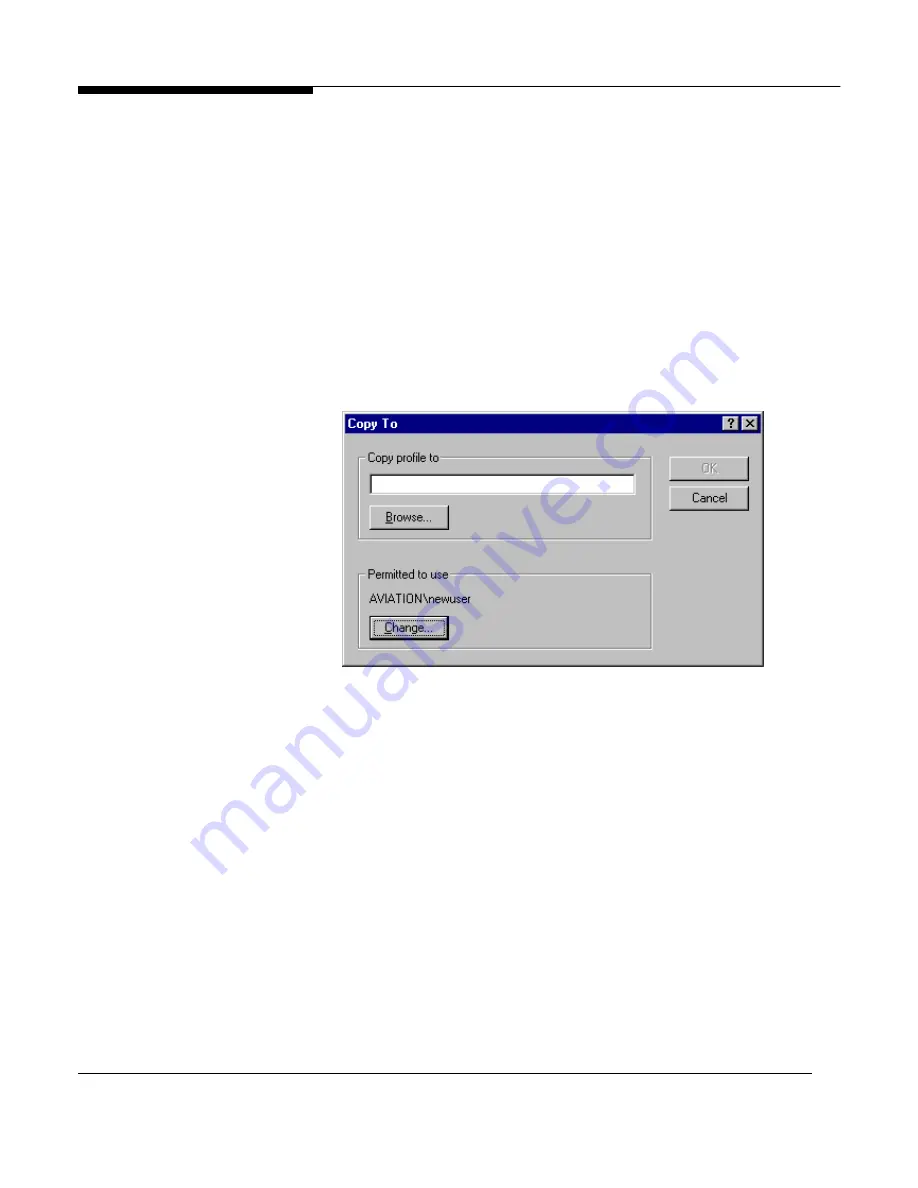
24 Microsoft Windows NT Server White Paper
will open to the profile directory used by that account.
3. If you don’t know when the user last logged on, look for the NTuser.dat file
with a time and date stamp that matches the Modified date displayed in
the User Profiles property page.
Copying Profiles
Use the User Profiles Copy To button to copy existing profiles from the local
machine to another profile directory on the same machine or to a remote
server where server-based User Profiles are stored. The Copy To dialog box
(see the figure below) performs two functions. First, the
Copy profile to
option
provides a
Browse
button that enables you to view local and remote drives to
select the directory where the profile should be copied. In addition, the dialog
provides a
Permitted to Use
option that allows you to select the user account
or group that has permission to use the profile.
When the permissions are written to the profile, they are stored in the
NTuser.xxx file. When a new profile is created, the user that created the profile
is given permission to use that profile. However, those with administrator per-
missions can use the
Change
button or the Registry Editor to change these
permissions.
When you click the
Browse
button, the following dialog box appears. It is
important to note that this dialog does not allow you to create directories. You
must create the required directories before you copy the profile.






























