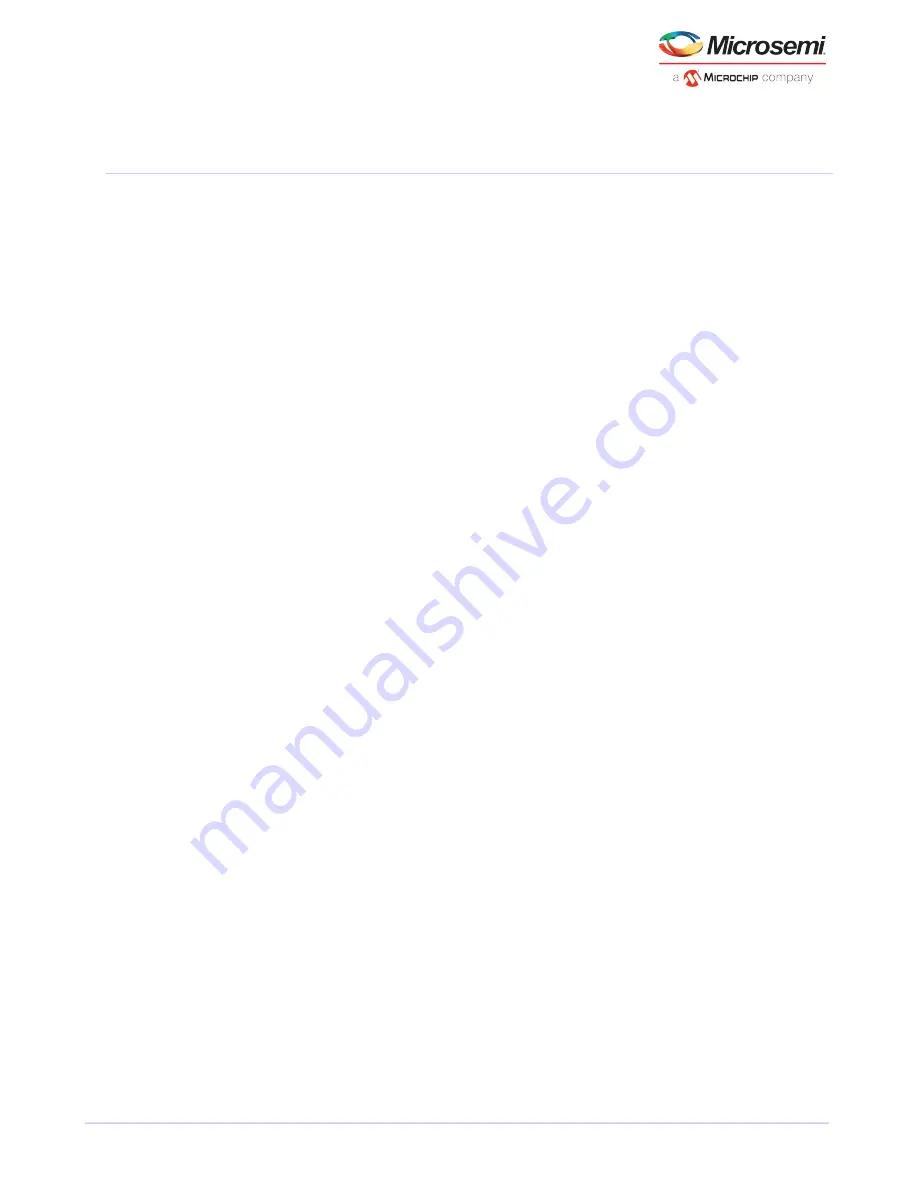
7
Installing the Driver and an Operating System
This chapter explains how to install your Microsemi Adaptec RAID controller driver and an operating system
on a bootable array (see
Creating a Bootable Array bootable arrays creatingarrays (bootable)
).
Note:
1. To install the driver on an existing operating system, see
Existing Operating System installation driverdriver installation
2. To install the Linux drivers from source with Dynamic Kernel Module Support (for
persistence across across kernel updates), download the Linux Driver Source Code
package from the support page for your product at
, then follow
the instructions in the embedded Readme.
7.1
Before You Begin
• Install and connect your RAID controller and internal disk drives (see
Installing the Controller and Disk
• Create a bootable array (see
Creating a Bootable Array bootable arrays creatingarrays (bootable)
).
• Download drivers from the web
• Create a driver disk (see the following section)
7.2
Creating a Driver Disk
Download the latest drivers from the Web, then create a driver disk by completing the steps below. You
will need a USB flash drive to complete this task. If the driver binary is an iso image, use a writable CD
instead of a flash drive.
To download drivers and create a driver disk:
1. Open a browser window, then type
start.microsemi.com
in the address bar.
2. Select your RAID controller family and controller model.
3. Select your operating system version, then select the appropriate driver from the list.
Note: For Linux OSs, the list of drivers typically includes a rpm file and an Images file.
Select the Images file only if you are installing the driver on an existing operating
system (for more information, see
Installing the Driver on an Existing Operating System
installation driverdriver installation
).
4. Click Download Now and accept the license agreement.
5. When the download completes, extract the contents of the driver archive file to a temporary location.
If the archive includes drivers for multiple operating system versions (Windows, for instance), each
driver is stored in a separate folder.
6. Change to the folder for your operating system version, as needed.
7. Copy the driver binary file or the entire driver folder contents to a USB flash drive. For Debian, Ubuntu,
and Fedora Linux, be sure to extract the contents of the .tgz files first.
If the driver binary is an iso image, see Step
.
8. If the driver binary is an iso image ̶ for instance, for Citrix XenServer ̶ burn the iso to a writeable CD.
Use whatever tool you prefer to burn the CD, such as an interactive, GUI-based, tool or the Linux
command line.
Note: For VMware ESXi 5.5 and VMware ESXi 6.0, see
28
Microsemi Proprietary and Confidential. Installation and User's Guide Revision 5
Installing the Driver and an Operating System






























