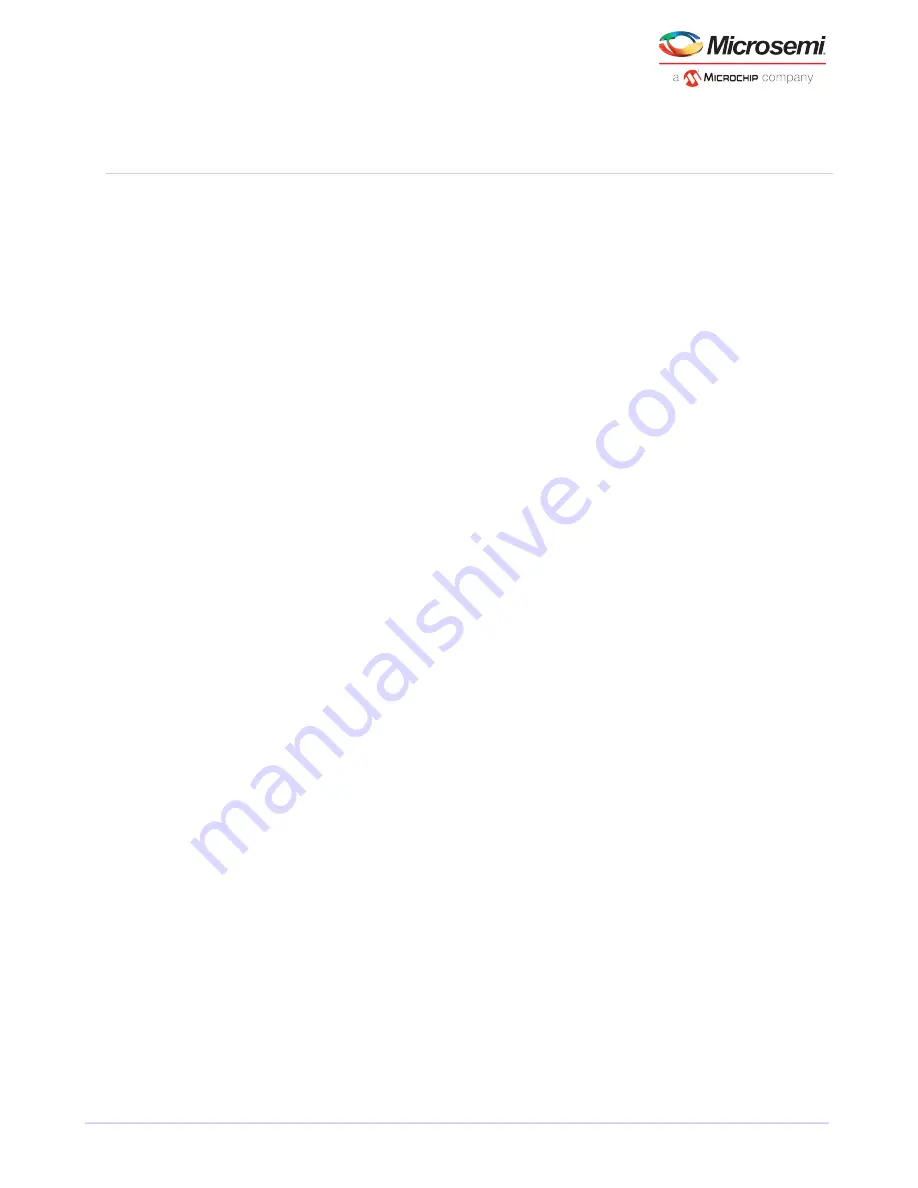
8
Installing the Driver on an Existing Operating System
This chapter explains how to install your Microsemi Adaptec RAID controller driver on an existing operating
system.
Note:
1. To install the driver while you're installing an operating system, see
2. To install the Linux drivers from source with Dynamic Kernel Module Support (for
persistence across across kernel updates), download the Linux Driver Source Code
package from the support page for your product at
, then follow
the instructions in the embedded Readme.
8.1
Before You Begin
• Install and connect your Microsemi Adaptec RAID controller and internal disk drives (see
).
• Download drivers from the web site
• Create a driver disk (see the following section)
8.2
Creating a Driver Disk
Download the latest drivers from the Web, then create a driver disk by completing the steps below. You
will need a USB flash drive to complete this task.
To download drivers and create a driver disk:
1. Open a browser window, then type
start.microsemi.com
in the address bar.
2. Select your RAID controller family and controller model.
3. Select your operating system version, then select the appropriate driver from the list.
Note: For Linux OSs, the list of drivers typically includes a rpm file and an Images file.
You can use either one to install the driver on an existing operating system. The
instructions in this chapter use the rpm.
4. Click Download Now and accept the license agreement.
5. When the download completes, extract the contents of the driver archive file to a temporary location.
If the archive includes drivers for multiple operating system versions (Windows, for instance), each
driver is stored in a separate folder, including one each for 32-bit and 64-bit operating systems.
6. Change to the folder for your operating system version, as needed.
7. Copy the driver binary file or the entire driver folder contents to a USB flash drive.
Note: For VMware and Citrix XenServer, use a remote copy utility to copy the driver
to the local machine; see
and
Installing on Citrix XenServer
8. Remove and label the driver disk.
9. Continue the installation with the instructions for your operating system.
8.3
Installing on Windows
Note: The following instructions apply to all supported Windows operating systems.
33
Microsemi Proprietary and Confidential. Installation and User's Guide Revision 5
Installing the Driver on an Existing Operating System






























