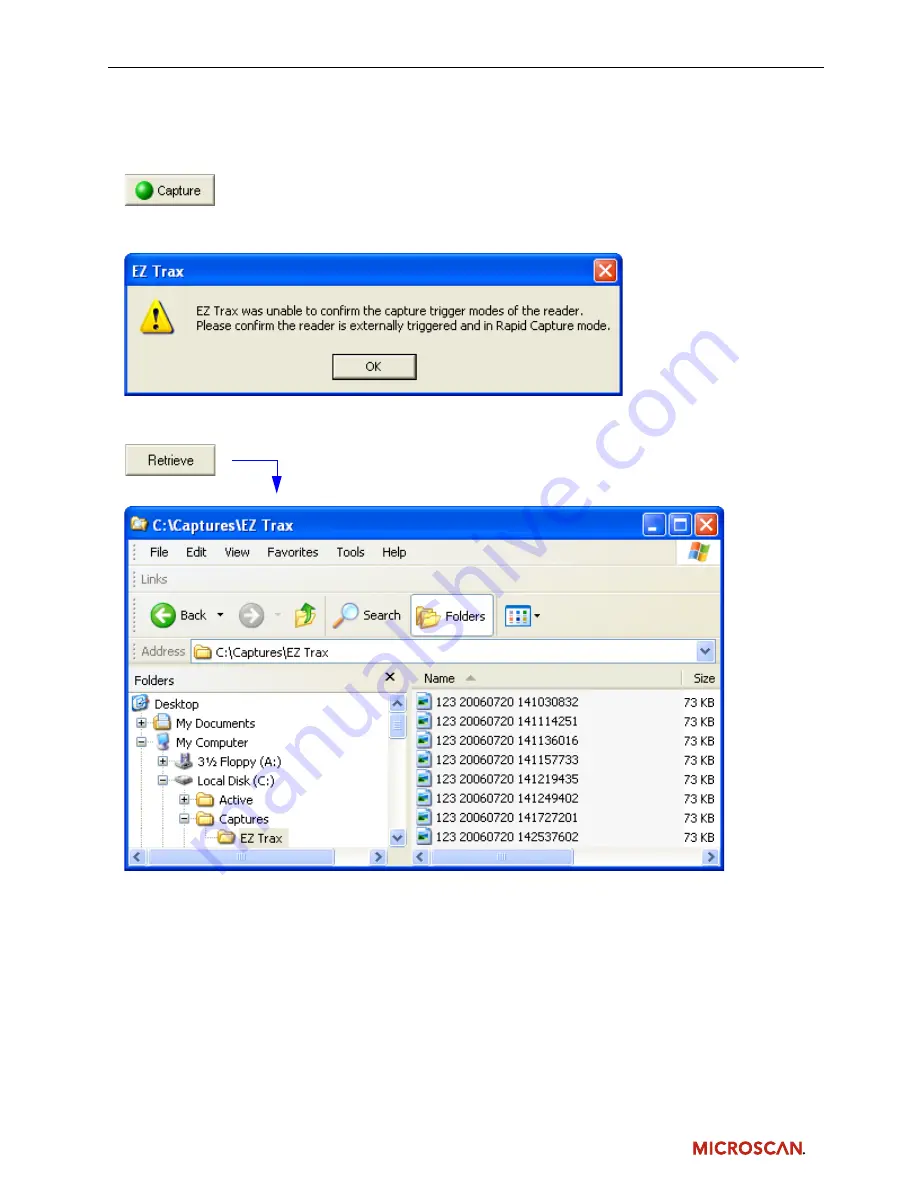
Step 9 — Begin Capturing and Storing Images
After all parameters have been configured, you will be able to start capturing and storing images. To
begin, click the
Capture
button, which is located below the
File Storage
dialog.
Important:
If your reader is not set to
External Edge
triggering mode and
Rapid Capture
mode when
you click
Capture
, the following message will appear:
You can open your pre-selected file storage location at any time by clicking the
Retrieve
button, located
to the right of the
Capture
button.
Note:
If you have not already chosen a storage location, EZ Trax will automatically open the “My Pictures”
folder on the host computer when you click the
Retrieve
button.








