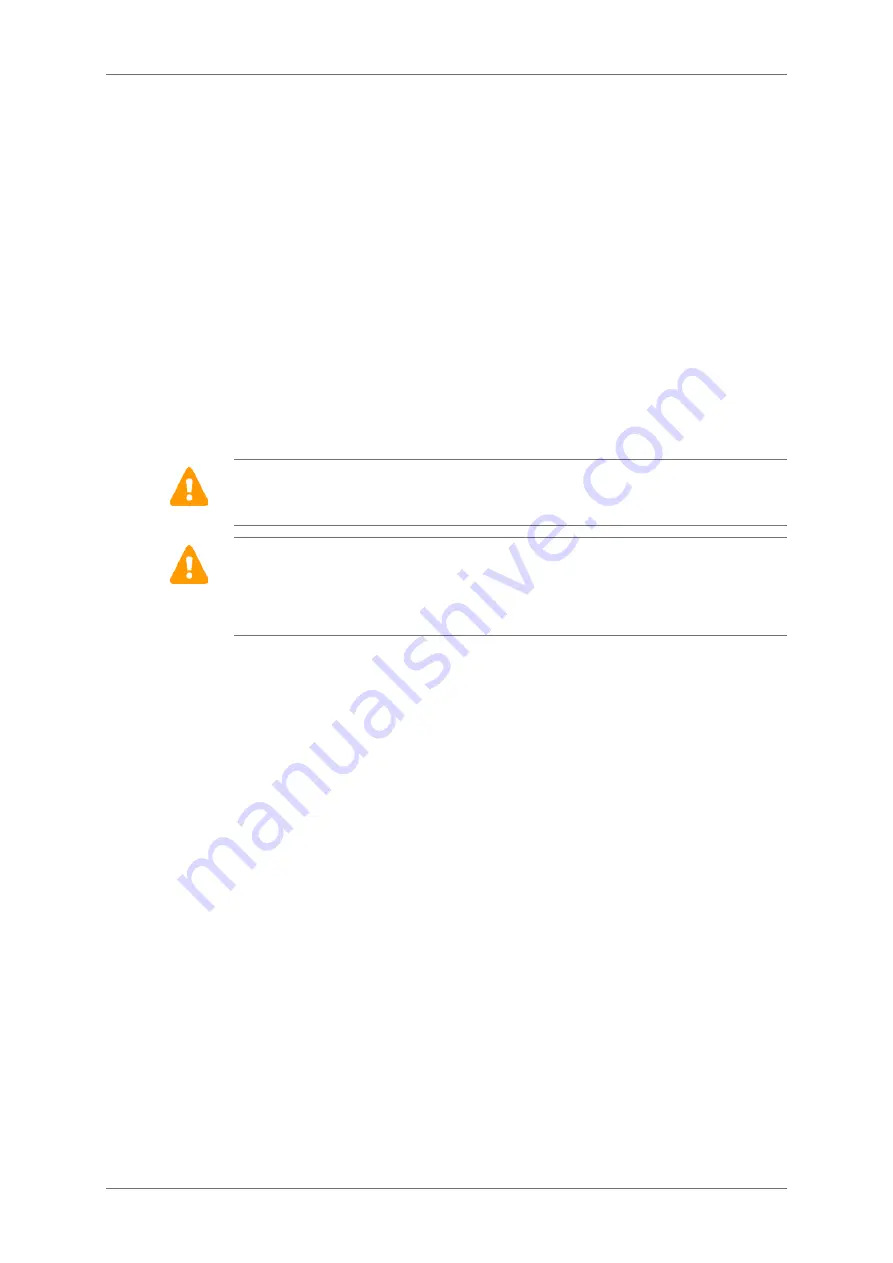
A beep indicates the start-up of the recorder. The LCD screen lights up and the device
performs a number of automatic tests to check that all of its components are functioning
properly and carries out various initialization procedures.
If the display remains blocked on an AUTOTEST number, this indicates that a problem has
been detected. Contact MicroPort After-Sales Service.
If all tests are normal, the message INSERT CARD is displayed.
If no operations are performed within 5 minutes, SpiderView beeps and then automatically
switches off.
INSERTING THE SD CARD
1. Insert the card into the slot (8), as shown in the illustration, with the front of the card facing
up. The card has a beveled edge in one corner, which should be at the top right-hand
side when inserting the card.
2. Push the card completely in, in order to ensure a good connection. If the card is not
correctly inserted, the cover of the case cannot be closed.
WARNING
: SpiderView has been designed to fully support flash cards with NAND
technology. Older MMC cards with NOR technology do not guarantee optimal performance
of the device.
WARNING
: SpiderView is only guaranteed to work properly if flash cards supplied by
MicroPort are used. If you do not use a MicroPort card, the following message will appear:
“
Warning: Unknown card provider
”. Furthermore, a flash card designed for use in
MicroPort recorders should not be used for other applications; if this does happen, the
SpiderView may no longer be able to read the card.
If the flash card is not blank, the name of the last patient recorded is displayed on the screen.
This allows you to check the card that you are going to use to perform a new recording. The
recording on the flash card will be automatically erased by starting a new recording.
Move to the next screen using the right screen button (2) to visualize the patient’s ECG.
9.2.2.
9. USING THE PROGRAMMING BUTTONS
SpiderView – UA10709B
21






























