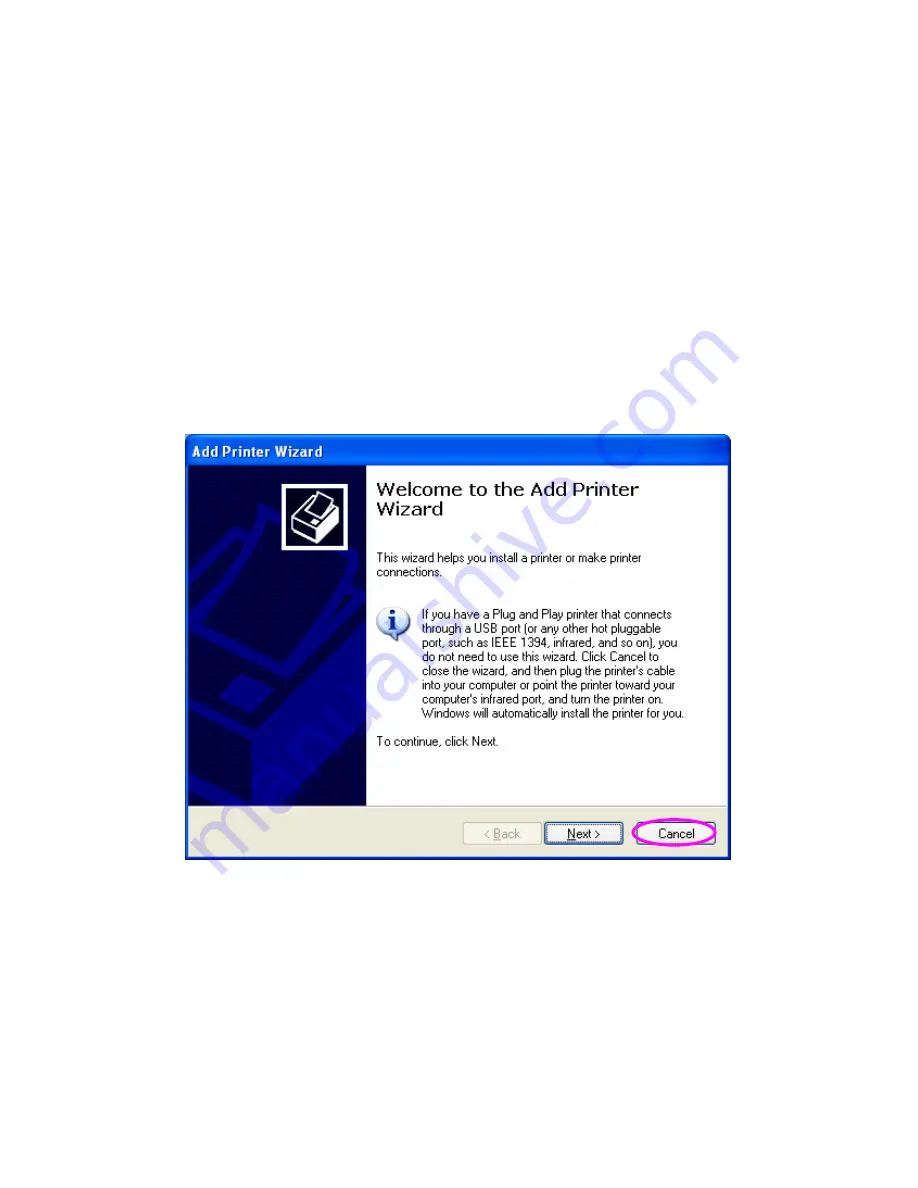
31
3.6 Windows Add Printer Procedure
After adding a “
Network Port
” of the print server to your PC by
Administrator or Client Installation Program, you can follow the procedure
described below to add printer to the Windows. Note that following “
Add
Printer
” steps are running in Windows XP, the steps in other Operating
Systems are similar.
Step1. Click “
Start
”, choose “
Settings
” and select “
Printers and Faxes
”.
Step2. Click “
Add a Printer
”.
Step3. The “
Add Printer Wizard
” is displayed. Click “
Next
”.
Step4. Select “
Local printer attached to this computer
” and make
sure that “
Automatically detect and install my Plug and Play
printer
” is not selected. Click “
Next
”.
Summary of Contents for SP755D
Page 13: ...8 NetWare Network see below ...
Page 58: ...53 7 6 TCP IP Configuration ...
Page 72: ...67 8 3 2 Printer This page lists information of printer connected to the printer port ...
Page 89: ...84 Step4 Select A network printer or a printer attached to another computer Click Next ...
Page 91: ...86 Step7 Choose to set the print whether as a default printer or not Click Next ...
Page 94: ...89 Step3 Select Advanced tab and click Settings ...
Page 95: ...90 Step4 Select Exceptions tab and click Add Program ...
Page 96: ...91 Step5 Click Browse to add a new program ...
Page 98: ...93 Step7 A new program Network Ports Quick Setup is displayed in the list click OK ...






























