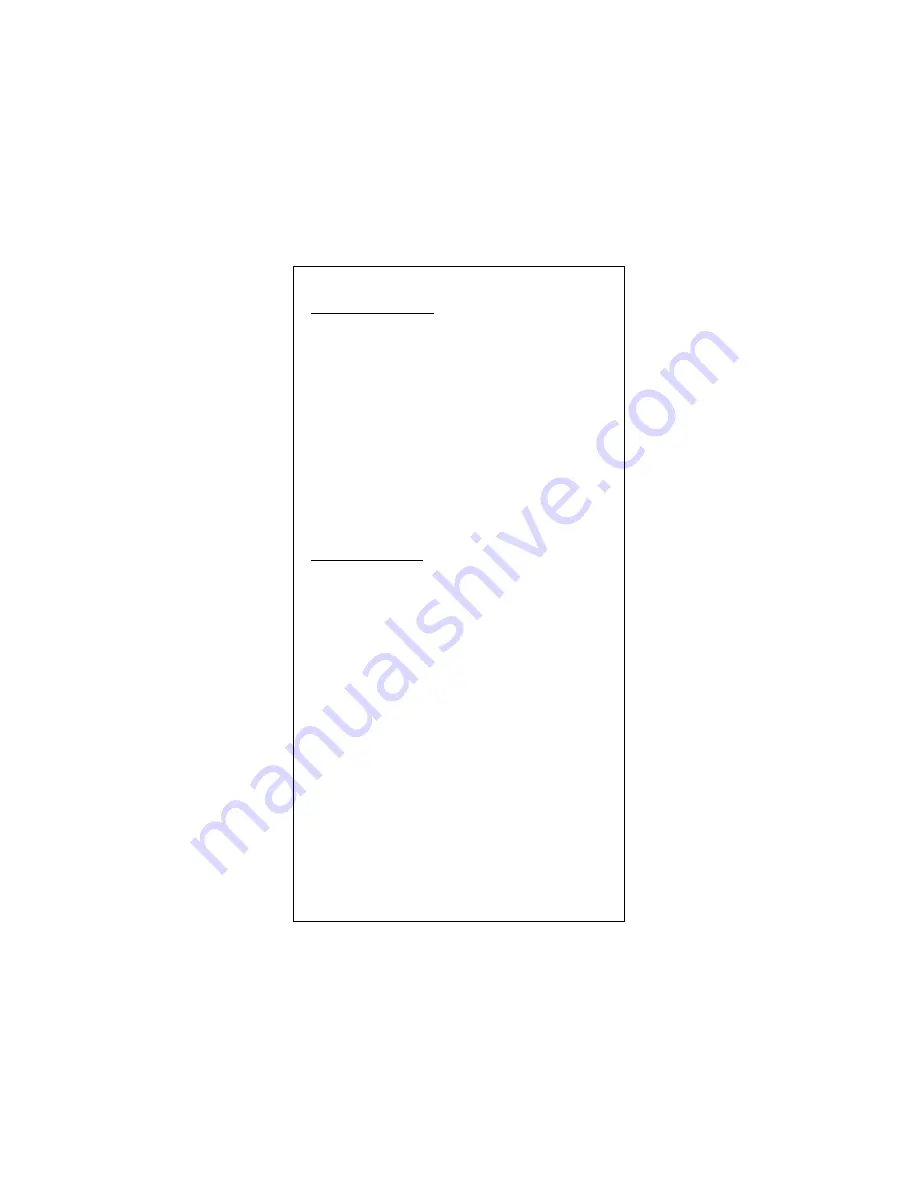
Microsoft Windows 2000
Microsoft Windows 2000
Microsoft Windows 2000
Microsoft Windows 2000
1.
Turn off the computer.
2.
Insert the adapter into the available PCI slot.
3.
Restart the computer.
4.
After Microsoft Windows reboot, the 100Mbps Fast Ethernet
Adapter will be found and the system will assign the default
network driver to the adapter.
5.
Select “Control Panel” from “Start” menu bar
6.
Select “Network and Dial-Up Connection” folder and click
“Local Area Connection”.
7.
Click “Configure” item and select “Driver”
8.
From the “Driver” item then choose “Update Driver”
9.
The system will prompt two optional for driver search, one is
auto search and the other is “Display a list of known
drivers ….”. Please select second one “Display …”.
10.
The system will prompt for driver installation and please
select “Have Disk” button.
11.
Key in a:\win98 path to install driver for the adapter.
Novell Netware System
Novell Netware System
Novell Netware System
Novell Netware System
Please execute the following commands:
For Netware Client
LSL
NETODI
IPXODI
NETX or VLM
F:
LOGIN <USERNAME>
For Netware Server
LOAD NETSRV
BIND IPX TO NETSRV










