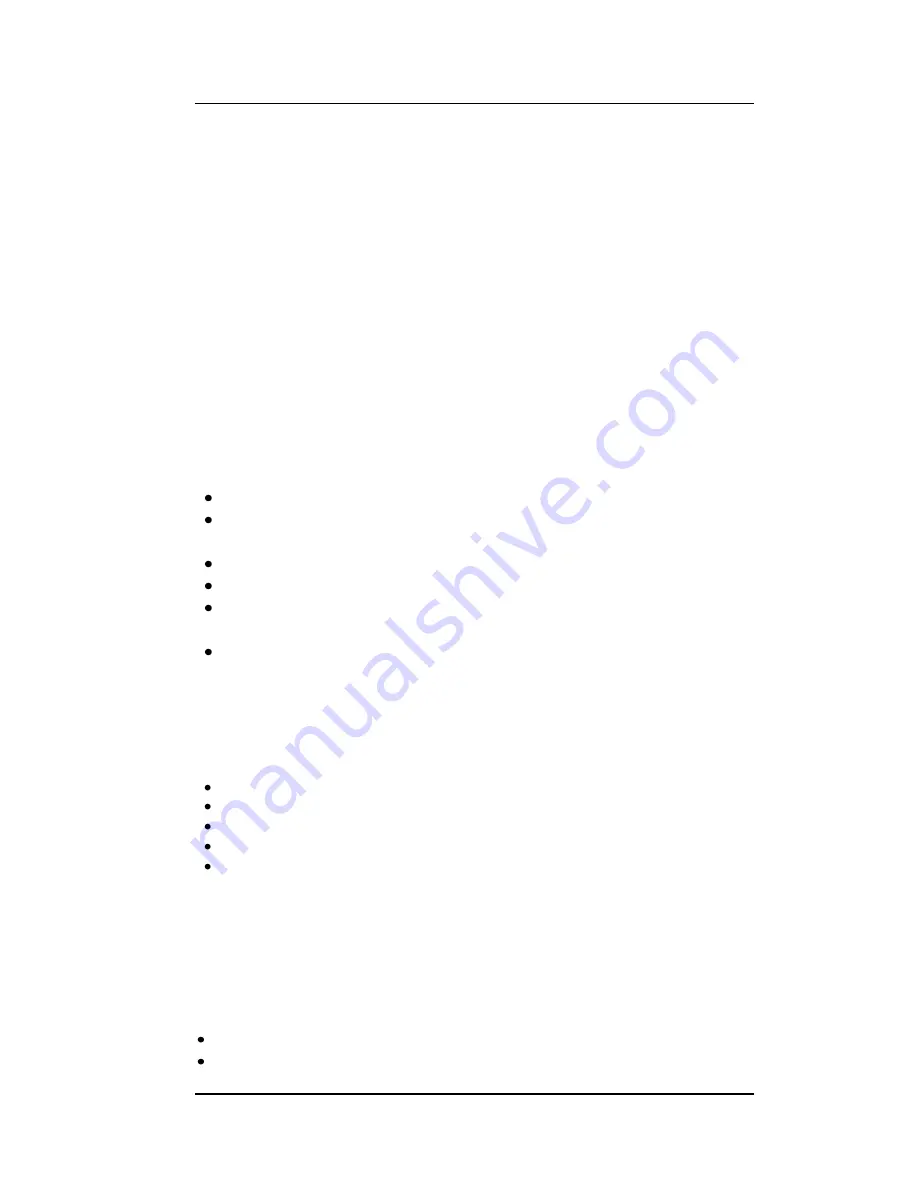
User manual
Page 21 of 28
8
8
.
.
2
2
I
I
m
m
a
a
g
g
e
e
V
V
i
i
e
e
w
w
e
e
r
r
Menu > Multimedia > Image viewer
On the Image viewer list screen, select
Options>
View:
View the highlighted photo.
Browse style
: Select the style of viewing.
Send
: Send present image As multimedia message or via Bluetooth.
Use as:
Set the highlighted photo as wallpaper, screen saver, or the photo caller ID of a
Phonebook entry.
Rename:
Rename the highlighted file.
Delete:
Delete the highlighted file.
Sort by:
Sort the files in the list.
Delete all files:
Delete all the files from the list.
Storage:
Select phone or memory card.
8
8
.
.
3
3
V
V
i
i
d
d
e
e
o
o
R
R
e
e
c
c
o
o
r
r
d
d
e
e
r
r
Menu > Multimedia > Video recorder
Press the
Center Key
to record.
Video Recorder settings:
Setting the related parameters of the recorder.
Video settings:
Set the video quality, File size limit, Recording time limit,
Record audio.
White balance:
It can set white balance for video recorder.
Effect settings:
Add effects to the video.
Storage:
Allows you to set the location to save the files (cell phone or memory
card)
Restore default:
Restore default settings.
8
8
.
.
4
4
V
V
i
i
d
d
e
e
o
o
P
P
l
l
a
a
y
y
e
e
r
r
Menu > Multimedia
> Video player
The Video Player plays all your video files stored in the phone (Phone Memory or on
the Memory Card). The video player gives you the following options:
Play
– To start playing the video file.
Add
–To add a file to the list.
Remove
–
To remove the file from the list.
Remove all
– To remove all files from the list at once.
Settings
– To set parameters for Video playing.
8
8
.
.
5
5
A
A
u
u
d
d
i
i
o
o
P
P
l
l
a
a
y
y
e
e
r
r
Menu > Multimedia> Audio player
The Micromax X266 comes with an inbuilt audio player that plays all your favorite songs
stored in the T-Flash memory card. It gives you a host of setting options to make your
listening experience interesting.
Play
– To start playing the audio file.
Details
–
To show the details of the selected file.






















