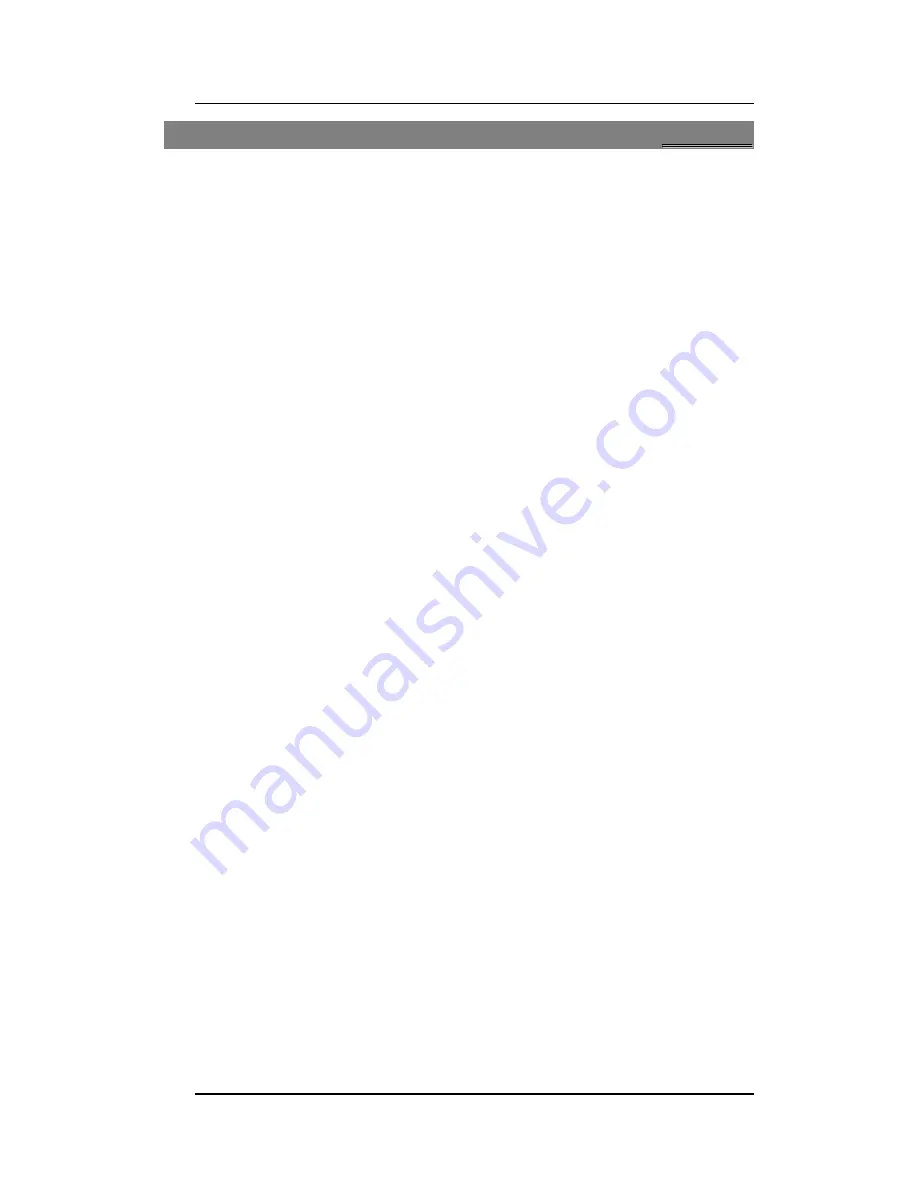
User manual
Page 16 of 28
6
6
M
M
e
e
s
s
s
s
a
a
g
g
e
e
s
s
6
6
.
.
1
1
W
W
r
r
i
i
t
t
e
e
S
S
M
M
S
S
Menu > Messaging> Text message>Write Message
Write the content of the SMS,
Options >
Send to:
Choose a contact from the phonebook to send the message to.
Input Method:
To select a input method you preferred.
Insert Options:
Allows you to insert template/contact/call log/bookmark to the
message.
Save to drafts:
Allows you to save the message to drafts.
6
6
.
.
2
2
S
S
M
M
S
S
I
I
n
n
b
b
o
o
x
x
Menu > Messaging > Text message> Inbox
To read a message, move to the entry and press
OK
When reading a SMS, you can select
Options >
View:
View the message received.
Reply:
Allows you to reply to the SMS received.
Call sender:
Make a call to the sender.
Forward:
Forward the entry to others.
Delete:
Delete the selected SMS.
Delete same number SMS-
Allows you to delete all messages received from this
number from the inbox.
Delete all:
Delete all the messages from the Inbox.
Save to Phonebook:
Save the sender number to phonebook.
Move to favorite:
Allows you to move the selected message to the favorite’s folder.
Sort by:
Allows you to sort/organize messages by Sender, Subject, Unread/read or by
Message size
Mark several:
Allows you to mark several messages to carry our various functions like
Delete, Move, Copy & Unmark.
6
6
.
.
3
3
S
S
M
M
S
S
D
D
r
r
a
a
f
f
t
t
s
s
Menu > Messages> Text message>Drafts
This allows you to read the Messages that failed to send and those saved during editing.
View:
Allows you to view the SMS received.
Send:
Send the message to a desired contact from the phonebook.
Edit:
Edit the message.
Delete:
Delete the selected SMS.
Delete all:
Delete all the messages from the Inbox.
Sort by:
Allows you to sort/organize messages by Recipient, Subject, or by Message size
Mark several:
Allows you to mark several messages to carry our various functions like
Delete, Move, Copy & Unmark.



























