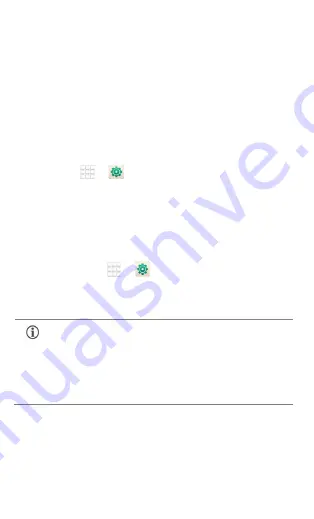
A120
34
Settings, Networks, and
Applications
Your phone can connect to a variety of networks and devices,
including Internet, Wi-Fi, GPRS, BT, devices, such as headsets. You
can also transfer files to/from your PC through the data cable.
Connect to the Internet
To configure Internet:
1.
Go to
→
→
More
→
Mobile networks
→
Access Point Names and select the SIM for which access
point name is to be configured. Select the access point
name or change the access point name for your Internet
connectivity as provided by the service provider of your
SIM card.
2.
After you have selected or configured the access point
name, go to
→
→
Dual SIM Setting
→
Data
Connection and select the SIM on which data connection
is to be enabled.
Tethering & Portability
You can use your A120 as a modem and connect your PC or laptop
to the Internet, when required. Start using your SIM data pack on
By default, your network provider sends the access point
name settings via SMS, or it comes with your SIM card.
You may need to install these settings. After this, you
can choose from the listed access point names. If the
access point names are not listed by default, please
contact your network provider for the same.









































