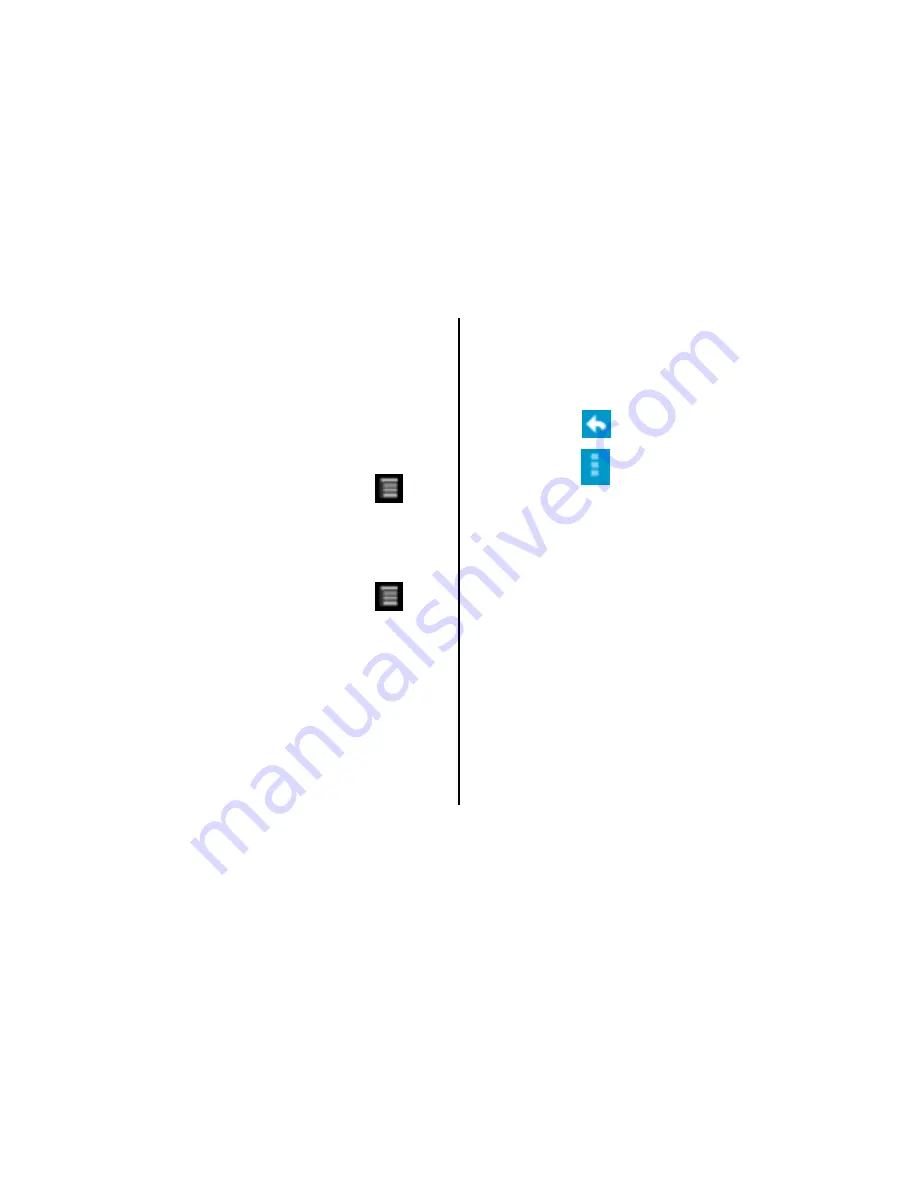
25
Receiving
emails
E
‐
mails
are
automatically
received
in
Inbox
folder
when
the
device
is
connected
to
the
network.
Checking
emails
manually
Launch
the
application
and
touch
Æ
Refresh
.
Attaching
files
as
attachments
•
Before
sending
your
message,
touch
Æ
Attach
File.
•
Browse
to
the
folder
in
which
the
file
you
want
to
attach
is
stored.
NOTE:
Do
not
delete
the
attached
file
you
attached
before
the
message
is
completely
sent
(sent
label
displays,
and
not
the
Outbox
label).
•
Touch
Send.
Reply
or
forwarding
an
•
Open
the
Inbox
folder
and
click
a
message
to
read
it.
The
options
are:
•
Touch
Reply
to
send
a
reply
for
the
email.
•
Touch
Æ
Forward
or
Reply
all
,
and
enter
the
recipient
in
the
To
field.
•
Compose
your
message,
touch
Send
to
finish.
Managing
folders
Each
account
has
Inbox,
Outbox,
Sent,
Drafts
and
Trash
folders.
Depending
on
the
features
supported
by
your
account’s
service
provider,
you
may
have
additional
folders.
To
view
an
account’s
folders,
while
viewing
its
Inbox
or
other
folder,
open
the
account
from
the
screen.
Touch
a
folder
to
view
a
list
of
the
messages
it
contains.
Summary of Contents for A54
Page 1: ...User Manual A54...
Page 2: ......






























