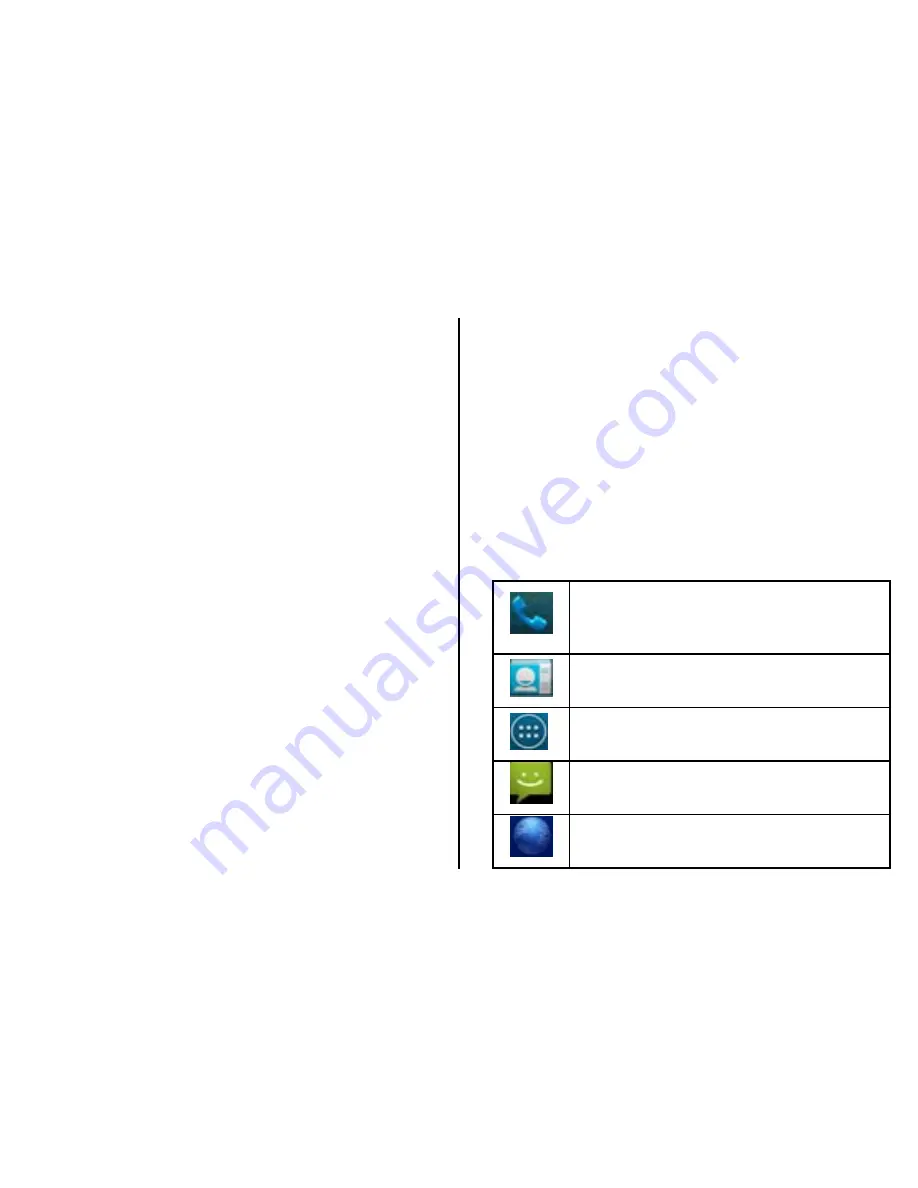
9
Using
the
touch
screen
Use
your
finger
to
use
the
icons,
buttons,
menu
items,
the
onscreen
keyboard,
and
other
items
on
the
touch
screen.
•
Touch
:
Launch
screen
items
such
as
application
and
setting
icons.
You
can
enter
the
text
via
on
‐
screen
keyboard.
•
Touch
&
hold
:
Touch
and
hold
an
item
on
but
not
lifting
your
finger
until
an
action
occurs.
For
example,
touch
and
hold
an
application
to
display
its
options.
•
Drag
:
Touch
and
hold
icons
for
a
few
seconds
and
then,
without
lifting
your
finger,
move
your
finger
on
the
screen
until
you
reach
the
target
position.
•
Swipe
or
Slide
:
To
swipe
or
slide,
you
quickly
move
your
finger
across
the
surface
of
the
screen,
without
pausing
when
you
first
touch
it.
•
Double
‐
tap
:
Tap
quickly
twice
on
a
webpage,
map,
or
other
screen
to
zoom.
•
Pinch
:
In
some
applications
(such
as
Maps,
Browser,
and
Gallery),
you
can
zoom
in
and
out
by
placing
two
fingers
on
the
screen
at
once
and
pinching
them
together
(to
zoom
out)
or
spreading
them
apart
(to
zoom
in).
•
Rotate
the
screen
:
On
most
screens,
the
orientation
of
the
screen
rotates
with
the
phone
as
you
turn
it
from
upright
to
its
side
and
back
again.
Soft
Buttons
Dialer
In
Home
Screen,
touch
to
launch
virtual
Dialing
Keypad.
Contacts
Touch
to
display
Contacts
screen
Menu
Touch
to
display
Menu
applications
Messages
Touch
to
display
Messages
screen
Browser
Touch
to
display
Internet
Browser
Summary of Contents for A54
Page 1: ...User Manual A54...
Page 2: ......




























