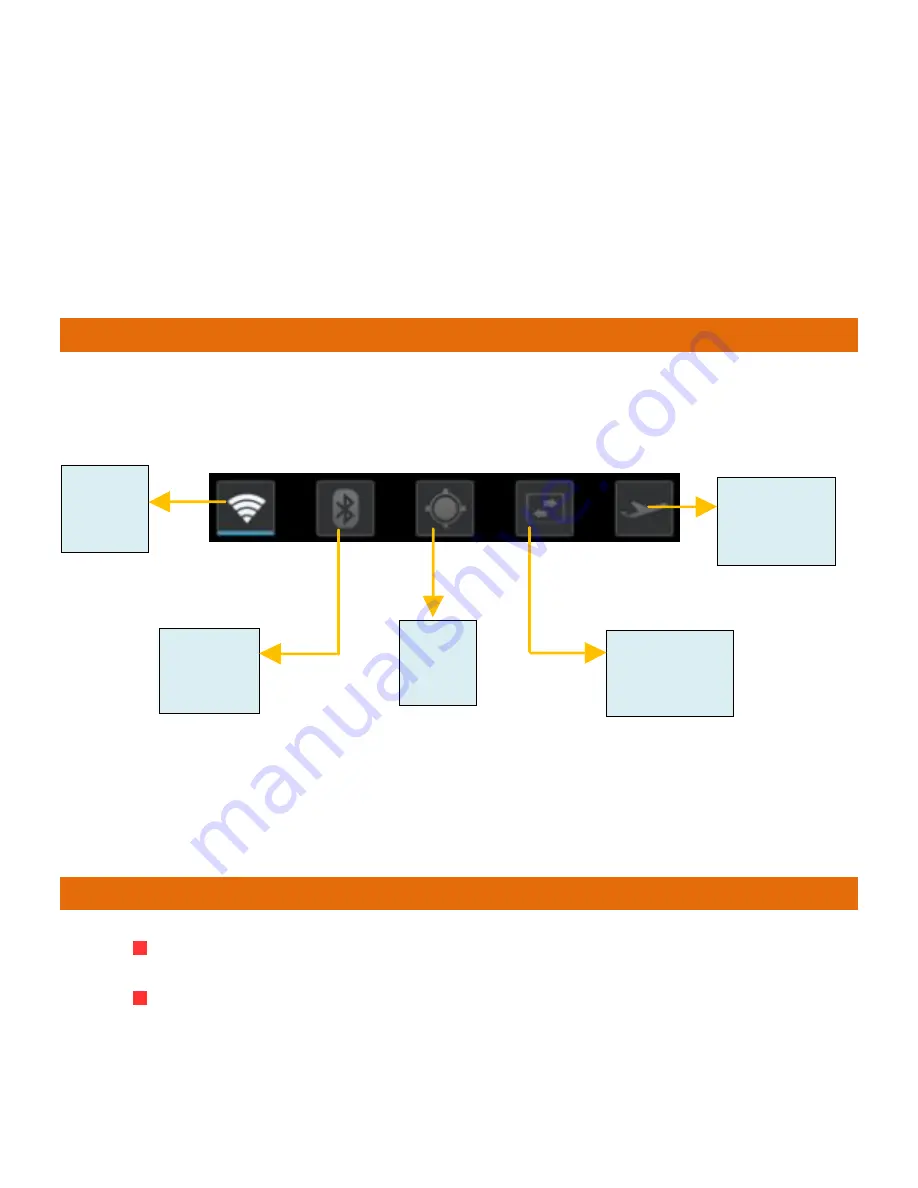
A
A
1
1
1
1
6
6
i
i
8
current notifications.
Drag the tab at the bottom of the Notifications panel to the top of the screen.
Or just press the back button. The panel also closes when you touch a
notification to respond to it.
T
OOLKITS
Slide the home-screen to view Toolkits and to access and choose various tools
available on your handset.
U
U
S
S
I
I
N
N
G
G
Y
Y
O
O
U
U
R
R
P
P
H
H
O
O
N
N
E
E
S
WITCH
O
N
/O
FF
To switch on your device, press and hold the Power key.
In standby mode, press and hold the Power key to open phone options.
Next, press the Power off option that appears on the display.
Turn on/off
Airplane
Mode
Turn
on/off
Wi-Fi
Turn
on/off
Bluetooth
Turn
on/off
GPS
Turn on/off
Data
Connection




































