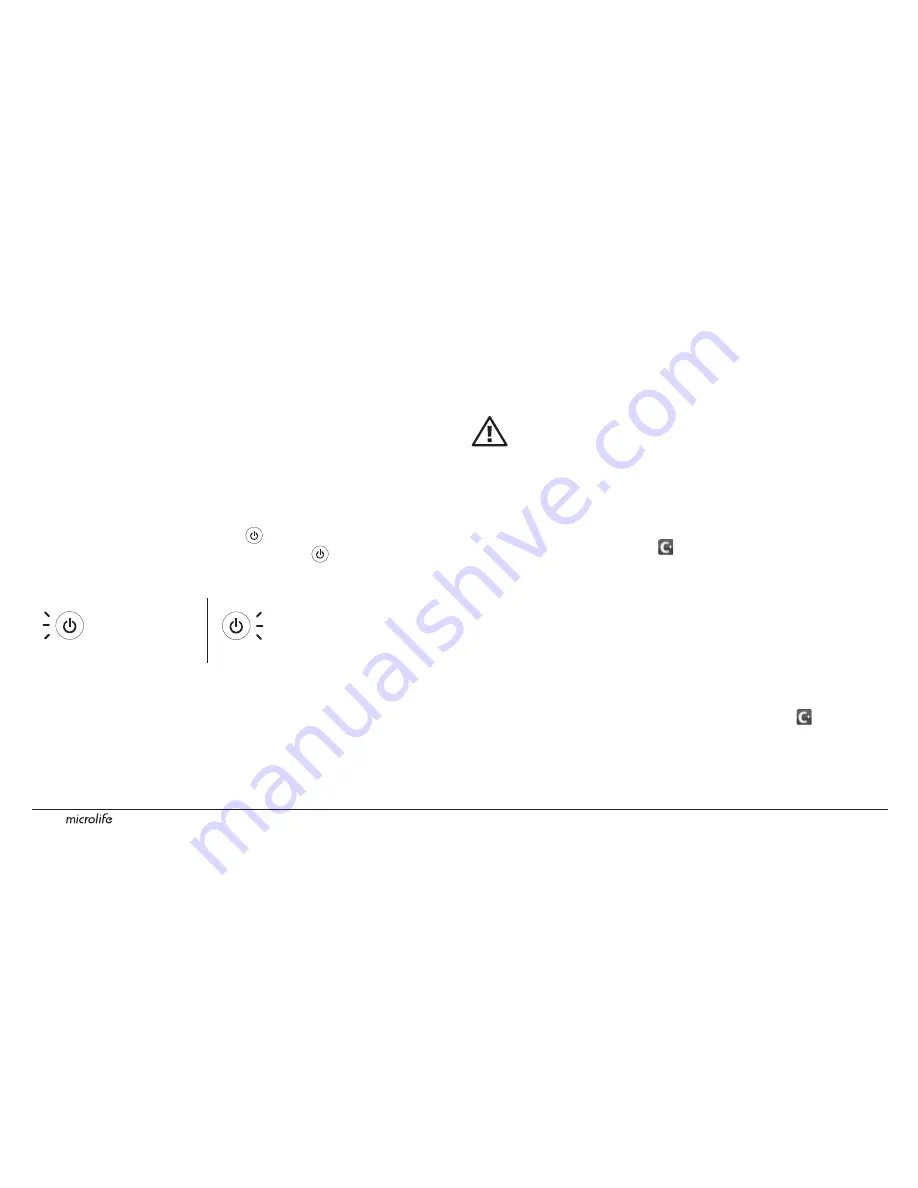
5
Charging the Microlife Blood Pressure
Monitor
• Connect the dock to an iOS-device USB power adapter using the
supplied USB cable. Connect to a power outlet and charge the dock
for 2 hours.
• During the charging process, the « » button lights up in yellow.
When the battery is completely charged, the « » button lights up
briefly in blue, and then the unit automatically switches off.
While Charging
Start button lights up
in yellow
When Charged
Start button lights up briefly in
blue and the unit switches off
• The battery status of the blood pressure monitor is displayed at the
bottom of the Microlife app screen.
• While charging the Microlife Blood Pressure Monitor, you
can also charge your iOS device.
Charging the Microlife Blood Pressure Monitor directly
through a computer USB port is not recommended.
Downloading the Microlife App from the
App Store
Go to the App Store and search for «Microlife ». Once this app
has been downloaded, the icon will appear on your iOS device.
☞
To download the app, you need an Apple ID with an email address
and password, as well as an active Internet connection. While the
Microlife app is free to download, you may be subject to
charges from your Internet provider for using the Internet to do so.
Creating a User Profile (optional)
If more than one person will use the monitor, create a user profile to
ensure that each user’s data is stored separately. Open , and go to
«User» to create a profile.
Before Using the Microlife for the First Time





















