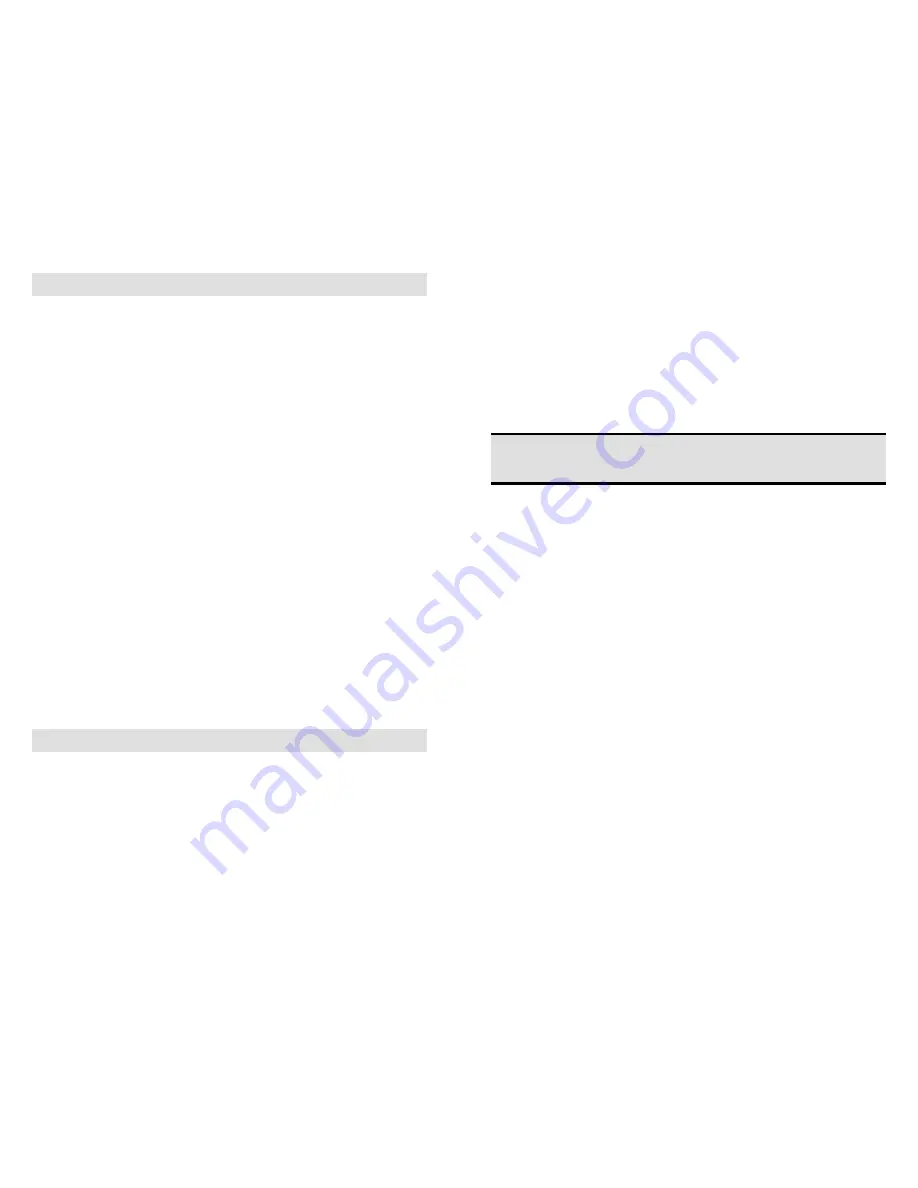
Page 12
WARRANTY
MicroImage Video Systems warrants that each PXD510ET1 is free from
defects due to faulty materials or improper workmanship for a period of
one (1) year. MicroImage Video Systems further warrants that any part
which proves defective in materials or workmanship within one (1) year,
will be replaced or repaired at no cost to the user. Labor to replace
defective parts will be done without charge, provided the equipment is
returned to MicroImage Video Systems prepaid, insured and properly
packaged. Prior return authorization must be obtained from MicroImage
Video Systems.
NOTE
This warranty covers the MicroImage PXD510ET1 only.
CONDITIONS
This warranty is void if the warranted part has been altered or subjected
to abuse or misuse. Defective parts must be returned to MicroImage
Video Systems.
SOLE WARRANTY
This Warranty is in lieu of all other warranties expressed or implied
including, without limitation, any implied warranty or any implied
warranty of fitness for a particular purpose. MicroImage Video Systems
shall have the final right to determination as to the existence and cause of
any defect and its appropriate adjustment in accordance with the terms of
this warranty. In no event shall MicroImage Video Systems be liable for
any consequential or collateral damages.
RETURNS
All returns MUST have an RMA number. Please call, fax or email
for an RMA form. The RMA form will have the proper shipping
address for returns.
Phone
610-754-6800
Fax
610-754-9766
PIX/2 DSP
Operation Manual
Model PXD510E
Advanced DSP Video
Fade Controller
MicroImage Video Systems
division of World Video Sales Co., Inc
PO Box 331
Boyertown, PA 19512
Phone 610-754-6800
Fax 610-754-9766
www.mivs.com






