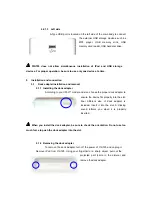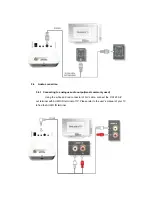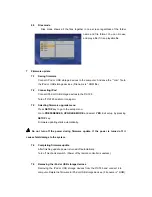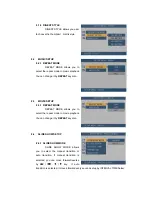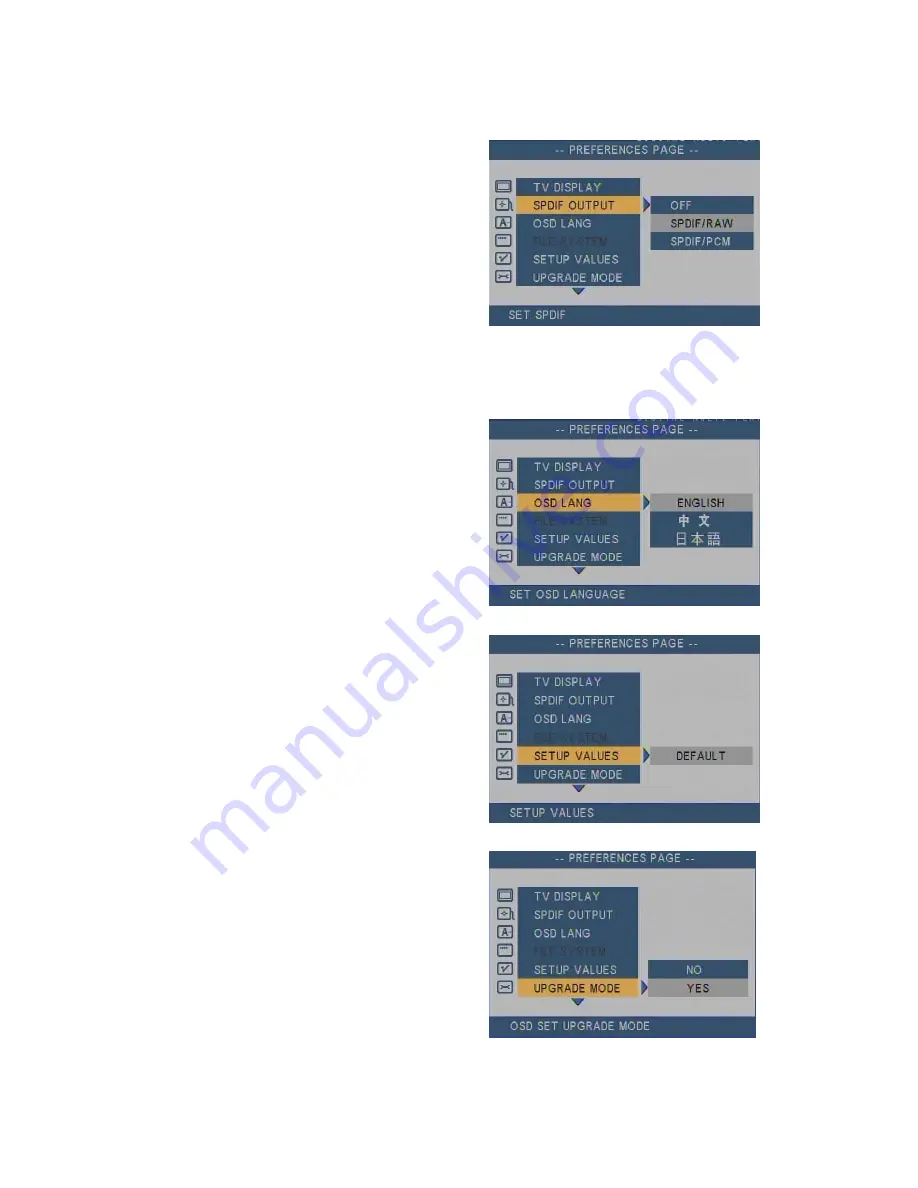
8.5.2 SPDIF OUTPUT
SPDIF OUTPUT allows you to
choose the way of digital audio output.
•
SPDIF/RAW : Raw signal output
•
SPDIF/PCM : PCM modulated signal output.
8.5.3 OSD LANGUAGE
OSD LANGUAGE allows you to
choose the language type for on-screen
display.
8.5.4 SETUP VALUE
Reset all the user setting and go
back to the default setting.
8.5.5 UPGRADE MODE
UPGRADE MODE allows the
user to select the firmware upgrade
function.