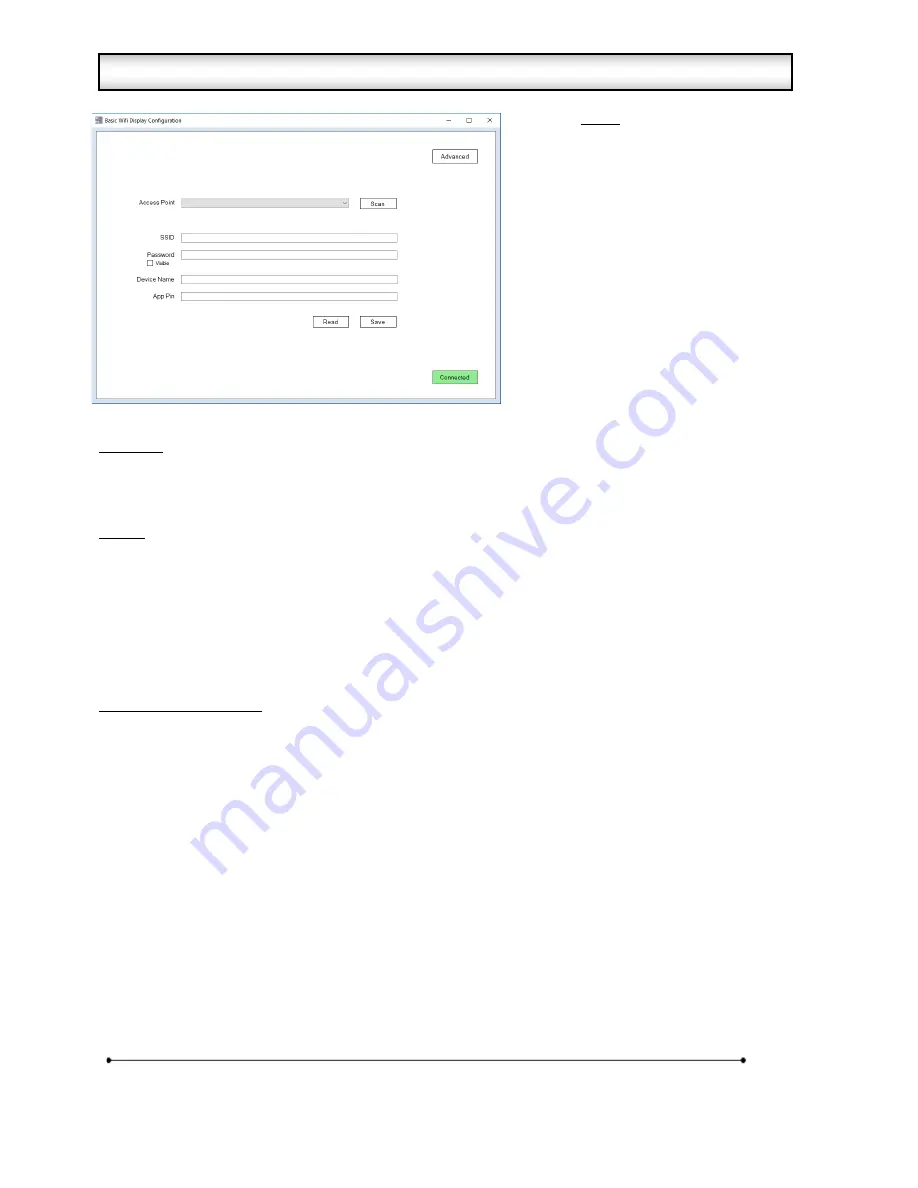
Microframe Corporation
5
604 South 12
th
Street
Broken Arrow, OK 74012
800-635-3811
www.microframecorp.com
Series 4500
Setup
1. Connect display to computer
2. Open Config Utility
3. Select network from list
4. Type in network password
5. <Optional> Set Device Name
6. <Recommended> Set App Pin
7. Click [SAVE]. The button will turn
orange while connecting.
8. The button will turn red if failed,
or green if success.
9. You may now disconnect the
display from the computer and
mount it on a wall.
Summary
The Basic version of the Config Utility is intended to make it easy to setup a new display. For additional
options, click the [Advanced] button. In order for this mode to work properly, the display must be in setup
mode.
Details
The SSID and Password are used to connect to your network. If your network does not show up in the list,
you can type it in manually under "SSID". If a password is entered, the utility will assume WPA/WPA2 security.
If no password is entered, it will assume no security.
The Device Name is used in the app.
The App Pin must match the pin number set on your mobile app. It is strongly recommended that you change
this from the default of "0000" to prevent unauthorized users from accessing the display.
Re-enabling setup mode
To place the display back in setup mode, press and hold the mode button. The display will start counting down
"r5", r4", etc. When it gets to "RST", release the button. The display will reset to factory defaults and reboot
automatically.
2.1 Wi-Fi Display Config Utility - Basic












