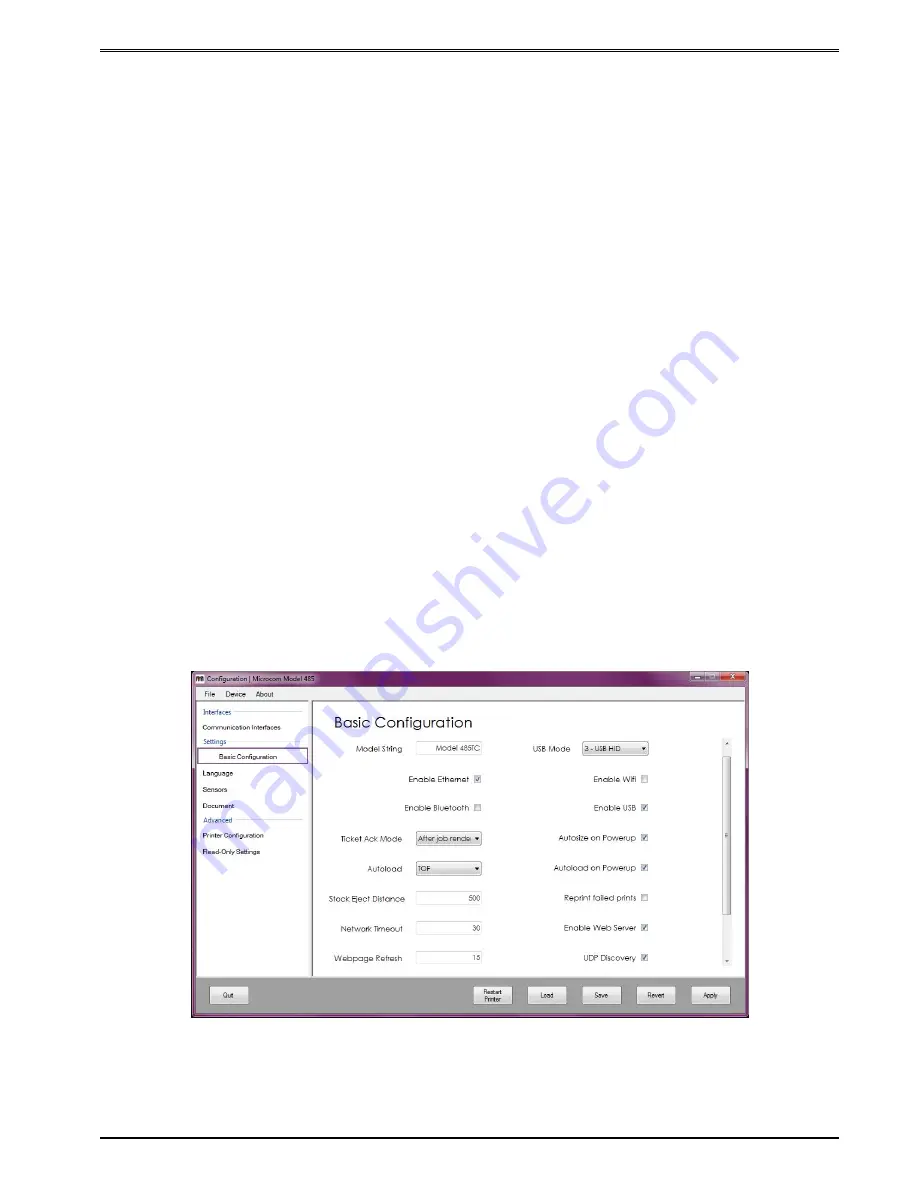
Chapter 3
Getting Started
485TM Operator’s Manual - 880063-0100
3-39
3.17.1.2
Configuration Application - USB HID
A USB Human Interface Device (USB HID) is a generic classification of an input device.
Windows comes pre-loaded with the USB HID drivers necessary to communicate with the
Model 485, which means there is nothing for the user to install.
As is the case with COM devices, the 485 Configuration Application will typically find more
than one USB HID device. Microcom printers are identified as such and will be listed as
“
Microcom - <Model> - <Serial Number>”
. For example, the device selection box would list
a Microcom 485 as “Microcom - 485 - 123456”. Choose the desired printer from the
selection list. If more than one Microcom 485 is connected to your computer and you do not
know the serial number, press the push button on the printer to print a test ticket while in
FGL mode or a double press while in Graphics mode.
3.17.1.3
Configuration Application - Ethernet
If your Microcom 485 and computer share an ethernet network connection, the 485
Configuration Application can use the printer IP address and port to communicate. In the
text field, enter the printer’s IPv4 address in its usual format of “
aaa.bbb.ccc.ddd”
, then enter
the port that the printer is configured to listen on. If you do not know the port or the IP
address, press the push button on the printer to print a test ticket with this information (FGL
mode only). The default IP address and port are 192.168.200.3 and 9100, respectively.
3.17.2 Configuring a device
Once you have chosen the appropriate interface and successfully connected to the 485
printer, the configuration window will appear. The window is essentially made up of three
panels: the configuration categories (left), configuration values (right), and printer control
button panel (bottom). Configuring your 485 is as simple as changing the value, clicking
Apply, and then clicking Restart.
Summary of Contents for 485TM
Page 2: ......
Page 4: ......
Page 8: ...iv 485TM Operator s Manual 880063 0100...
Page 10: ...vi 485TM Operator s Manual 880063 0100...
Page 49: ...Chapter 3 Getting Started 485TM Operator s Manual 880063 0100 3 35...
Page 62: ...Printer Maintenance Chapter 4 4 8 485TM Operator s Manual 880063 0100...
Page 68: ...6 4 485TM Operator s Manual 880063 0100...
Page 70: ...6 6 485TM Operator s Manual 880063 0100...
Page 72: ...7 2 485TM Operator s Manual 880063 0100...
Page 74: ...7 4 485TM Operator s Manual 880063 0100...
Page 78: ...7 8 485TM Operator s Manual 880063 0100...
Page 80: ...7 10 485TM Operator s Manual 880063 0100...
Page 81: ......






























