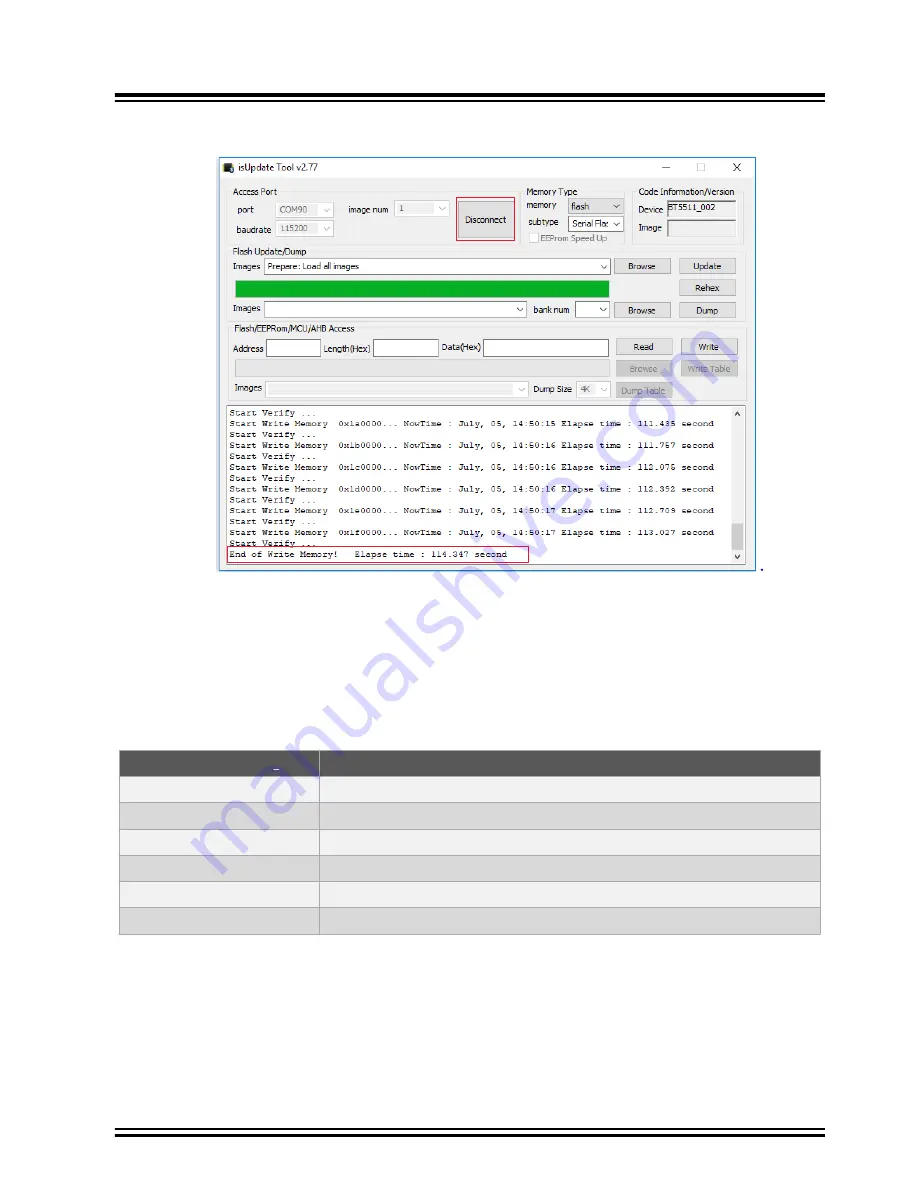
8.
Click
Disconnect
and close the isUpdate tool after a successful firmware update.
Figure 5-5. Process Completed
9.
Remove the USB cable.
5.2
Firmware Update over USB
Use the isUpdate tool to perform a firmware update on the BM83 module through USB Device Firmware Upgrade
(DFU). The BM83 EVB should be in Application mode. For firmware update over the USB, the user must ensure the
hardware settings and configurations described in the following table.
Table 5-2. BM83 EVB Firmware Update Settings
Jumpers and Switches
(
)
Description
Mount a jumper on “ADAP_IN” and “5V_ADAP_IN” pins of JP304 pin2 and pin3
Mount a jumper on 5V_USB and 5V_BT pins of JP203 pin1 and pin2
Put SW200 switch to 5V_USB position
Put SW300 switch to OFF position for Application Mode
Connect the USB cable from a PC to J200
Mount a jumper on “3V3_IO” and “VDD_IO” pins of JP305
1.
To locate these jumpers, switches, and power sources on the BM83 EVB, refer to
.
Perform the following steps to load the firmware files onto the BM83 module using the isUpdate tool. Ensure that the
SW200 switch is in 5V_DC before connecting USB cable to J200 USB port.
1.
Connect the BM83 EVB Micro-B USB port J200 over USB cable to the PC.
Note:
Be sure to disconnect the 15V power supply before connecting the USB cable.
2.
Observe that the Green LED (D209) and Red LED (D202) turn ON.
3.
Set the SW200 switch to 5V_USB.
BM83 EVB
Firmware Update
©
2019 Microchip Technology Inc.
User Guide
DS50002902A-page 23






























