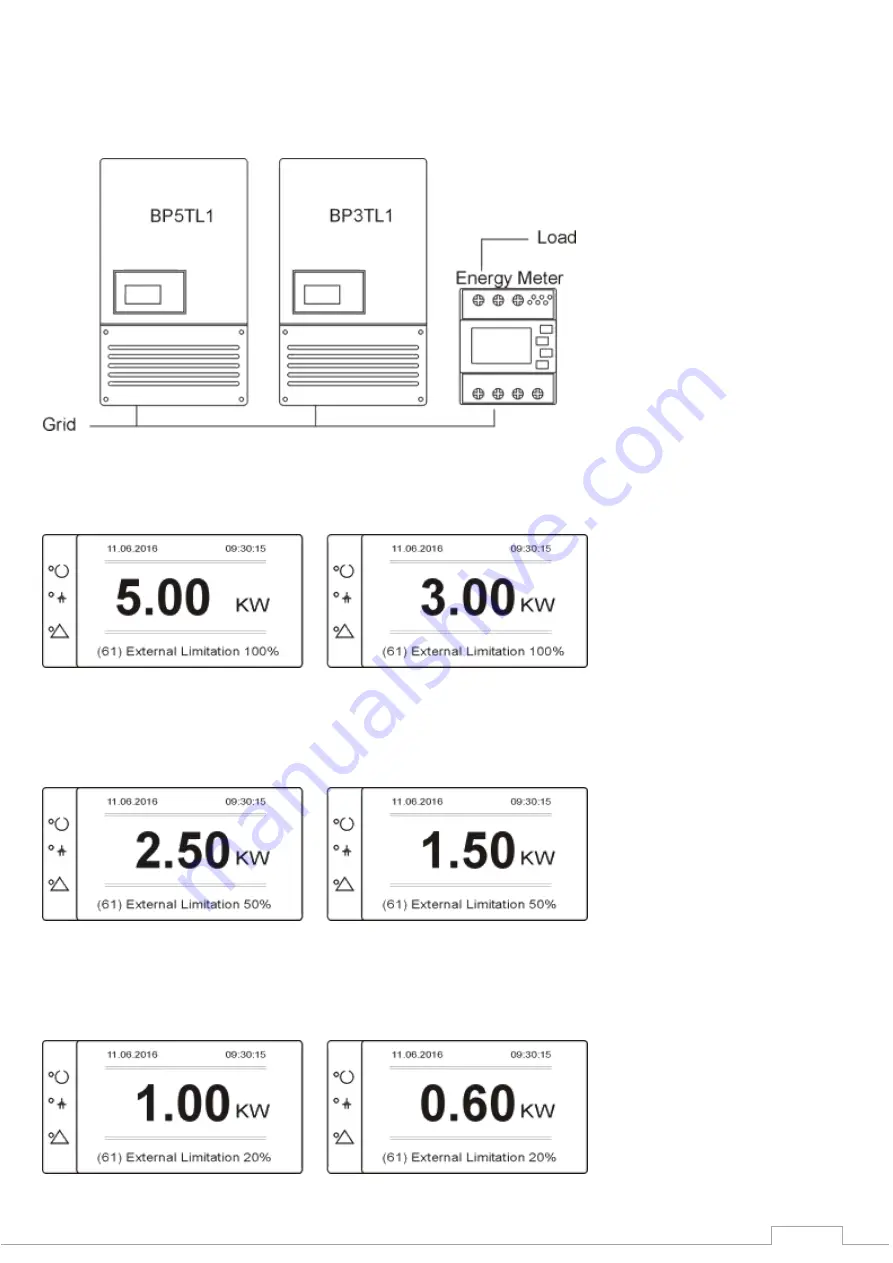
21
7.
BLUEPLANET LIMITER SCREENS EXPLAINED
EXAMPLE:
2 X Blueplanet Inverters in Parallel - 1 x BP5TL1 and 1 x BP3TL1
7.1
A load of 8kW
– External Limitation = 100%
5kW Inverter
3kW Inverter
7.2
A load of 4kW
– External Limitation = 50%
5kW Inverter
3kW Inverter
7.3
A load of 1.6kW
– External Limitation = 20%
5kW Inverter
3kW Inverter
Summary of Contents for Kaco
Page 1: ...KACO GRID TIED LIMITER Single Phase 3 Phase User Manual Manual Version KBPLIM 2017 5 ...
Page 9: ...9 4 BASIC WIRING DIAGRAMS 4 1 Basic Inline 1PH Energy Meter Wiring Diagram ...
Page 10: ...10 4 2 Basic Inline 3PH Enrgy Meter Wiring Diagram ...
Page 11: ...11 4 3 Basic CT 3PH Energy Meter Wiring Diagram Wiring ...
Page 12: ...12 ...
Page 16: ...16 5 4 Comms Wiring 2 x Blueplanet 50 with Limiter ...
Page 17: ...17 5 5 Comms Wiring 3 x Blueplanet 50 With Limiter ...















































