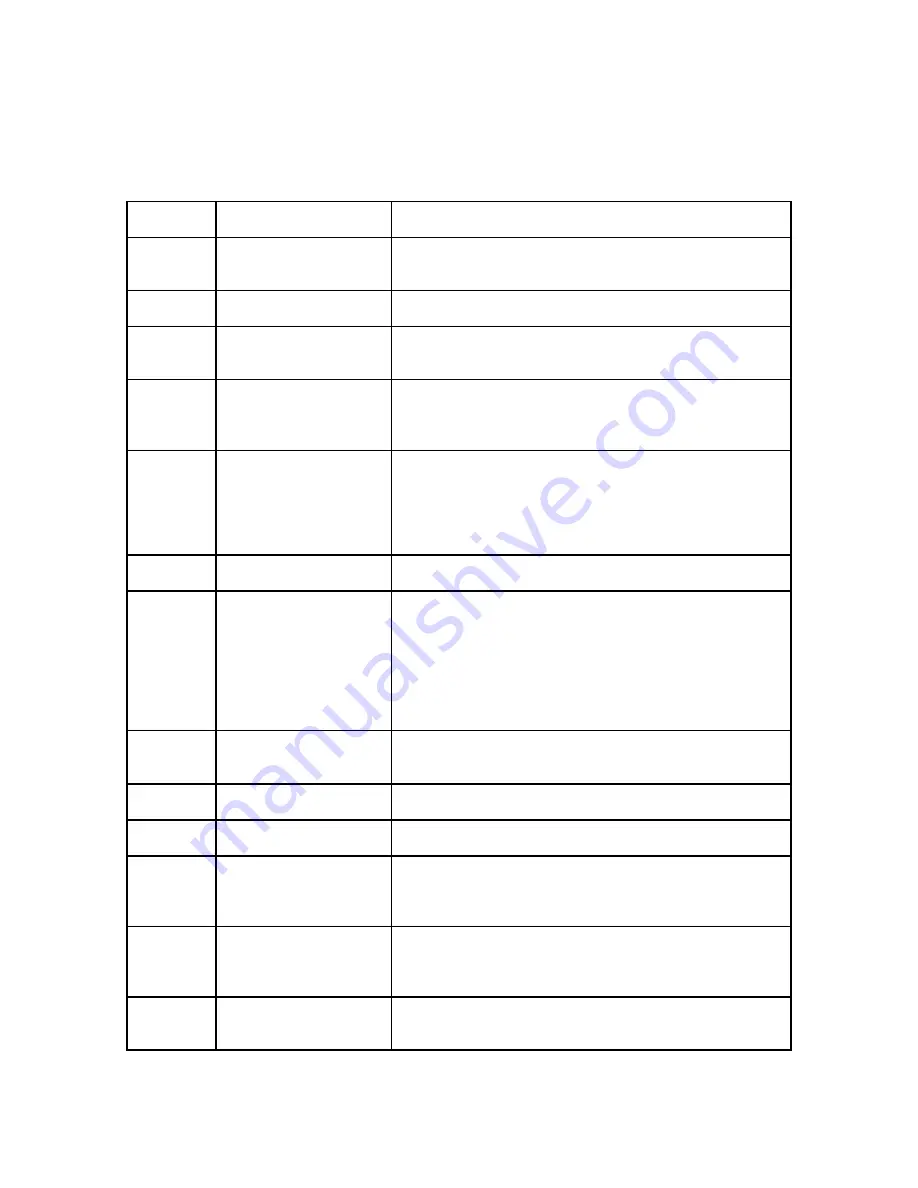
QD-DVD Series
21
Appendix 3: Error Messages
Master Discs should always be clean and free from scratches to reduce the number of
duplication failures.
If an error situation occurs during duplication, the display will show both an error code and an
error message.
Error
Code
Error Message
Description and Recommended Solutions
200
Source Disc Empty
The master disc was detected and identified successfully,
but is blank.
Check the master to ensure it contains data.
201 Bad
Master
The master disc is detected but can’t be identified.
Check the master disc for defects or errors.
202 No
Targets!
All blank discs are missing once the job has already
started.
Verify that blank discs are loaded into the recorders.
203
Burner Mixed or
Firmware Version
Mixed
The model or firmware versions of all installed recorders
are not the same.
Drive may have been replaced. Contact Tech
Support.
204
Targets & Master Not
Compatible!
The master disc and target discs do not have the same
format.
Verify that the master and target discs are the same
format (CD master and CD blanks, for instance).
You
can use Disc Info in the Utilities menu to verify the disc
formats.
205
Targets Not Blank!
Existing data has been detected on the target discs.
Verify the discs are blank, replace if not.
206
Targets & Master Size
Mismatch!
During Compare:
The sizes of the master disc and
successful copies are different.
During Copy:
The capacity of the blank discs is less than
the data size of the master.
During Compare: Contact Tech Support
During Copy: Use Disc Info in the Utilities menu to
verify that the blanks capacity is large enough for the
data on the master disc.
208
Targets are not RW
Discs!
The target discs are not Rewritable during an Erase
attempt.
Verify that each loaded disc is rewritable.
209
Master Disc is CSS
Protected!
The master disc is copy protected.
Copy protected masters cannot be duplicated.
210 Bad
Discs!
The target discs are detected but cannot be identified.
Replace discs that cannot be identified.
211
This format can not be
tested!
Target discs during a Test attempt are DVD+R,
DVD+RW, DVD+R DL, BD-R, or BD-RE.
Disc formats listed above are not supported by the
test function.
251
Copy Audio Error
Applies to Mix Audio Tracks.
An error occurred during
the Mix Audio process. Could be caused by either a
master error or a recording error.
Try a different master or blank disc.
252
Not Audio CD
Applies to Mix Audio Tracks.
The master disc is not an
Audio CD.
Verify the master disc is an Audio CD.























