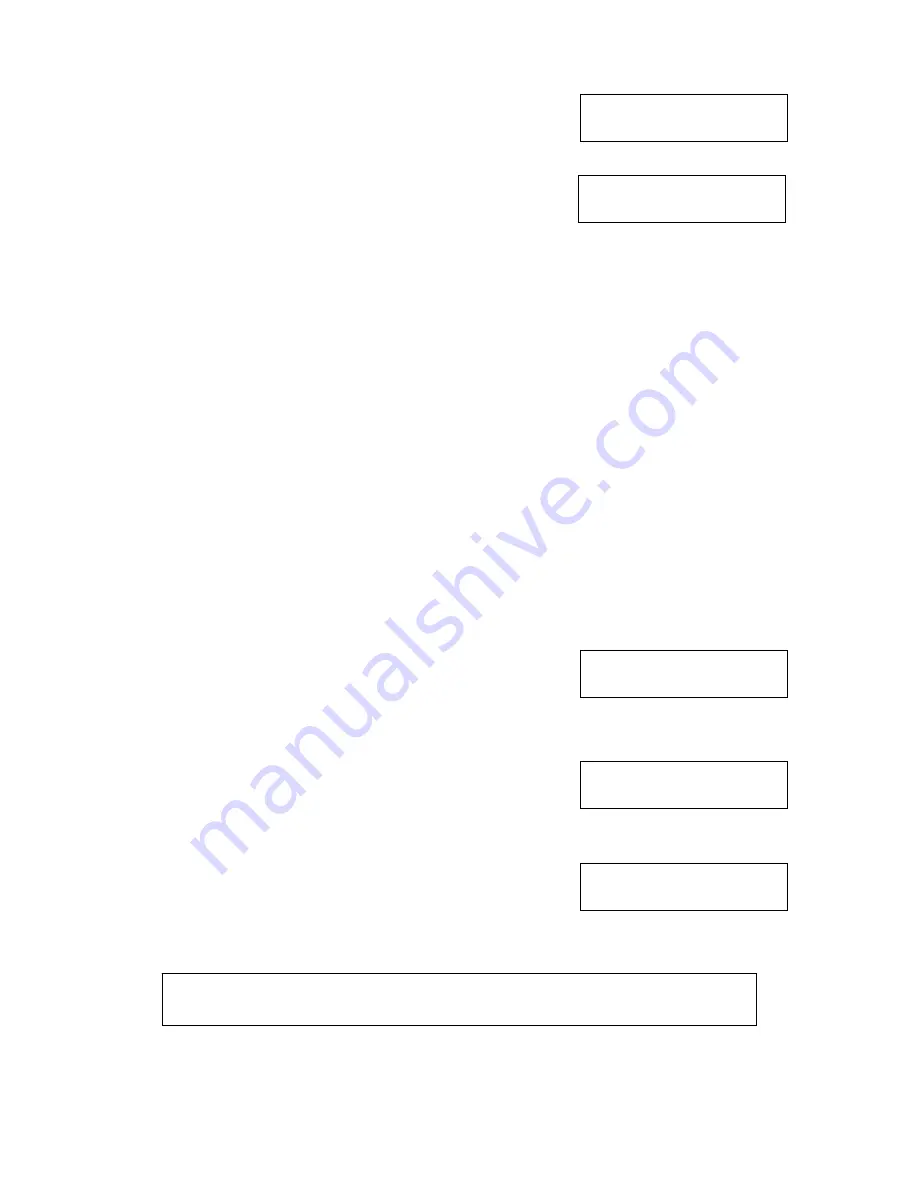
Microboards Technology, LLC
14
Total: 4 Trk 12m:43s
*Track 6: 3m:56s
Total: 0 Trk 0m:00s
Track 1: 4m:24s
Microboards B.30
11. Setup
Microboards B.30
12. Utilities
Microboards B.30
13. Manage Accounts
After the master audio disc is analyzed and any blank discs
recognized, you will be able to select tracks from the master by
using the
▼▲
buttons to navigate through the tracks and
pressing
ENT
to select the tracks you want to burn.
The top line of the display will show the number of tracks
currently selected and the total time of selected tracks. The
bottom line of the display will show the track number and time for
the current track.
If a track is selected for the audio mix, the bottom line will begin with an asterisk ( * ). In the
example to the right, 4 tracks have been selected, totaling 12 minutes 43 seconds; track 6 is 3
minutes and 56 seconds in length and has been selected for burning, as indicated by the asterisk.
When you use the
▼▲
buttons to go past the last track, you will be asked if you are done. Press
ENT
to burn the selected tracks from the current master to the blank media, or
ESC
to add more
tracks from the same master. If you want to add tracks from another audio CD and are not
sending the tracks to the hard drive, you will have to burn the selected tracks from the current
master before doing so.
After pressing
ENT
to burn the tracks, or if you are using the hard drive to store the tracks, you
will be asked if you are finished mixing. If you are, press
ENT
and the burned discs will be
finalized. If you want to add tracks from another audio CD, press the
▼
button for the option to
insert the next master. Follow the same procedure to select and burn tracks for each master
disc.
If you are using the hard drive to store the selected tracks, the discs will not be burned until you
have specified that you are done mixing.
The disc must be finalized before it will be playable. If you are burning the tracks from the hard
drive, this will occur automatically. If you are mixing tracks directly from CD, you will have to
finalize the disc as the last step.
Please note that the Mix Audio Tracks function cannot be performed with the
CD+G Support
setting ON when using the DVD Premium Series. This function is also disabled if you have
CD+G Support
ON and the
External Connection
ON when using the DVD Premium Pro Series.
Setup
If you have a DVD Premium or the External connection is On,
the display will show this menu item as 10, not 11.
The Setup menu includes many functions that affect the operation of the DVD Premium Pro
Duplicator. Please see page 16 for more information on the Setup menu options.
Utilities
If you have a DVD Premium or the External connection is On,
the display will show this menu item as 11, not 12.
The Utilities menu provides you with hardware information and a few maintenance functions.
Please see page 20 for more information on the Utilities menu.
Manage Accounts
If you have a DVD Premium or the External connection is On,
the display will show this menu item as 12, not 13.
The Manage Accounts menu includes optional User functions that allow you to limit access to the
duplicator.
You must either log in as the Admin user or have the Password on Bootup setting as
NO
if you want to access the Manage Accounts menu.
You will be asked for the password when you enter the Manage Accounts menu. The default
password is 0000, which should be changed if you plan on using the user account security
features. Keep a record of the Admin account password.


























