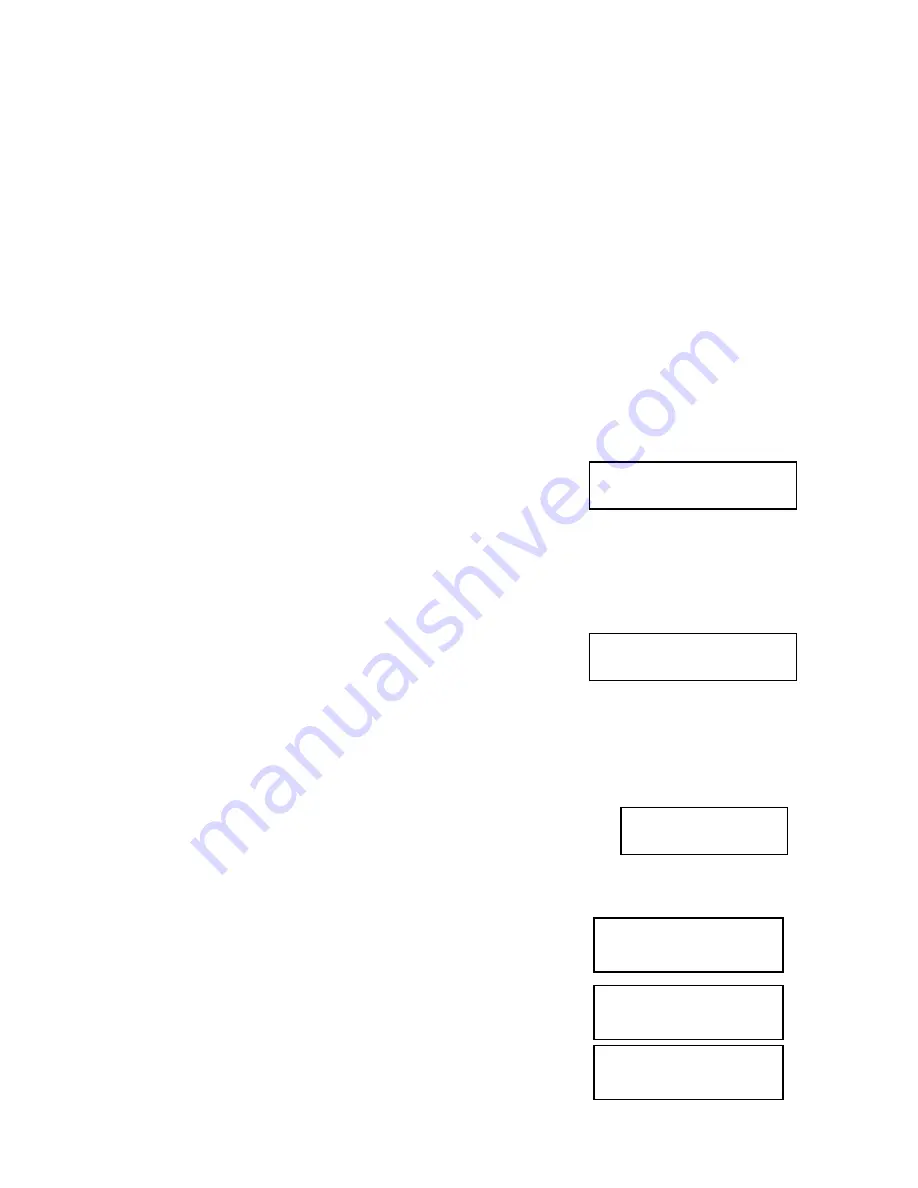
DVD Premium & Premium Pro Series
11
Microboards B.30
3. Compare
Compare OK: 7
Fail: 0 Diff: 0
Src:01 CD-RW
Total: 15.2MB
Tgt: 00 CD-RW
Identical
Microboards B.30
2. Test
After a few seconds of processing time, one of the following
Copy Progress
screens will appear.
Copying... 4063MB
0/21 12% 488MB
or:
Copying... 4063MB
0 12% 488MB
¾
“4063MB” indicates the
capacity of the master
disc.
¾
“0/21” indicates you have
a project size of 21
copies and you have
made 0 copies so far.
¾
“12%” indicates the
current progress of the
duplication.
¾
488MB indicates the
amount of data burned
so far.
¾
“4063MB” indicates the
capacity of the master
disc.
¾
“0” indicates you have
made 0 copies so far.
¾
“12%” indicates the
current progress of the
duplication.
¾
488MB indicates the
amount of data burned so
far.
Note: It is normal to see the progress indicator stay at 0%-10% and 100% for
approximately 30 seconds for CD duplication and up to one minute for DVD duplication.
That is caused by the initializing and finalizing stages.
Once the duplication run is completed, the recorder drives will
eject and the number of successful and failed discs will be
displayed.
At this point, you can add more blank discs to the recorder drives and repeat the process. If you
have the Counter set, only the number of discs selected will be burned.
If you need to switch master discs and have the duplicator in
Load and Copy
or
Prompt
mode
(see Duplication Mode, page 16),
you must press ESC
at this point to return to the
1. Copy
menu or the prior master loaded will be burned to your new blank media.
Test
The Test function is useful to determine if your master disc can be
successfully read.
This process is identical to the Copy process, with the one exception being that the discs will not
be burned to if the media supports test mode.
DVD+R media does not support test mode.
Running rewritable media in Test mode will cause any data on the discs to be erased.
Compare
The Compare function is used to compare the master disc with the
copied discs. The Compare function will only work with Data masters.
If your master disc has audio or video (VCD) on it, the Compare
function will not work.
To use the Compare function, press the
▼▲
buttons until
3. Compare
is displayed.
Place your master disc into the DVD reader drive and your copied discs into the DVD recorder
drives.
Press the
ENT
button on the controller interface.
The duplicator will now compare the copies to the master disc.
When completed, the display will read:
Press the
▼
button and the following screen will appear:
Press the
▼
button again and the following screen will appear.
Use the
▼
button to scroll through each drive that was used during
the Compare.
Pass 3 Fail 0 ( 3)
Waiting for Blanks


























